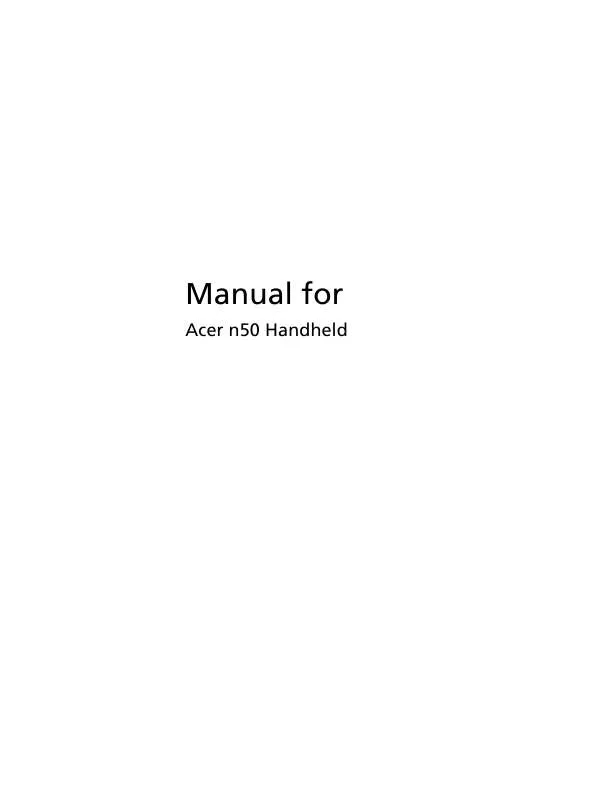User manual ACER N50
Lastmanuals offers a socially driven service of sharing, storing and searching manuals related to use of hardware and software : user guide, owner's manual, quick start guide, technical datasheets... DON'T FORGET : ALWAYS READ THE USER GUIDE BEFORE BUYING !!!
If this document matches the user guide, instructions manual or user manual, feature sets, schematics you are looking for, download it now. Lastmanuals provides you a fast and easy access to the user manual ACER N50. We hope that this ACER N50 user guide will be useful to you.
Lastmanuals help download the user guide ACER N50.
Manual abstract: user guide ACER N50
Detailed instructions for use are in the User's Guide.
[. . . ] Manual for
Acer n50 Handheld
COPYRIGHT
Copyright © 2004 Acer Inc. or its subsidiaries All Rights Reserved. Acer n50 Handheld Manual Original issue: November 2004 Acer and the Acer logo are registered trademarks of Acer Inc. Microsoft, ActiveSync, Outlook, Pocket Outlook, Windows, Windows NT, and the Windows logo are either registered trademarks or trademarks of Microsoft Corporation in the United States and/or other countries. [. . . ] To remove the split, tap View and then Remove Split. · Show and hide rows and columns. To hide a hidden row or column:
50
5 Managing Microsoft® Pocket PC 2003 companion programs MSN® Messenger
a b
Select a cell in the row or column you want to hide. Tap Format, then Row or Column, and then Hide.
To show a hidden row or column: a Tap Tools, then Go To, and then type a reference that is in the hidden row or column. b Then tap Format, then Row or Column, and then Unhide. > Programs > Pocket Excel then, For more information on using Pocket Excel, tap tap Help from the menu.
MSN® Messenger
MSN® Messenger on your handheld is an instant messaging program that lets you: · See who is online · Send and receive instant messages · Have instant message conversations with groups of contacts
Requirements to use MSN Messenger
· Microsoft PassportTM account or a Microsoft Exchange email account. · Passport to use MSN Messenger Service. If you have a Hotmail® or MSN account, you already have a Passport. Once you have obtained either a Microsoft Passport or a Microsoft Exchange account, you are ready to set up your account.
TIP: Sign up for a Microsoft Passport account at (http://www. passport. com/). Get a free Microsoft Hotmail email address at (http://www. hotmail. com/).
Setting up
Before you can connect, you must enter Passport or Exchange account information.
To set up an account and sign in:
1 2 3 In the Tools menu, tap Options. In the Accounts tab, enter your Passport or Exchange account information. To sign in, tap the sign-in screen and enter your email address and password.
NOTE: If you already use MSN Messenger on your computer, your contacts will show up on your handheld without being added again.
Working with contacts
The MSN Messenger window shows all of your messenger contacts at a glance, divided into Online and Not Online categories. From this view, while connected, you can chat,
51
5 Managing Microsoft® Pocket PC 2003 companion programs MSN® Messenger
send a email, block the contact from chatting with you, or delete contacts from your list using the pop-up menu.
· To see others online without being seen, in the Tools menu, tap My Status and select Appear Offline. · If you block a contact, you will appear offline but will remain on the blocked contact's list. · To unblock a contact, tap and hold the contact, then tap Unblock on the popup menu.
Chatting with contacts
1 2 Tap a contact name to open a chat window. Enter your message in the text entry area at the bottom of the screen, or tap My Text to enter a preset message.
52
5 Managing Microsoft® Pocket PC 2003 companion programs Microsoft® Windows MediaTM Player for Pocket PC
3
Tap Send.
Tips when chatting with contacts
· To invite another contact to a multi-user chat, in the Tools menu, tap Invite and tap the contact you want to invite. · To switch back to the main window without closing a chat, tap the Contacts button. · To revert back to your chat window, tap Chats and select the person whom you were chatting with. · To know if the contact you are chatting with is responding, look for the message under the text entry area. For more information on using MSN Messenger, tap > Programs > MSN Messenger then, tap Help from the menu.
Microsoft® Windows MediaTM Player for Pocket PC
Use Microsoft® Windows MediaTM Player for Pocket PC to play digital audio and video files (Windows Media and MP3 files) that are: · Stored on your handheld · Copied from Microsoft Windows Media Player on your computer to your handheld · On a network For more information about using Windows Media Player for Pocket PC, tap then tap Help.
, and
53
5 Managing Microsoft® Pocket PC 2003 companion programs Microsoft® Reader for Pocket PC
Microsoft® Reader for Pocket PC
Use Microsoft® Reader for Pocket PC to read eBooks on your handheld. You can also download books from your favorite eBook Web site to your computer. Then, use ActiveSync to copy the book files to your handheld. [. . . ] (RSSI < -70dBm )
Disconnect.
No operation.
98
Appendix C: Wireless communication Activating the wireless feature
Activating the wireless feature
1 Tap the SWLUCE icon to activate the utility in the lower right corner of the Today screen.
2 3 4 5
Tap the option Turn WLAN On. The system automatically scans for all the available wireless networks. From the list of detected wireless networks, select a wireless network to which you wish to connect your device. Select either The Internet or Work for the network to connect your device. [. . . ]
DISCLAIMER TO DOWNLOAD THE USER GUIDE ACER N50 Lastmanuals offers a socially driven service of sharing, storing and searching manuals related to use of hardware and software : user guide, owner's manual, quick start guide, technical datasheets...manual ACER N50