User manual ACER P600
Lastmanuals offers a socially driven service of sharing, storing and searching manuals related to use of hardware and software : user guide, owner's manual, quick start guide, technical datasheets... DON'T FORGET : ALWAYS READ THE USER GUIDE BEFORE BUYING !!!
If this document matches the user guide, instructions manual or user manual, feature sets, schematics you are looking for, download it now. Lastmanuals provides you a fast and easy access to the user manual ACER P600. We hope that this ACER P600 user guide will be useful to you.
Lastmanuals help download the user guide ACER P600.
You may also download the following manuals related to this product:
Manual abstract: user guide ACER P600
Detailed instructions for use are in the User's Guide.
[. . . ] Acer p600 Series Portable Navigator
Copyright © 2006. Acer p600 Series Portable Navigator User Guide Original Issue: May 2006
Changes may be made periodically to the information in this publication without obligation to notify any person of such revisions or changes. Such changes will be incorporated in new editions of this User Guide or supplementary documents and publications. This company makes no representations or warranties, either expressed or implied, with respect to the contents hereof and specifically disclaims the implied warranties of merchantability or fitness for a particular purpose. [. . . ] Declaration of Conformity for EU countries . Canada -- Low-power license-exempt radio communication devices (RSS-210) Exposure of humans to RF fields (RSS-102) . .
34
34 34 35 35 35 35 35 35 35 36 36 36 36 36 37 37
FAQs Customer support System specifications
Hardware features. 40
41
41 42 43 44
3
Acer p600 Series Portabl e Navigator fundamentals
Hardware interface
1 Acer p600 Series Portable Navigator fundamentals
This chapter describes basic hardware procedures in using your Acer p600 Series Portable Navigator. Information on the device's command interface is also discussed.
Hardware interface
Using the touch screen backlight
Under some lighting conditions, viewing the information on your device may be difficult. If this is the case, activate the backlight by tapping on the screen to illuminate the touch screen.
Using the SD/MMC slot
Your Acer p600 Series Portable Navigator has an SD/MMC slot compatible with a range of SD and MMC storage cards. Also, the Acer p600's GPS navigation system has its core on the Navigation software program. Using this program requires that users load the digital maps available in the Navigation software SD card included with the device (SD card is included with certain models only).
1
Acer p600 Series Portabl e Navigator fundamentals
Hardware interface
To insert an SD/MMC card: · Hold the device securely; then push the card into the slot until you hear an audible system sound; this will signal that the card is already properly seated within the slot. The card is secure when it is not protruding from the slot.
To remove a storage card: 1 Hold the device securely; then push against the top of the card, as if you were pushing it further into the slot, letting the card spring out. An audible system sound will signal that the card has been released. Gently remove the card from the slot.
2
2
Acer p600 Series Portabl e Navigator fundamentals
Establishing device-PC connection
Establishing device-PC connection
The USB cable that comes with your device enables you to connect the device to your computer.
Recharge the device via the USB connection
Installing Microsoft ActiveSync
Use Microsoft ActiveSync to exchange information between your Acer p600 Series Portable Navigator and a computer running on the Microsoft Windows platform.
NOTE: If you have a previous version of the Microsoft ActiveSync installed in your computer, uninstall it first before installing the Microsoft ActiveSync 4. 1 version from the Acer p600 Series Portable Navigator CD.
Minimum installation requirements:
· · · · · Microsoft Windows XP, 2000, ME, and 98 SE Microsoft Internet Explorer 5. 0 or later Hard disk drive with 12 to 65 MB of available hard disk space Available USB port CD-ROM drive
3
Acer p600 Series Portabl e Navigator fundamentals
Establishing device-PC connection
·
VGA graphics card or compatible video graphics adapter at 256 color or higher
To install Microsoft ActiveSync on your computer:
1 2 3 4 5 Close any open programs, including those that run at startup, and disable any virusscanning software. Insert the Acer p600 Series Portable Navigator CD into your computer's CD-ROM drive. The CD's welcome page will be displayed. Click the installation language of your choice. Click "Install ActiveSync" on the Please select your task screen. The installation wizard will automatically begin. After installation, the ActiveSync icon will appear on your computer's system tray (on the lower right-hand corner of the screen).
NOTE: For detailed information on how to use ActiveSync on your computer, start "ActiveSync"; then click "Help", "Microsoft ActiveSync Help".
4
Acer p600 Series Portabl e Navigator fundamentals
Recharging the Acer p600 Series Portable Navigator
Recharging the Acer p600 Series Portable Navigator
Your Acer p600 Series Portable Navigator uses a rechargeable 1200 mAh Lithium Ion battery (Certain models only). The status icon located on the top right corner of the Main Menu panel indicates the level of the device's battery power. If the battery level becomes low in the course of normal use, recharge the device. Normally, you can use the wall charger to recharge your device.
Additionally, you can also use the Mini USB Sync and charge cable to recharge your Acer p600 Series Portable Navigator. However, this may be difficult when there's no available computer on hand. When your device battery is drained while on the road, you can still recharge your device by using either the car charger cable bundled with your device. [. . . ] Nevertheless, the Acer p600 Series Portable Navigator shall be used in such a manner that the potential for human contact during normal operation is minimized as follows: An improper installation or unauthorized use may cause harmful interference to radio communications. Also any tampering of the internal antenna will void the FCC certification and your warranty.
36
Regulatory and safety notices
To comply with FCC RF exposure compliance requirements, a separation distance of at least 20 cm (8 inches) must be maintained between this device and any other antennas or transmitters.
Canada -- Low-power license-exempt radio communication devices (RSS-210)
Common information Operation is subject to the following two conditions: 1. This device may not cause interference, and 2. This device must accept any interference, including interference that may cause undesired operation of the device. [. . . ]
DISCLAIMER TO DOWNLOAD THE USER GUIDE ACER P600 Lastmanuals offers a socially driven service of sharing, storing and searching manuals related to use of hardware and software : user guide, owner's manual, quick start guide, technical datasheets...manual ACER P600

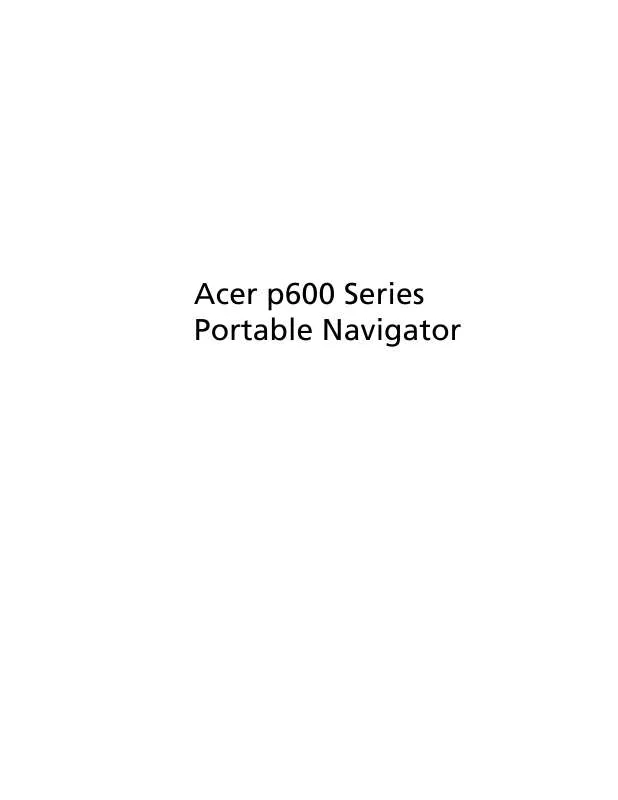
 ACER P600 annexe 1 (4616 ko)
ACER P600 annexe 1 (4616 ko)
 ACER P600 annexe 2 (4603 ko)
ACER P600 annexe 2 (4603 ko)
