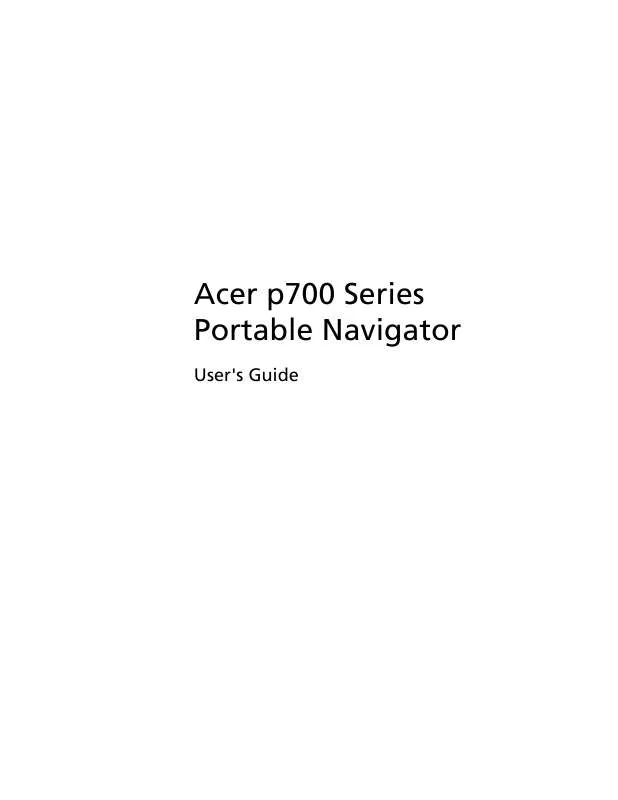User manual ACER P700
Lastmanuals offers a socially driven service of sharing, storing and searching manuals related to use of hardware and software : user guide, owner's manual, quick start guide, technical datasheets... DON'T FORGET : ALWAYS READ THE USER GUIDE BEFORE BUYING !!!
If this document matches the user guide, instructions manual or user manual, feature sets, schematics you are looking for, download it now. Lastmanuals provides you a fast and easy access to the user manual ACER P700. We hope that this ACER P700 user guide will be useful to you.
Lastmanuals help download the user guide ACER P700.
Manual abstract: user guide ACER P700
Detailed instructions for use are in the User's Guide.
[. . . ] Acer p700 Series Portable Navigator
User's Guide
Copyright © 2007. All Rights Reserved.
Acer p700 Series Portable Navigator User Guide
Original Issue: July 2007
Changes may be made periodically to the information in this publication without obligation to notify any person of such revisions or changes. Such changes will be incorporated in new editions of this User's Guide or supplementary documents and publications. Record the model number, serial number, purchase date and place of purchase information in the space provided below. [. . . ] The Date screen will now appear.
· · ·
To adjust the year, tap the +/ - buttons beside Year. To adjust the month, tap the +/- buttons beside Month. To adjust the day, tap the +/- buttons beside Day. .
Once you have finished, tap Back
Changing the time
To change the time, tap Time (on the Time/Date screen). The Time screen will now appear.
·
To choose 24-hour or 12-hour format, tap either the 24HR or 12HR radio button .
· ·
To adjust the hour, tap the +/- buttons beside Hour. To adjust the minute, tap the +/- buttons beside Minute.
30
Adjusting Settings
System
Power
Tap Power on the System screen.
The Power screen will now appear in the display.
· · ·
To adjust the idle time before suspension, tap the +/- buttons beside Power. To adjust how long to suspend while using battery power, tap the +/- buttons beside Battery. To adjust how long to suspend while using external power, tap the +/buttons beside AC Power. .
Once you have finished, tap Back
Backlight
Tap Backlight on the System screen.
31
System
Adjusting Settings
The Backlight screen will now appear in the display.
· · ·
To adjust the brightness, tap the +/- buttons beside Backlight. To adjust how long the backlight turns off while using battery power, tap the +/- buttons beside Battery. To adjust how long before the backlight will turn off while using external power, tap the +/- buttons beside AC Power.
Calibration
Tap Calibration on the System screen.
To recalibrate the screen, tap the black dot to calibrate the device.
32
Adjusting Settings
System
Factory Default
Tap Factory Default on the System screen to reset your device to factory default settings.
System information
Tap Sys. on the System screen.
The System Info screen will now appear on the display.
Here you can see your device's Product ID, OS Version, AP version, S/N, PCB version, Bluetooth address (only in p760 and p780), Bootloader version, GPS firmware, TMC version, License, Manufacturer, and Copyright statement, Trademark and Logo (© 2007 Acer Inc. ) To leave this screen, tap Back .
33
System
Adjusting Settings
Setting the password
Tap Password on the System screen.
Enter your new password (four-letter maximum)
Tap
.
Enter your new password again.
34
Adjusting Settings
System
Tap
again to finish setting the Password.
If you want to change to a new password, enter the current password.
Enter the new password and tap
.
Enter the new password again and tap
, to finish setting the new password.
35
System
Adjusting Settings
If you want to abort the new password setting, tap Password again.
Check
Skip new password setting.
A screen will display, tap YES to confirm the cancellation.
Once the password setting is complete, the next time you perform a soft reset or hit the power switch, you will have to enter the correct password to operate p700.
36
Adjusting Settings
System
Key Lock
Pressing both the Volume down and Volume up buttons at the same time for over 3 seconds causes the p700 to enter the Lock state. The below message will also display.
During Lock state, there will be no reaction to whatever buttons you press. Press both Volume down and Volume up buttons at the same time for over 3 seconds again to unlock the p700.
37
Bluetooth Phone
5 Bluetooth Phone
Bluetooth functon is only enabled for the p760 and p780.
Connecting your mobile phone using Bluetooth
By "pairing" your mobile phone to the p700, you can use the p700 as a handsfree device for added convenience and safety while driving. Tap the "Phone" on from the 2nd page of the Main Menu.
Tap the "Enable" icon. You may have to wait a few seconds while Bluetooth is enabled.
Once Bluetooth is enabled, the grayed out items will be available for selection.
38
Bluetooth Phone
Tap the "Connect Phone" icon to start searching for your mobile phone.
It requires few minutes while searching for your mobile phone.
If there is more than one device detected, use the drop-down menu to select the proper device.
Select the proper device.
39
Bluetooth Phone
Tap , the p700 will attempt to connect to your mobile phone. When prompted, enter "1111" on your mobile phone to complete pairing. (Screen image will vary depending on the model of your phone).
Once pairing is complete, your mobile phone will display a confirmation message.
The p700 will return to the Phone menu.
40
Checking the Bluetooth status of your p700
Bluetooth Phone
Checking the Bluetooth status of your p700
You can check the status via the Bluetooth icon from the map screen - there are 3 states. Description Bluetooth disabled - In this state, Bluetooth is disabled and the handsfree function is not available.
Bluetooth-enabled phone not connected/paired - In this state, Bluetooth is enabled but not connected to any mobile phone. You can not make call or receive calls.
Bluetooth enabled/phone connected - your p700 is ready to be used to make or receive calls.
41
Bluetooth Phone
Making and receiving phone calls
Making and receiving phone calls
After successfully connecting your p700 to your mobile phone, you can start using the p700 as a hands-free device. Hands-free functionality is available when initiating calls from the mobile phone (recommended) or when initiating calls from the p700. Handsfree functionality is also available when receiving calls to your mobile phone. [. . . ] Easy Lai Tel: 886-2-8691-3089 Fax: 886-2-8691-3000 E-mail: easy_lai@acer. com. tw
Hereby declare that:
Product: Trade Name: Model Number: SKU Number:
Portable Navigator Acer p700 p7xxx ("x" = 0~9, a ~ z, or A ~ Z)
Is compliant with the essential requirements and other relevant provisions of the following EC directives, and that all the necessary steps have been taken and are in force to assure that production units of the same product will continue comply with the requirements.
EMC Directive 89/336/EEC, amended by 92/31/EEC and 93/68/EEC as attested by conformity with the following harmonized standards:
-. EN55022:1998 + A1:2000 + A2:2003, AS/NZS CISPR22:2002, Class B -. EN61000-3-3:1995 + A1:2001
Low Voltage Directive 2006/95/EC as attested by conformity with the following harmonized standard:
-. EN60950-1:2001
RoHS Directive 2002/95/EC on the Restriction of the Use of certain Hazardous Substances in Electrical and Electronic Equipment R&TTE Directive 1999/5/EC as attested by conformity with the following harmonized standard: Article 3. 1(a) Health and Safety -. [. . . ]
DISCLAIMER TO DOWNLOAD THE USER GUIDE ACER P700 Lastmanuals offers a socially driven service of sharing, storing and searching manuals related to use of hardware and software : user guide, owner's manual, quick start guide, technical datasheets...manual ACER P700