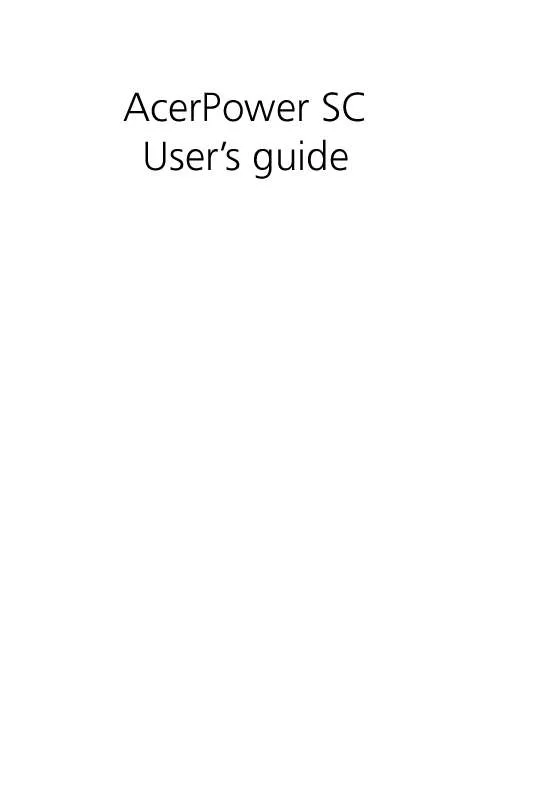User manual ACER POWER SC
Lastmanuals offers a socially driven service of sharing, storing and searching manuals related to use of hardware and software : user guide, owner's manual, quick start guide, technical datasheets... DON'T FORGET : ALWAYS READ THE USER GUIDE BEFORE BUYING !!!
If this document matches the user guide, instructions manual or user manual, feature sets, schematics you are looking for, download it now. Lastmanuals provides you a fast and easy access to the user manual ACER POWER SC. We hope that this ACER POWER SC user guide will be useful to you.
Lastmanuals help download the user guide ACER POWER SC.
Manual abstract: user guide ACER POWER SC
Detailed instructions for use are in the User's Guide.
[. . . ] AcerPower SC User's guide
Copyright © 2001 Acer Incorporated All Rights Reserved. AcerPower SC User's guide
Changes may be made periodically to the information in this publication without obligation to notify any person of such revision or changes. Such changes will be incorporated in new editions of this manual or supplementary documents and publications. This company makes no representations or warranties, either expressed or implied, with respect to the contents hereof and specifically disclaims the implied warranties of merchantability or fitness for a particular purpose. [. . . ] Write-protect your diskettes to prevent accidental erasure. To do this, slide the write-protect tab to the write-protect position.
1-Write-protected
2-Not write-protected
·
When you put a label on a 3. 5-inch diskette, make sure that the label is properly attached (flat on the surface) and within the labeling area (area with a slight surface depression) on the diskette. An improperly attached label may cause a diskette to get stuck in a drive when you are inserting or removing it.
CD-ROM drive
Your CD-ROM drive, located on the front panel of your computer, allows you to play different types of Compact Discs (CDs). CDs, like diskettes, are also compact, lightweight, and easy to carry around.
18
2 System tour
However, they are more delicate than diskettes and must be handled with extra care.
To insert a CD into your computer's CD-ROM drive:
1 2 Gently push the eject button located on the front panel. Make sure that the label or title side of the CD is facing upward.
Caution: Hold the CD by the edges to avoid leaving smudges or fingerprints.
19
Caution: Make sure that the CD is properly inserted before closing the CD tray. Improper insertion may damage both the CD and the CD-ROM drive. 3 Gently close the tray.
To take care of your CDs:
· Keep your CDs in a disk case when not in use to avoid scratches or other damage. Any kind of dirt or damage can affect the data on the disc, impair the disc lens reader on the CD-ROM drive, or stop the computer from successfully reading the disc. When handling CDs, always hold them by the edges to avoid smudges or fingerprints. When cleaning CDs, use a clean, dust-free cloth and wipe in a straight line from the center to the edge. You may refer to the Cleaning Kit for instructions. Cleaning Kits can be purchased in any computer or electronics shop.
· ·
·
Hard disk drive
Your computer is preinstalled with a high-capacity Enhanced-IDE (EIDE) hard disk drive. If you want to replace your hard disk or upgrade it, contact your dealer or a qualified service technician for support.
20
2 System tour
3 Setting up your
computer
This chapter contains step-by-step instructions on how to set up your computer and connect additional peripherals.
23
Arranging a comfortable work area
Working safely begins with the arrangement of your work space and the proper use of equipment. For this reason, it is very important to take time and think about how you are going to arrange your work area. Here are some points to consider:
Adjusting your chair
Having the right kind of chair does not necessarily mean that you'll be properly supported. It is necessary to adjust your chair to fit your body. Proper body posture will make you more comfortable and productive. If you have a chair that tilts, lock those tilt knobs so that your chair will not tilt forward or backward while you are using your computer. Adjust your chair height in such a way that you can sit on it with your thighs parallel to the floor and your feet resting flat on the floor. Your torso works harder to maintain balance if you do not rest your body on the chair back.
·
·
Positioning your PC
· Do not put your computer near any equipment that might cause electromagnetic or radio frequency interference such as radio transmitters, televisions, copy machines, or heating and airconditioning equipment. Avoid dusty areas and extremes of temperature and humidity. You may place your computer beside your desk or under your table, as long as it does not block the space that you need for working and moving.
· ·
Positioning your monitor
Place your monitor at a comfortable viewing distance, usually 50 to 60 centimeters away. [. . . ] Gently pull the DIMM out of the socket.
Reconfiguring your computer
Your computer automatically detects the amount of memory installed. Run Setup to view the new value for total system memory and make a note of it. For more information about the Setup Utility, refer to the "Setup Utility"in the online manual.
50
4 Upgrading your computer
Upgrading the CPU
This system board supports Pentium III and Celeron processors and future Intel processors. Both connects to a 370-pin socket form factor instead of the slot connector form factor.
Note: Observe the ESD precautions when installing or removing a system component. [. . . ]
DISCLAIMER TO DOWNLOAD THE USER GUIDE ACER POWER SC Lastmanuals offers a socially driven service of sharing, storing and searching manuals related to use of hardware and software : user guide, owner's manual, quick start guide, technical datasheets...manual ACER POWER SC