User manual ACER S1200
Lastmanuals offers a socially driven service of sharing, storing and searching manuals related to use of hardware and software : user guide, owner's manual, quick start guide, technical datasheets... DON'T FORGET : ALWAYS READ THE USER GUIDE BEFORE BUYING !!!
If this document matches the user guide, instructions manual or user manual, feature sets, schematics you are looking for, download it now. Lastmanuals provides you a fast and easy access to the user manual ACER S1200. We hope that this ACER S1200 user guide will be useful to you.
Lastmanuals help download the user guide ACER S1200.
You may also download the following manuals related to this product:
Manual abstract: user guide ACER S1200
Detailed instructions for use are in the User's Guide.
[. . . ] Acer Projector S1200 Series User's Guide
Copyright © 2008. Acer Projector S1200 Series User's Guide Original Issue: 08/2008
Changes may be made periodically to the information in this publication without obligation to notify any person of such revisions or changes. Such changes will be incorporated in new editions of this manual or supplementary documents and publications. This company makes no representations or warranties, either expressed or implied, with respect to the contents hereof and specifically disclaims the implied warranties of merchantability or fitness for a particular purpose. [. . . ] Example: If the projector is 1 m from the screen, good image quality is possible for 82" image size.
English
Note: Remind as below figure, the space of 144 cm height is required when located at 1m distance.
Scree
n size
B
82"
Height: 144cm
C
A
1m Desired Distance
Figure: S1200 series is Fixed zoom lens
12
English
Screen size Desired Distance (m) <A> 0. 5 1 1. 5 2 2. 5 3 3. 5 4 Diagonal (Inch) <B> 41 82 123 164 205 246 287 328 W (cm) x H (cm) 83 x 63 167 x 125 333 x 250 333 x 250 417 x 313 500 x 375 583 x 438 667 x 500
Top From base to top of image (cm) <C> 72 144 216 288 359 431 503 575
13
How to get a preferred image size by adjusting distance and zoom
English
A
Desir ed imag es
50"
C
ize
Height: 88cm From base to top of image
B
0. 6m Desired Distance
The table below shows how to achieve a desired image size by adjusting either the position or the zoom ring. For example: to obtain an image size of 50" set the projector at 0. 6m distance from the screen.
14
English
Desired Image Size Diagonal (inch) <A> 30 40 50 60 70 80 90 100 120 150 180 200 250 300 W (cm) x H (cm) 61 X 46 81 x 61 102 x 76 122 x 91 142 x 107 163 x 122 183 x 137 203 x 152 244 x 183 305 x 229 366 x 274 406 x 305 508 x 381 610 x 457
Distance Zoom (m) <B> 0. 4 0. 5 0. 6 0. 7 0. 9 1. 0 1. 1 1. 2 1. 5 1. 8 2. 2 2. 4 3. 0 3. 7
Top From base to top of image (cm) <C> 53 70 88 105 123 140 158 175 210 263 315 351 438 526
15
User Controls
Installation menu
The installation menu provides an onscreen display (OSD) for projector installation and maintenance. Use the OSD only when the message "No signal input" is displayed on the screen.
English
The menu options include settings and adjustments for screen size and distance, focus, keystone correction and more . 1 2 Turn on the projector by pressing "Power" button on the control pad. Press the menu button on the control pad to launch the OSD for projector installation and maintenance.
3 4
The background pattern acts as a guide to adjusting the calibration and alignment settings, such as screen size and distance, focus and more . The Installation menu includes the following options: ·Projection method ·Menu location ·Keystone settings ·Language settings ·Reset to factory default function Use the up and down arrow keys to select an option, the left and right arrow keys to adjust selected option settings, and the right arrow key to enter a submenu for feature setting. The new settings will be saved automatically upon exiting the menu.
5
Push the menu button anytime to exit the menu and return to the Acer welcome screen.
16
English
Acer Empowering Technology
Empowering Key
Acer Empowering Key provides four Acer unique functions, they are "Acer eView Management", "Acer eTimer Management", "Acer eOpening Management" and "Acer ePower Management" respectively. Press " " key for more than one second to launch the Onscreen display main menu to modify its function. Press " " to launch "Acer eView Management" submenu. "Acer eView Management" is for display mode selection. Please refer to Onscreen Display Menus section for more detail.
Acer eView Management
Acer eTimer Management
Press " " to launch "Acer eTimer Management" submenu. "Acer eTimer Management" provides the reminding function for presentation time control. Please refer to Onscreen Display Menus section for more detail.
Acer eOpening Management Press "
" to launch "Acer eOpening Management". "Acer eOpening Management" allows user to change the Startup screen to their personalized image. Please refer to Onscreen Display section for more detail. Press " " to launch "Acer ePower Management". "Acer ePower Management" provides user one shortcut to save lamp and projector life. Please refer to Onscreen Display section for more detail.
Acer ePower Management
17
Onscreen Display (OSD) Menus
The projector has multilingual OSD that allow you to make image adjustments and change a variety of settings.
English
Using the OSD menus
· ·
To open the OSD menu, press "MENU" on the remote control or control panel. When the OSD is displayed, use the keys to select any item in the to enter
main menu. After selecting the desired main menu item, press submenu for feature setting.
· · · ·
Use the using the
keys to select the desired item and adjust the settings by keys.
Select the next item to be adjusted in the submenu and adjust as described above. Press "MENU" on the remote control or control panel, the screen will return to the main menu. To exit OSD, press "MENU" on the remote control or control panel again. [. . . ] (Please visit http://global. acer. com/support/certificate. htm for complete documents. ) Compliant with Russian regulatory certification
Radio device regulatory notice
Note: The regulatory information below is for models with wireless LAN and/or Bluetooth only.
General
This product complies with the radio frequency and safety standards of any country or region in which it has been approved for wireless use. Depending on configurations, this product may or may not contain wireless radio devices (such as wireless LAN and/or Bluetooth modules). The below information is for products with such devices.
43
R&TTE Directive 1999/5/EC as attested by conformity with the following harmonized standard: · Article 3. 1(a) Health and Safety · · ·
EN60950-1:2001 EN50371:2002 (SAR, general FR device) EN301 489-1 V1. 4. 1 (common technical requirement) EN301 489-3 V1. 4. 1 (for short range device) EN301 489-17 V1. 2. 1 (for widerband data and HIPETLAN equipment) EN300 220-1 V1. 3. 1 (for short range device, 25~1000MHz, part 1) EN300 220-2 V2. 1. 1 (for short range device, 25~1000MHz, part 3) EN300 440-2 V1. 1. 2 (for short range device, 1G~20GMHz, part 2) EN300 328 V1. 6. 1 (for data transmission equipment operating in the 2, 4 GHz ISM band EN301 893 V1. 2. 3 (5GHz high performance RLAN)
Article 3. 1(b) EMC · · ·
·
Article 3. 2 Spectrum Usages · · · · ·
List of applicable countries
EU member states as of May 2004 are: Belgium, Denmark, Germany, Greece, Spain, France, Ireland, Italy, Luxembourg, the Netherlands, Austria, Portugal, Finland, Sweden, United Kingdom Estonia, Latvia, Lithuania, Poland, Hungary, Czech Republic, Slovak Republic, Slovenia, Cyprus and Malta. Usage allowed in the countries of European Union, as well as Norway, Switzerland, Iceland and Liechtenstein. [. . . ]
DISCLAIMER TO DOWNLOAD THE USER GUIDE ACER S1200 Lastmanuals offers a socially driven service of sharing, storing and searching manuals related to use of hardware and software : user guide, owner's manual, quick start guide, technical datasheets...manual ACER S1200

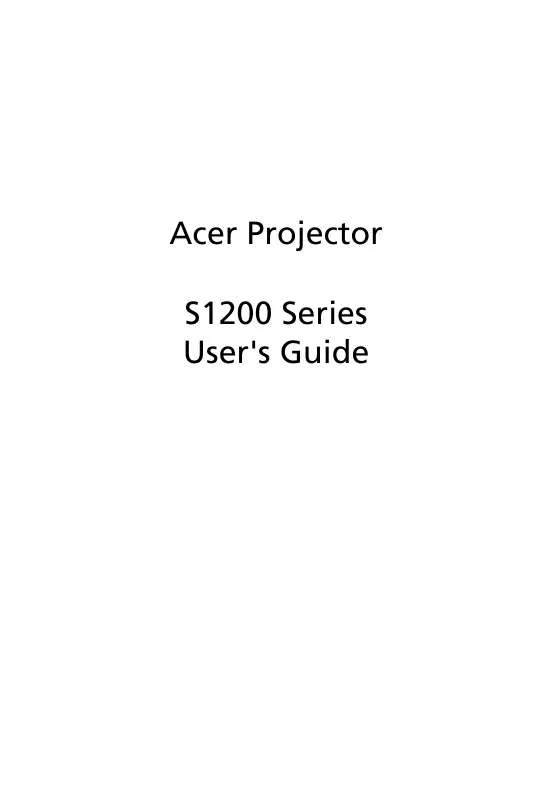
 ACER S1200 QUICK START GUIDE (489 ko)
ACER S1200 QUICK START GUIDE (489 ko)
