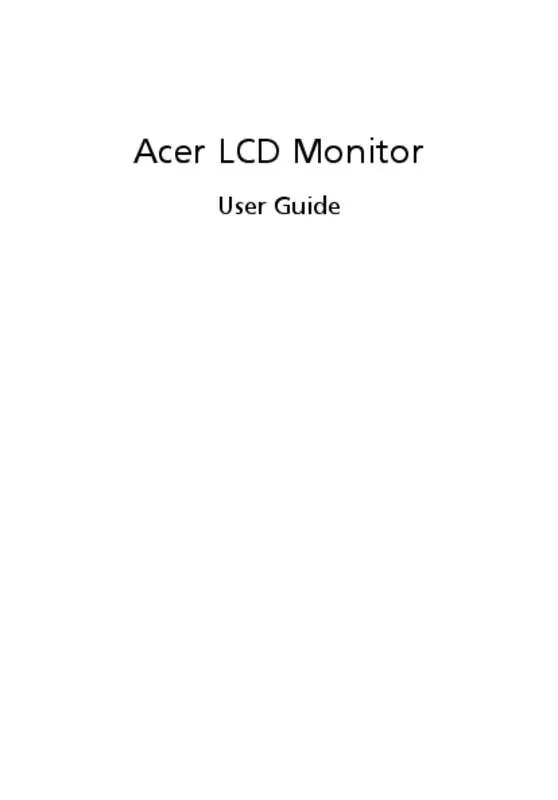User manual ACER S276HLTMJJ
Lastmanuals offers a socially driven service of sharing, storing and searching manuals related to use of hardware and software : user guide, owner's manual, quick start guide, technical datasheets... DON'T FORGET : ALWAYS READ THE USER GUIDE BEFORE BUYING !!!
If this document matches the user guide, instructions manual or user manual, feature sets, schematics you are looking for, download it now. Lastmanuals provides you a fast and easy access to the user manual ACER S276HLTMJJ. We hope that this ACER S276HLTMJJ user guide will be useful to you.
Lastmanuals help download the user guide ACER S276HLTMJJ.
Manual abstract: user guide ACER S276HLTMJJ
Detailed instructions for use are in the User's Guide.
[. . . ] Acer LCD Monitor
User Guide
Copyright © 2013. Acer LCD Monitor User Guide Original Issue: 03/2013
English
Changes may be made periodically to the information in this publication without obligation to notify any person of such revisions or changes. Such changes will be incorporated in new editions of this manual or supplementary documents and publications. This company makes no representations or warranties, either expressed or implied, with respect to the contents hereof and specifically disclaims the implied warranties of merchantability or fitness for a particular purpose. [. . . ] The following symptoms may appear in the hands, wrists, arms, shoulders, neck or back: • • • • • numbness, or a burning or tingling sensation aching, soreness or tenderness pain, swelling or throbbing stiffness or tightness coldness or weakness
If you have these symptoms, or any other recurring or persistent discomfort and/or pain related to computer use, consult a physician immediately and inform your company’s health and safety department. The following section provides tips for more comfortable computer use.
Finding your comfort zone
Find your comfort zone by adjusting the viewing angle of the monitor, using a footrest, or raising your sitting height to achieve maximum comfort. Observe the following tips: • • • refrain from staying too long in one fixed posture avoid slouching forward and/or leaning backward stand up and walk around regularly to remove the strain on your leg muscles
Taking care of your vision
Long viewing hours, wearing incorrect glasses or contact lenses, glare, excessive room lighting, poorly focused screens, very small typefaces and low-contrast displays could stress your eyes. The following sections provide suggestions on how to reduce eyestrain. Eyes • • • Rest your eyes frequently. Give your eyes regular breaks by looking away from the monitor and focusing on a distant point. Blink frequently to keep your eyes from drying out.
English
Display • • • • Keep your display clean. Keep your head at a higher level than the top edge of the display so your eyes point downward when looking at the middle of the display. Adjust the display brightness and/or contrast to a comfortable level for enhanced text readability and graphics clarity. Tel : 254-298-4000 Fax : 254-298-4147 www. acer. com
Acer America Corporation
Federal Communications Commission Declaration of Conformity
This device complies with Part 15 of the FCC Rules. Operation is subject to the following two conditions: (1) this device may not cause harmful interference, and (2) this device must accept any interference received, including interference that may cause undesired operation. The following local Manufacturer /Importer is responsible for this declaration: Product: LCD Monitor Model Number: S276HL S276HL xxxxxx (“x” = 0~9, a ~ z, A ~ Z or Blank) Acer America Corporation 333 West San Carlos Street Suite 1500 San Jose, CA 95110, U. S. A. Acer Representative 254-298-4000 254-298-4147 SKU Number: Name of Responsible Party: Address of Responsible Party: Contact Person: Phone No. : Fax No. :
x
Information for your safety and comfort
Safety instructions Special notes on LCD monitors Cleaning your monitor Accessibility Safe listening Warnings Using electrical power Product servicing Potentially explosive environments Additional safety information IT Equipment Recycling Information Disposal instructions LCD pixel statement Tips and information for comfortable use Finding your comfort zone Taking care of your vision Developing good work habits Declaration of Conformity Federal Communications Commission Declaration of Conformity
iii
iii iii iii iv iv iv iv v vi vi vi vi vii vii vii viii viii ix x
Contents
Unpacking
Adjusting the base Screen position adjustment Connecting the adapter and AC Power cord Power saving Display Data Channel (DDC) Connector pin assignment 15-pin color display signal cable 24-pin color display signal cable 19-pin color display signal cable
1
2 3 3 3 4 4 4 4 5
Standard timing table Installation MHL (Mobile High-Definition Link) Users controls
Panel controls Acer eColor Management Operation instructions Features and benefits Using the OSD Menus Picture Menu OSD Menu Setting Menu
6 7 8 9
9 10 10 10 11 11 12 13
English
Information Menu
14
Troubleshooting
English VGA Mode DVI/HDMI Mode (Optional)
15
15 16
Unpacking
English
1
Please check that the following items are present when you unpack the box, and save the packing materials in case you need to ship or transport the monitor in the future. LCD monitor User guide Quick start guide
VGA cable
AC Adapter
AC Power cord
HDMI cable (Optional)
DVI cable (Optional)
Audio cable (Optional)
MHL Cable (Optional)
Adjusting the base
English
Note: The monitor base is attached onto the monitor before shipment and it is undetachable. Carefully remove the monitor from its packaging.
1
Pull the monitor base out fully so that the monitor can be placed on a stable surface in the upright position.
45
2
Secure the monitor base by turning the white screws (at the bottom of the base) using the integrated tab or a suitable coin.
Note: Take care when performing the installation to avoid injuring yourself.
2
Screen position adjustment
To optimize the viewing position, you can adjust the monitor tilt, using both of your hands to hold the edges of the monitor. The monitor can be adjusted to 15 degrees up or 3 degrees down.
3
15
Connecting the adapter and AC Power cord
• Check first to make sure that the power cord you use is the correct type required for your area. • The monitor has a universal power supply that allows operation in either 100/120 V AC or 220/240 V AC voltage area. • Plug one end of the AC power cord to the Adapter, and plug the other end into an AC outlet. • For units using 120 V AC: Use a UL-listed cord set, type SVT wire and plug rated 10 A/125 V. • For units using 220/240 V AC: Use a cord set consisting of H05VV-F cord and plug rated 10 A/250 V. The cord set should have the appropriate safety approvals for the country in which the equipment will be installed.
Power saving
The monitor will be switched to “power saving” mode by the control signal from the display controller, as indicated by the blinking blue light. Mode On Standby/Power saving LED light Blue Orange
The power saving mode will be kept until a control signal has been detected or the keyboard or mouse is activated. [. . . ] Position, Focus, Clock, Colour Temp, and Auto Config. 3 Press the < / > button to scroll through the Picture options, and press the Menu button to enter its sub-menu. 4 Press the < / > button to adjust/select the setting and press the Auto button to confirm.
11
English
OSD Menu
The OSD menu is used for adjusting the OSD menu location and the timeout setting.
English
OSD H. Position V. Position OSD Timeout 50 50 50
Enter
1 Press the Menu button to bring up the OSD menu. 2 Press the < / > button to select menu. [. . . ]
DISCLAIMER TO DOWNLOAD THE USER GUIDE ACER S276HLTMJJ Lastmanuals offers a socially driven service of sharing, storing and searching manuals related to use of hardware and software : user guide, owner's manual, quick start guide, technical datasheets...manual ACER S276HLTMJJ