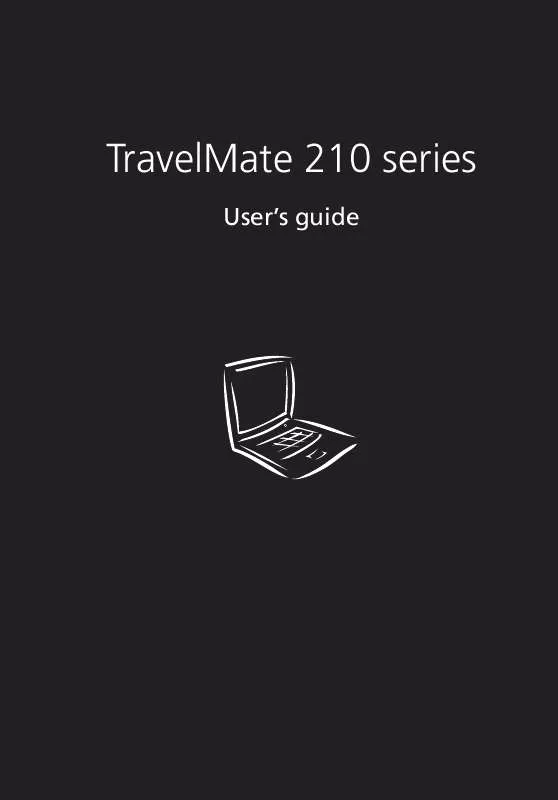User manual ACER TRAVELMATE 210
Lastmanuals offers a socially driven service of sharing, storing and searching manuals related to use of hardware and software : user guide, owner's manual, quick start guide, technical datasheets... DON'T FORGET : ALWAYS READ THE USER GUIDE BEFORE BUYING !!!
If this document matches the user guide, instructions manual or user manual, feature sets, schematics you are looking for, download it now. Lastmanuals provides you a fast and easy access to the user manual ACER TRAVELMATE 210. We hope that this ACER TRAVELMATE 210 user guide will be useful to you.
Lastmanuals help download the user guide ACER TRAVELMATE 210.
Manual abstract: user guide ACER TRAVELMATE 210
Detailed instructions for use are in the User's Guide.
[. . . ] TravelMate 210 series
User's guide
Copyright © 2001. TravelMate 210 series User's guide Original Issue: February 2001
Changes may be made periodically to the information in this publication without obligation to notify any person of such revision or changes. Such changes will be incorporated in new editions of this manual or supplementary documents and publications. This company makes no representations or warranties, either expressed or implied, with respect to the contents hereof and specifically disclaims the implied warranties of merchantability or fitness for a particular purpose. [. . . ] Try again and press Enter.
31
Important!You have three chances to enter a password. If you successfully entered the password, you are presented with a correct entry symbol. If you fail to enter the password correctly after three tries, the following message or symbol appears.
Slide and hold the power switch for four seconds to shut down the computer. Then turn on the computer again, and try again. If you fail to enter the Hard Disk Password, please contact your dealer or an authorized service center.
Setting passwords
You can set passwords using: · · Notebook Manager BIOS Utility
See your online guide for more details.
32
1 Getting to know your TravelMate
2 Customizing
my computer
After learning the basics of your TravelMate computer, let's get acquainted with the advanced features of your computer. In this chapter, you will learn how to add options, upgrade components for better performance, and customize your computer.
35
Expanding through options
Your TravelMate offers you a complete mobile computing experience.
AcerMedia bay modules
To swap drive modules in and out of the AcerMedia drive bay, follow these steps: 1 2 3 4 Turn your computer off. Slide and hold the AcerMedia drive bay release latch (a); then pull out the drive module from the AcerMedia drive bay (b).
5 6 7 8
Insert a drive module into the AcerMedia drive bay. The bay release latch locks it in place. Turn your computer on.
Connectivity options
Ports allow you to connect peripheral devices to your computer as you would with a desktop PC. For instructions on how to connect different external devices to the computer, see your online guide for more details.
36
2 Customizing my computer
Fax/data modem
Some models have a built-in V. 90 56Kbps AC97 Link fax/data modem.
Warning!This modem port is not compatible with digital phone lines. Plugging this modem into a digital phone line will damage the modem.
To use the fax/data modem port, connect a phone cable from the modem port to a telephone jack.
Start your communications software program. See your communications manual for instructions.
Universal Serial Bus
The Universal Serial Bus (USB) port is a high-speed serial bus which allows you to connect and daisy-chain USB peripherals without taking up precious system resources. Your computer has two ports available.
PC Card slot
There is one Type II/Type III CardBus PC Card slot found on the left side of the computer. This slot accepts credit-card-sized cards that enhance the usability and expandability of the computer. These cards should have a PC Card logo on them. PC Cards (formerly PCMCIA) are add-on cards for portable computers, giving you expansion possibilities long afforded by desktop PCs.
37 Popular type III cards include flash memory, SRAM, fax/data modem, LAN and SCSI cards. CardBus improves on the 16-bit PC card technology by expanding the bandwidth to 32 bits. ZV (Zoomed Video) allows your computer to support hardware MPEG in the form of a ZV PC card.
Note: Refer to your card's manual for details on how to install and use the card and its functions.
Inserting a PC Card
Insert the card into the slot and make the proper connections (e. g. , network cable), if necessary. See your card manual for details.
Ejecting a PC Card
Before ejecting a PC Card: 1 2 Exit the application using the card. Left-click on the PC Card icon on the taskbar and stop the card operation.
38 3
2 Customizing my computer
Press the slot eject button (a) to pop out the eject button; then press it again (a) to eject the card (b).
Upgrade options
Your computer delivers superior power and performance. [. . . ] Maximum length is 15 feet (4. 6 meters).
0EWIV GSQTPMERGI WXEXIQIRX
The CD-ROM or DVD-ROM drive used with this computer is a laser product. The CD-ROM or DVD-ROM drive's classification label (shown below) is located on the drive. CLASS 1 LASER PRODUCT CAUTION: INVISIBLE LASER RADIATION WHEN OPEN. APPAREIL A LASER DE CLASSE 1 PRODUIT LASERATTENTION: RADIATION DU FAISCEAU LASER INVISIBLE EN CAS D'OUVERTURE. [. . . ]
DISCLAIMER TO DOWNLOAD THE USER GUIDE ACER TRAVELMATE 210 Lastmanuals offers a socially driven service of sharing, storing and searching manuals related to use of hardware and software : user guide, owner's manual, quick start guide, technical datasheets...manual ACER TRAVELMATE 210