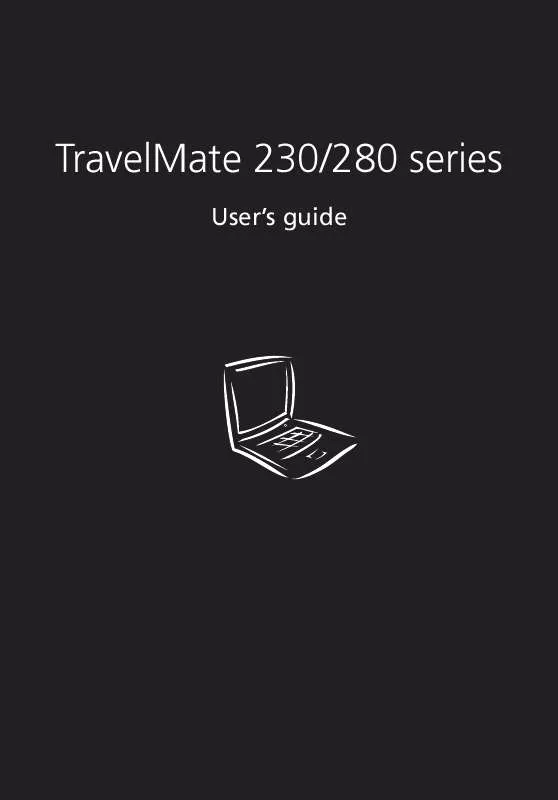User manual ACER TRAVELMATE 230
Lastmanuals offers a socially driven service of sharing, storing and searching manuals related to use of hardware and software : user guide, owner's manual, quick start guide, technical datasheets... DON'T FORGET : ALWAYS READ THE USER GUIDE BEFORE BUYING !!!
If this document matches the user guide, instructions manual or user manual, feature sets, schematics you are looking for, download it now. Lastmanuals provides you a fast and easy access to the user manual ACER TRAVELMATE 230. We hope that this ACER TRAVELMATE 230 user guide will be useful to you.
Lastmanuals help download the user guide ACER TRAVELMATE 230.
Manual abstract: user guide ACER TRAVELMATE 230
Detailed instructions for use are in the User's Guide.
[. . . ] TravelMate 230/280 series
User's guide
Copyright © 2002. TravelMate 230/280 series User's guide Original Issue: November 2002
Changes may be made periodically to the information in this publication without obligation to notify any person of such revision or changes. Such changes will be incorporated in new editions of this manual or supplementary documents and publications. This company makes no representations or warranties, either expressed or implied, with respect to the contents hereof and specifically disclaims the implied warranties of merchantability or fitness for a particular purpose. [. . . ] Options: Both or Auto Quick Boot allows your computer to skip certain tests at startup to speed-up the boot process. Options: Enabled or Disabled Shows the logo during boot up. Options: Enabled or Disabled
Boot-time Diagnostic Screen Boot on LAN
When enabled, allows your computer to boot up via the network Options: Enabled or Disabled
Hotkey Beep Auto Dim
Enables or disables a beep when a hotkey is pressed. Options: Enabled or Disabled When enabled, the system will automatically dim the LCD screen when system is running on battery power. Options: Enabled or Disabled When enabled, the "Fn-F12 for multi-boot" message will be displayed during POST. Options: Enabled or Disabled
F12 MultiBoot
50
2 Customizing my computer
Advanced
The Advanced screen contains parameters values that define how your computer behaves on startup.
The table below describes the parameters in this screen. Settings in boldface are the default and suggested parameter settings.
Parameter Legacy Diskette A: Primary Master Secondary Master I/O Device Configuration PCI IRQ Routing USB BIOS Legacy Support Description Shows the floppy drive information.
Shows the hard disk information. Press Enter to access and set the I/O Device Configuration sub-menu. Press Enter to access and set the PCI IRQ Routing sub-menu.
Enables or disables the USB BIOS Legacy Support. Options: Enabled or Disabled
51
Primary Master
The Primary Master sub-menu contains parameters related to the hard disk installed in your computer.
Caution: The parameters in this screen are for advanced uses only. Typically, you do not need to change the values in this screen. The default setting of Auto optimizes all the settings in your hard disk drive.
52
2 Customizing my computer
Secondary Master
The Secondary Master sub-menu contains parameters related to the optical drive installed in your computer.
Caution: The parameters in this screen are for advanced uses only. Typically, you do not need to change the values in this screen. The default setting of Auto optimizes all the settings in your hard disk drive.
53
I/O Device Configuration
The I/O Device Configuration sub-menu contains parameters that are related to your computer hardware.
Parameter Parallel Port
Description Enables or disables the parallel port. Options: Enabled or Disabled Sets the operation mode of the parallel port. Options: Output only, Bi-direction, EPP, or ECP
Mode
Base I/O Address Interrupt
Sets the I/O address of the parallel port. Options: 3BC, 378h, or 278h Sets the interrupt request of the parallel port. Options: IRQ 5 or IRQ 7
54
2 Customizing my computer
PCI IRQ Routing
The PCI IRQ Routing sub-menu allows you to set the IRQs for PCI devices.
Caution: The parameters in this screen are for advanced users only. Typically, you do not need to change the values in this screen because these values are already optimized.
55
Security
The Security screen contains parameters that help safeguard and protect your computer from unauthorized use.
The table below describes the parameters in this screen. Settings in boldface are the default and suggested parameter settings.
Parameter Set Supervisor Password Description When set, this password protects the BIOS Utility from unauthorized entry. Set User Password When set, this password protects the computer from unauthorized entry during boot-up or resume from Hibernation mode. Password on Boot When enabled, a password is requested when the system boots up. [. . . ] Udskiftning må kun ske med batteri af samme fabrikat og type. Léver det brugte batteri tilbage til leverandøren. ADVARSEL Eksplosjonsfare ved feilaktig skifte av batteri. Benytt samme batteritype eller en tilsvarende type anbefalt av apparatfabrikanten. [. . . ]
DISCLAIMER TO DOWNLOAD THE USER GUIDE ACER TRAVELMATE 230 Lastmanuals offers a socially driven service of sharing, storing and searching manuals related to use of hardware and software : user guide, owner's manual, quick start guide, technical datasheets...manual ACER TRAVELMATE 230