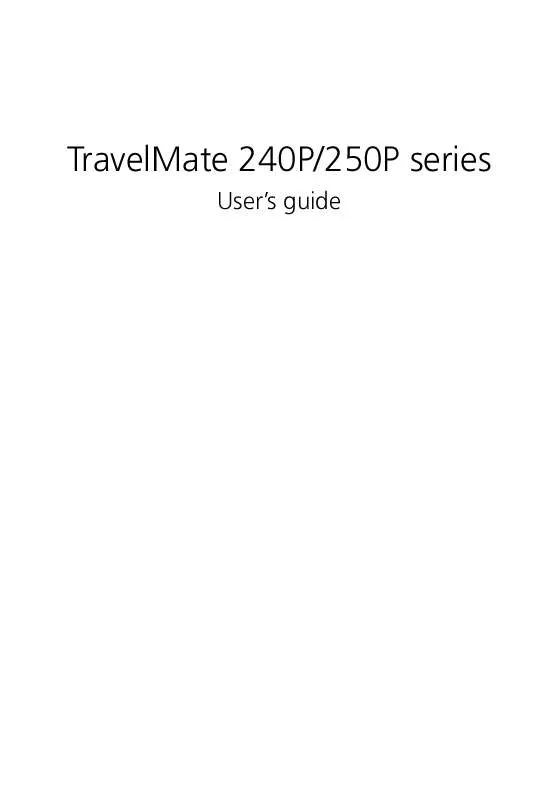User manual ACER TRAVELMATE 250P
Lastmanuals offers a socially driven service of sharing, storing and searching manuals related to use of hardware and software : user guide, owner's manual, quick start guide, technical datasheets... DON'T FORGET : ALWAYS READ THE USER GUIDE BEFORE BUYING !!!
If this document matches the user guide, instructions manual or user manual, feature sets, schematics you are looking for, download it now. Lastmanuals provides you a fast and easy access to the user manual ACER TRAVELMATE 250P. We hope that this ACER TRAVELMATE 250P user guide will be useful to you.
Lastmanuals help download the user guide ACER TRAVELMATE 250P.
Manual abstract: user guide ACER TRAVELMATE 250P
Detailed instructions for use are in the User's Guide.
[. . . ] TravelMate 240P/250P series
User's guide
Copyright © 2003. TravelMate 240P/250P series User's guide Original Issue: June 2003
Changes may be made periodically to the information in this publication without obligation to notify any person of such revision or changes. Such changes will be incorporated in new editions of this manual or supplementary documents and publications. This company makes no representations or warranties, either expressed or implied, with respect to the contents hereof and specifically disclaims the implied warranties of merchantability or fitness for a particular purpose. [. . . ] However, some users and the applications they use may demand more. This computer allows you to upgrade key components when you need increased performance.
Note: Contact your authorized dealer if you decide to perform a key component upgrade.
Memory upgrade
Memory is expandable to 2 GB, employing DDR 266/333 256MB/512MB/ 1GB SDRAM modules. There are two memory slots on your computer, one of which is occupied by standard memory. You can upgrade memory by installing a memory module into the available slot, or replacing the standard memory with a higher-capacity memory module.
45
Installing memory
Follow these steps to install memory: 1 Turn off the computer, unplug the AC adapter (if connected) and remove the battery pack. Then turn the computer over to access its base. Remove the screw from the memory cover (a); then lift up and remove the memory cover (b).
English
2
46
2 Customizing my computer
English
3
Insert the memory module diagonally into the slot (1), then gently press it down until it clicks into place (2).
4
Replace the memory cover and secure it with the screw.
The computer automatically detects and reconfigures the total memory size.
47
Using system utilities
Notebook Manager
The computer has a built-in system setup program called Notebook Manager. The Windows-based Notebook Manager allows you to set passwords, the startup sequence of the drives, and power management settings. It also shows current hardware configurations. To start the Notebook Manager, press Fn-F2 or follow these steps: 1 Click on Start, Programs, then Notebook Manager. 2 Select the Notebook Manager application to run the program. Click on Help for more information.
English
48
2 Customizing my computer
English
Launch Manager
There are six Launch Keys located above the keyboard. The Wireless and Bluetooth buttons are not programmable. Launch Manager only allows you to set the other four Launch Keys. See "Launch Keys" on page 23 for more information.
You can access the Launch Manager by clicking on Start, Programs, and then Launch Manager to start the application.
49
BIOS Utility
The BIOS Utility is a hardware configuration program built into your computer's BIOS (basic input/ouput system). Your computer is already properly configured and optimized, and you do not need to run this utility. However, if you encounter configuration problems, you may need to run it. To activate the BIOS Utility, press F2 during the POST (power-on selftest) while the TravelMate logo is being displayed.
English
Navigating the BIOS Utility
These are the menu options: Information, Main, Advanced, Security, Boot and Exit. To enter a menu, highlight the item using the keys. Within a menu, navigate through the BIOS Utility by following these instructions: · · · · Press the cursor up/down keys () to select item. Press the -/+ to change the value of a parameter. Press Esc while you are in any of the menu options to return to the main menu
50
2 Customizing my computer
English
Note: You can change the value of a parameter if it is enclosed in square brackets. Navigation keys for a particular menu are shown on the bottom of the screen.
Information
The Information screen displays a summary of your computer hardware information.
Note: The screen above is for reference only. [. . . ] This has no effect on the recorded image and does not constitute a malfunction.
A-Tick notice
Apparatus Claims of U. S. 4, 631, 603, 4, 577, 216, 4, 819, 098, and 4, 907, 093 licensed for limited viewing uses only.
For safety reasons, only connect headsets with a telecommunications compliance label. This includes customer equipment previously labelled permitted or certified. The unit shall be connected to Telecommunication Network through a line cord which meets the requirements of ACA Technical Standard TS008. [. . . ]
DISCLAIMER TO DOWNLOAD THE USER GUIDE ACER TRAVELMATE 250P Lastmanuals offers a socially driven service of sharing, storing and searching manuals related to use of hardware and software : user guide, owner's manual, quick start guide, technical datasheets...manual ACER TRAVELMATE 250P