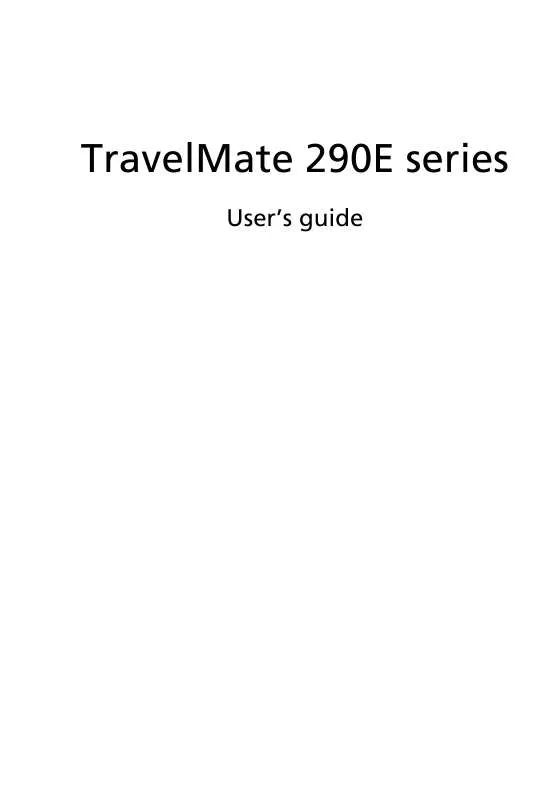User manual ACER TRAVELMATE 290E
Lastmanuals offers a socially driven service of sharing, storing and searching manuals related to use of hardware and software : user guide, owner's manual, quick start guide, technical datasheets... DON'T FORGET : ALWAYS READ THE USER GUIDE BEFORE BUYING !!!
If this document matches the user guide, instructions manual or user manual, feature sets, schematics you are looking for, download it now. Lastmanuals provides you a fast and easy access to the user manual ACER TRAVELMATE 290E. We hope that this ACER TRAVELMATE 290E user guide will be useful to you.
Lastmanuals help download the user guide ACER TRAVELMATE 290E.
Manual abstract: user guide ACER TRAVELMATE 290E
Detailed instructions for use are in the User's Guide.
[. . . ] TravelMate 290E series
User's guide
ii
Copyright © 2004 Acer Incorporated. TravelMate 290E series User's guide Original Issue: Jan 2004
Changes may be made periodically to the information in this publication without obligation to notify any person of such revision or changes. Such changes will be incorporated in new editions of this manual or supplementary documents and publications. This company makes no representations or warranties, either expressed or implied, with respect to the contents hereof and specifically disclaims the implied warranties of merchantability or fitness for a particular purpose. [. . . ] These cards should have a PC Card logo on them. PC Cards (formerly PCMCIA) are add-on cards for portable computers, giving you expansion possibilities long afforded by desktop PCs. Popular PC cards include flash, fax/data modem, LAN, wireless LAN and SCSI cards. CardBus improves on the 16-bit PC card technology by expanding the bandwidth to 32 bits.
Note: Refer to your card's manual for details on how to install and use the card and its functions.
Inserting a PC Card
Insert the card into the slot and make the proper connections (e. g. , network cable), if necessary. See your card manual for details.
Ejecting a PC Card
Before ejecting a PC Card: 1 Exit the application using the card.
41
2 3
Left-click on the PC Card icon on the taskbar and stop the card operation. Press the slot eject button to pop out the eject button (a); then press it again to eject the card (b).
English
Upgrade options
Your computer delivers superior power and performance. However, some users and the applications they use may demand more. This computer allows you to upgrade key components when you need increased performance.
Note: Contact your authorized dealer if you decide to perform a key component upgrade.
Memory upgrade
Memory is expandable to 2 GB, employing 128/256/512/1024-MB industry standard soDIMMs (Small Outline Dual Inline Memory Modules). The computer supports DDR (Double Data Rate) SDRAM. There are two memory slots on your computer, one of which is occupied by standard memory. You can upgrade memory by installing a memory module into the one available slot, or replacing the standard memory with a higher-capacity memory module.
42
2 Customizing my computer
English
Installing memory
Follow these steps to install memory: 1 Turn off the computer, unplug the AC adapter (if connected) and remove the battery pack. Then turn the computer over to access its base. Remove the screws from the memory cover (a); then lift up and remove the memory cover (b).
2
3
Insert the memory module diagonally into the slot (a), then gently press it down (b) until it clicks into place.
4 5 6
Replace the memory cover and secure it with the screw. Reinstall the battery pack, and reconnect the AC adapter. Turn on the computer.
The computer automatically detects and reconfigures the total memory size.
43
Swapping AcerMedia drive modules
Note: The hard disk drive module is not hot-swappable. You have to turn off your computer before you can swap the module.
English
You can swap the AcerMedia drive with any optional AcerMedia modules. First slide the AcerMedia release latch as shown in the illustration (a). Then remove the optical drive from the AcerMedia bay (b).
Then insert the optional AcerMedia module into the AcerMedia bay until the it click into place.
44
2 Customizing my computer
English
Using system utilities
Launch Manager
Launch Manager allows you to set the two launch keys located above the keyboard. See "Launch Keys" on page 19 for the location of the launch key. You can access the Launch Manager by clicking on Start, All Programs, and then Launch Manager to start the application.
BIOS Utility
The BIOS Utility is a hardware configuration program built into your computer's BIOS (basic input/output system). Your computer is already properly configured and optimized, and you do not need to run this utility. However, if you encounter configuration problems, you may need to run it. [. . . ] Vaihda paristo ainoastaan laitevalmistajan suosittelemaan tyyppiin. Hävitä käytetty paristo valmistajan ohjeiden mukaisesti. Explosionsgefahr bei unsachgemäßen Austausch der Batterie Ersatz nur durch denselben oder einem vom Hersteller empfohlenem ähnlichen Typ. Entsorgung gebrauchter Batterien nach Angaben des Herstellers.
LCD pixel statement
The LCD unit is produced with high-precision manufacturing techniques. [. . . ]
DISCLAIMER TO DOWNLOAD THE USER GUIDE ACER TRAVELMATE 290E Lastmanuals offers a socially driven service of sharing, storing and searching manuals related to use of hardware and software : user guide, owner's manual, quick start guide, technical datasheets...manual ACER TRAVELMATE 290E