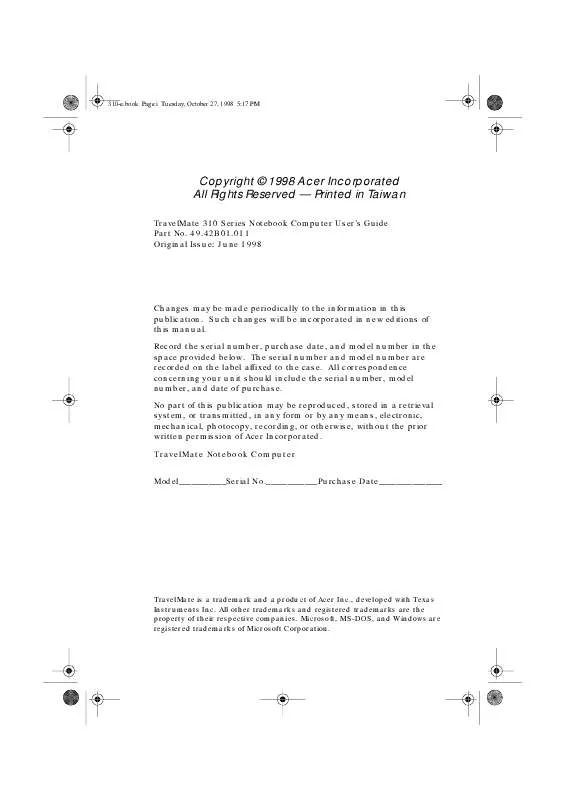User manual ACER TRAVELMATE 310
Lastmanuals offers a socially driven service of sharing, storing and searching manuals related to use of hardware and software : user guide, owner's manual, quick start guide, technical datasheets... DON'T FORGET : ALWAYS READ THE USER GUIDE BEFORE BUYING !!!
If this document matches the user guide, instructions manual or user manual, feature sets, schematics you are looking for, download it now. Lastmanuals provides you a fast and easy access to the user manual ACER TRAVELMATE 310. We hope that this ACER TRAVELMATE 310 user guide will be useful to you.
Lastmanuals help download the user guide ACER TRAVELMATE 310.
Manual abstract: user guide ACER TRAVELMATE 310
Detailed instructions for use are in the User's Guide.
[. . . ] 310-e. book Page i Tuesday, October 27, 1998 5:17 PM
Copyright © 1998 Acer Incorporated All Rights Reserved -- Printed in Taiwan
TravelMate 310 Series Notebook Computer User's Guide Part No. 49. 42B01. 011 Original Issue: June 1998
Changes may be made periodically to the information in this publication. Such changes will be incorporated in new editions of this manual. Record the serial number, purchase date, and model number in the space provided below. [. . . ] Warning: Do not change any devices (such as add memory or swap hard disks) when the computer is in Hibernation mode.
42
User's Guide
310-e. book Page 43 Tuesday, October 27, 1998 5:17 PM
Power Management
Advanced Power Management
This computer supports the APM standard designed to further reduce power consumption. APM is a powermanagement approach defined jointly by Microsoft and Intel. An increasing number of software applications support APM to take advantage of power saving features and allow greater system availability without degrading performance. For more information about APM under Windows 95 or Windows 98, refer to your Windows 95 or 98 user's manual. Note: If you enable Heuristic Power Management in Setup without APM installed and enabled, the system time and date do not display the correct settings after the computer returns to normal operation from Standby or Hibernation mode. To update the time and date, reboot the computer. APM should be enabled to avoid this problem. Advanced Power Management greatly prolongs battery life. Use APM whenever possible.
Chapter 2 Operating on Battery Power
43
310-e. book Page 44 Tuesday, October 27, 1998 5:17 PM
44
User's Guide
310-e. book Page 45 Tuesday, October 27, 1998 5:17 PM
3 Peripherals and Options
Your computer offers expansion capabilities with its built-in ports and connectors. This chapter describes how to connect peripherals and hardware options that help you use your computer with ease. When connecting peripherals, read the manual included with the peripheral for operating instructions. You can also add more memory or upgrade your hard disk when you need to in order to keep your computer in step with the latest technology. You can purchase most of these and other options directly from Acer.
Contents
External Monitor . External PCMCIA CD-ROM (optional) USB Devices . 46 47 48 49 49 50 51 52 53 54 55 56 56 56 56 56 56 57 58 59 59 59 60
45
310-e. book Page 46 Tuesday, October 27, 1998 5:17 PM
External Monitor External Monitor
To show graphical effects on a larger display, connect an external monitor to the CRT port. Read the monitor manual for additional instructions.
Note: If an external monitor is not connected, closing the display cover puts the computer into standby mode.
46
User's Guide
310-e. book Page 47 Tuesday, October 27, 1998 5:17 PM
External Keyboard External Keyboard
This computer has a keyboard with full-sized keys and an embedded keypad. If you feel more comfortable using a desktop keyboard, you can install a PS/2-compatible external keyboard. To connect an external keyboard, plug the external keyboard into the PS/2 connector.
Chapter 3 Peripherals and Options
47
310-e. book Page 48 Tuesday, October 27, 1998 5:17 PM
External Keypad External Keypad
You can also use a 17-key numeric keypad for numbersensitive data entry applications. To connect the keypad, plug in the keypad connector to the PS/2 port.
48
User's Guide
310-e. book Page 49 Tuesday, October 27, 1998 5:17 PM
External Pointing Device External Pointing Device
This computer accepts either a PS/2-compatible or serial mouse or similar pointing device.
External PS/2 Mouse
The built-in touchpad works alternately with an external PS/2 mouse which is hot-pluggable. To use a PS/2compatible mouse, simply plug it into the PS/2 port.
Note: The touchpad will be automatically disabled when using an external PS/2.
Chapter 3 Peripherals and Options
49
310-e. book Page 50 Tuesday, October 27, 1998 5:17 PM
External Pointing Device
External Serial Mouse
If you use a serial mouse, plug it into the serial port.
To enable the serial mouse, use the Add New Hardware tool in the Windows Control Panel.
50
User's Guide
310-e. book Page 51 Tuesday, October 27, 1998 5:17 PM
Printer Printer
This computer supports both serial and parallel printers. For a serial printer, plug the printer cable into a serial port. For a parallel printer, plug the printer cable into the parallel port. [. . . ] Press F2 (during POST) to reconfigure the computer. Contact your dealer or an authorized service center. Contact your dealer or an authorized service center. Contact your dealer or an authorized service center. [. . . ]
DISCLAIMER TO DOWNLOAD THE USER GUIDE ACER TRAVELMATE 310 Lastmanuals offers a socially driven service of sharing, storing and searching manuals related to use of hardware and software : user guide, owner's manual, quick start guide, technical datasheets...manual ACER TRAVELMATE 310