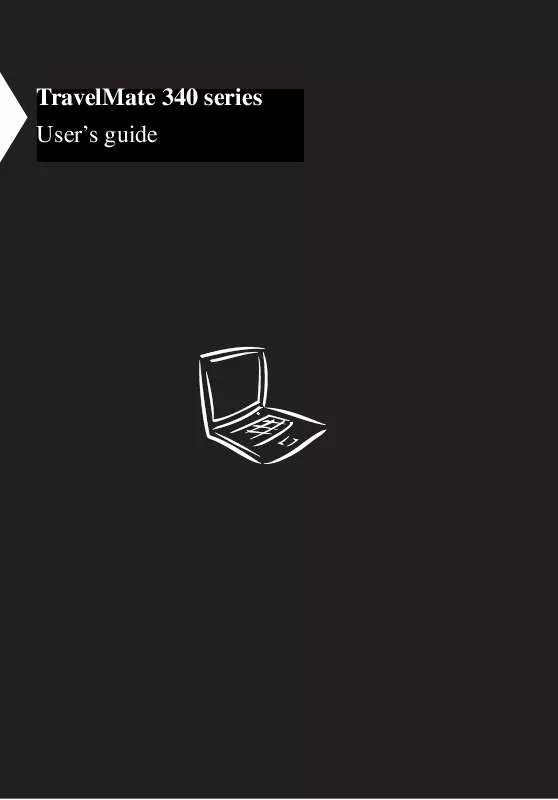User manual ACER TRAVELMATE 340
Lastmanuals offers a socially driven service of sharing, storing and searching manuals related to use of hardware and software : user guide, owner's manual, quick start guide, technical datasheets... DON'T FORGET : ALWAYS READ THE USER GUIDE BEFORE BUYING !!!
If this document matches the user guide, instructions manual or user manual, feature sets, schematics you are looking for, download it now. Lastmanuals provides you a fast and easy access to the user manual ACER TRAVELMATE 340. We hope that this ACER TRAVELMATE 340 user guide will be useful to you.
Lastmanuals help download the user guide ACER TRAVELMATE 340.
Manual abstract: user guide ACER TRAVELMATE 340
Detailed instructions for use are in the User's Guide.
[. . . ] TravelMate 340 series User's guide
Copyright © 1999. TravelMate 340 series User's guide Part No. 49. 40F01. 001 Original Issue: September 1999
Changes may be made periodically to the information in this publication without obligation to notify any person of such revision or changes. Such changes will be incorporated in new editions of this manual or supplementary documents and publications. [. . . ] Windows determines which of these modes to enter in. To enter Sleep mode: · · Press the Sleep hot key Fn-F4. Idle times for devices and the computer determined by Windows 98 elapses
Exiting sleep mode depends on which power saving mode the computer is currently in.
Standby mode
The computer consumes very low power in Standby mode. Data remains intact in the system memory until the battery is drained. There are a number of ways to enter Standby mode: · · · · If the waiting time specified by the System Standby value or the operating system elapses without any system activity Closing the display cover When the computer is about to enter Hibernation mode (e. g. , during a batterylow condition), but the Hibernation file is invalid or not present When customized functions for power management are set to Standby and the corresponding action is taken. See "Setting advanced features in power management" on page 86 for more information. Invoked by the operating system power-saving modes
·
Note: If your computer is running Windows NT 4. 0 or Windows 95, Fn-F4 acts as the standby hot key.
The following signals indicate that the computer is in Standby mode: · · The buzzer beeps The Sleep indicator lights
43
Warning!Unstored data is lost when you turn off the computer power in Standby mode or when the battery is drained.
To leave Standby mode and return to normal mode: · · · · · Press any key Move the active pointing device (internal or external PS/2) Have the resume timer set and let it be matched Open the display cover Experience an incoming PC card modem event
Hibernation mode
In Hibernation mode, all power shuts off (the computer does not consume any power). The computer saves all system information onto the hard disk before it enters Hibernation mode. Once you turn on the power, the computer restores this information and resumes where you left off upon leaving Hibernation mode. There is one necessary condition for the computer to enter Hibernation mode: · The Hibernation file created by Sleep Manager must be present and valid. See "Sleep Manager" on page 74.
In this situation, there are a number of ways to enter Hibernation mode: · When customized functions for power management are set to Hibernation and the corresponding action is taken. See "Setting advanced features in power management" on page 86 for more information. Invoked by the operating system power-saving modes
·
To exit Hibernation mode, press the power switch. The computer also resumes from Hibernation mode if the resume timer is set and matched.
Warning!Do not change any devices (such as add memory or swap hard disks) when the computer is in Hibernation mode.
Power management for peripherals
Below are examples of how power management is applied to peripherals and devices installed in your computer.
44
2 Operating on battery power
Display standby mode
Screen activity is determined by the keyboard, the built-in touchpad, and an external PS/2 pointing device. If these devices are idle for a specified period, the display shuts off until you press a key or move the touchpad or external mouse. The computer has a unique "automatic dim" power-saving feature. When the computer is using AC power and you disconnect the AC adapter from the computer, it automatically dims the LCD backlight to save power. If you reconnect AC power to the computer, it automatically adjusts the LCD backlight to a brighter level.
Hard disk standby mode
The hard disk enters standby mode when there are no disk read/write operations within a specified period of time. In this state, the power supplied to the hard disk is reduced to a minimum. The hard disk returns to normal once the computer accesses it.
Setting power management schemes
Power management schemes allow you to specify the degree of power management to use on your computer at any particular time, simply by pressing the power management scheme toggle hot key Fn-F3.
Note: When an external keyboard is attached to the computer, this feature is disabled. [. . . ] Contact your dealer or an authorized service center.
Diskette Drive Controller Error or No Controller Present Diskette Drive Error Diskette Drive Type Mismatch Equipment Configuration Error Hard Disk 0 Error Hard Disk 0 Extended Type Error I/O Parity Error Insert system diskette and press <Enter> key to reboot Keyboard Error or No Keyboard Connected Keyboard Interface Error Memory Size Mismatch
Contact your dealer or an authorized service center. Press F2 (during POST) to enter the BIOS Utility; then press Esc to exit and reconfigure the computer. Press F2 (during POST) to enter the BIOS Utility; then press Esc to exit and reconfigure the computer. Contact your dealer or an authorized service center. [. . . ]
DISCLAIMER TO DOWNLOAD THE USER GUIDE ACER TRAVELMATE 340 Lastmanuals offers a socially driven service of sharing, storing and searching manuals related to use of hardware and software : user guide, owner's manual, quick start guide, technical datasheets...manual ACER TRAVELMATE 340