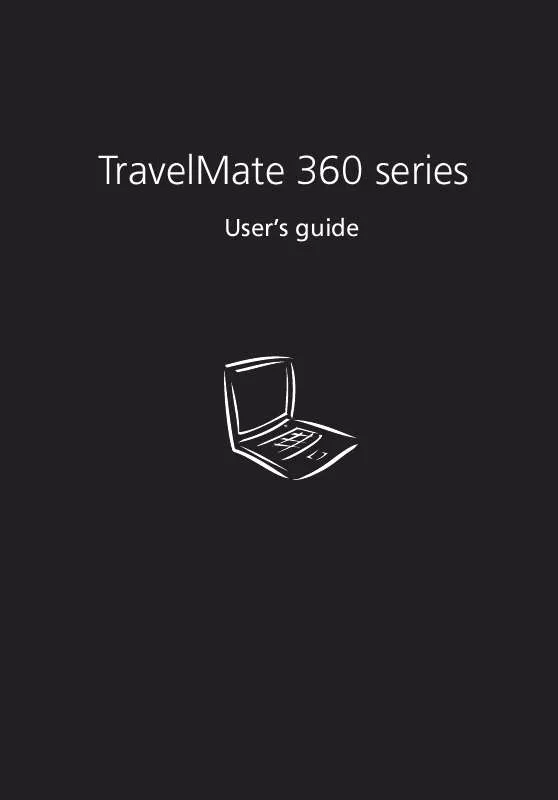User manual ACER TRAVELMATE 360
Lastmanuals offers a socially driven service of sharing, storing and searching manuals related to use of hardware and software : user guide, owner's manual, quick start guide, technical datasheets... DON'T FORGET : ALWAYS READ THE USER GUIDE BEFORE BUYING !!!
If this document matches the user guide, instructions manual or user manual, feature sets, schematics you are looking for, download it now. Lastmanuals provides you a fast and easy access to the user manual ACER TRAVELMATE 360. We hope that this ACER TRAVELMATE 360 user guide will be useful to you.
Lastmanuals help download the user guide ACER TRAVELMATE 360.
Manual abstract: user guide ACER TRAVELMATE 360
Detailed instructions for use are in the User's Guide.
[. . . ] TravelMate 360 series
User's guide
Copyright © 2001. TravelMate 360 series User's guide Original Issue: September 2001
Changes may be made periodically to the information in this publication without obligation to notify any person of such revision or changes. Such changes will be incorporated in new editions of this manual or supplementary documents and publications. This company makes no representations or warranties, either expressed or implied, with respect to the contents hereof and specifically disclaims the implied warranties of merchantability or fitness for a particular purpose. [. . . ] Follow these steps to use PlatinumKey: 1 2 3 4 Open your browser to connect to the Internet. Double-click on the PlatinumKey icon on your Windows desktop. Enter your SmartCard password and click OK. If PlatinumKey is being used for the very first time, it will ask "Would you like to link to 360 Degree Web secure website server to backup the information on your SmartCard?" The default
41 answer is Yes, and it will enable you to store your information (excluding the Credit Cards) on the 360 Degree Web secure website server for backup purposes in case the card is lost/stolen. If you choose No, you will only be able to save My Info, Credit Cards and 5 Websites on your SmartCard. 5 6 Log in to a website where you are already registered. PlatinumKey automatically stores your login data and asks for your confirmation to automatically log you in the next time you access the site. To close PlatinumKey when you are finished browsing, right-click on the PlatinumKey icon on your Windows taskbar and select Close PlatinumKey.
7
PlatinumKey provides a list of all the logon pages that you have stored. To go directly to any site on the list either double-click it or select it and click the Go button. Also, you can click the View button to view the selected website information including Web Name, User Name, Password, and Web URL. Similarly, type the first letter(s) of a site on the list, and the site will be searched and selected. You can Edit and Delete the sites as well as other information, and Save or Cancel the changes you made, by selecting the button corresponding to each command.
Using passwords
Three password types protect your computer from unauthorized access. Setting these passwords creates several different levels of protection for your computer and data: · Setup Password prevents unauthorized entry into the BIOS Utility. Once set, you must key-in this password to gain access to the BIOS Utility. See "BIOS Utility" on page 55 and your online guide for more details. Power-On Password secures your computer against unauthorized use. Combine the use of this password with password checkpoints on boot-up and resume from hibernation for maximum security. Hard Disk Password protects your data by preventing unauthorized access to your hard disk. Even if the hard disk is removed from the computer and moved to another computer, it cannot be accessed without the Hard Disk Password.
·
·
42
1 Getting to know your TravelMate
Important!Do not forget your Setup and Hard Disk Password!If you forget your password, please get in touch with your dealer or an authorized service center.
Entering passwords
When a password is set, a password prompt appears in the left-hand corner of the display screen. · When the Setup Password is set, the following prompt appears when you press F2 to enter the BIOS Utility at boot-up.
Type the Setup Password and press Enter to access the BIOS Utility. [. . . ] APPAREIL A LASER DE CLASSE 1 PRODUIT LASERATTENTION: RADIATION DU FAISCEAU LASER INVISIBLE EN CAS D'OUVERTURE. LUOKAN 1 LASERLAITE LASER KLASSE 1 VORSICHT: UNSICHTBARE LASERSTRAHLUNG, WENN ABDECKUNG GEÖFFNET NICHT DEM STRAHLL AUSSETZEN PRODUCTO LÁSER DE LA CLASE I ADVERTENCIA: RADIACIÓN LÁSER INVISIBLE AL SER ABIERTO. ADVARSEL: LASERSTRÅLING VEDÅBNING SE IKKE IND I STRÅLEN. LAVATTAESSA OLET ALTTINA LASERSÅTEILYLLE. [. . . ]
DISCLAIMER TO DOWNLOAD THE USER GUIDE ACER TRAVELMATE 360 Lastmanuals offers a socially driven service of sharing, storing and searching manuals related to use of hardware and software : user guide, owner's manual, quick start guide, technical datasheets...manual ACER TRAVELMATE 360