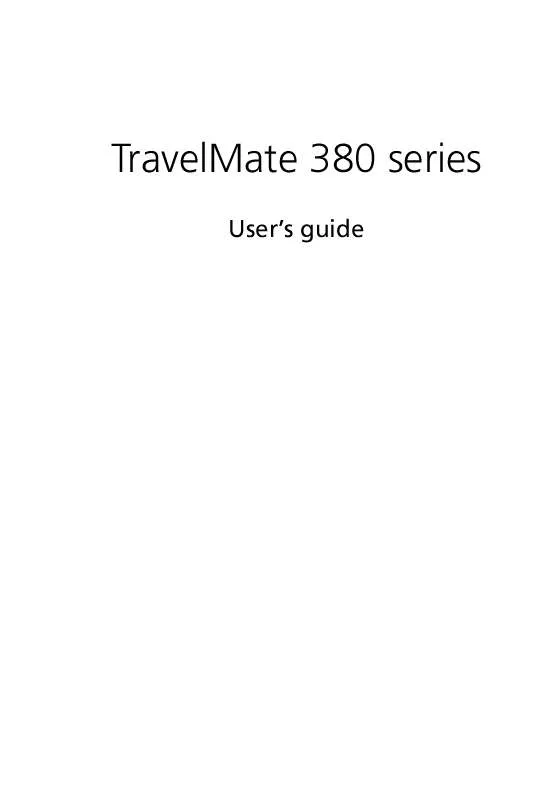User manual ACER TRAVELMATE-38X
Lastmanuals offers a socially driven service of sharing, storing and searching manuals related to use of hardware and software : user guide, owner's manual, quick start guide, technical datasheets... DON'T FORGET : ALWAYS READ THE USER GUIDE BEFORE BUYING !!!
If this document matches the user guide, instructions manual or user manual, feature sets, schematics you are looking for, download it now. Lastmanuals provides you a fast and easy access to the user manual ACER TRAVELMATE-38X. We hope that this ACER TRAVELMATE-38X user guide will be useful to you.
Lastmanuals help download the user guide ACER TRAVELMATE-38X.
Manual abstract: user guide ACER TRAVELMATE-38X
Detailed instructions for use are in the User's Guide.
[. . . ] TravelMate 380 series
User's guide
Copyright © 2004 Acer Incorporated. TravelMate 380 series User's guide Original Issue: August 2004
Changes may be made periodically to the information in this publication without obligation to notify any person of such revision or changes. Such changes will be incorporated in new editions of this manual or supplementary documents and publications. This company makes no representations or warranties, either expressed or implied, with respect to the contents hereof and specifically disclaims the implied warranties of merchantability or fitness for a particular purpose. [. . . ] Select the Notebook Manager application to run the program.
English
Click on Help for more information.
46
2 Customizing my computer
English
Launch Manager
Launch Manager comes with five launch keys, two of wihich are predefined. All five launch keys located above the keyboard are programmable. See "Launch Keys" on page 21 for the location of the launch key. You can access the Launch Manager by clicking on Start, All Programs, and then Launch Manager to start the application.
BIOS Utility
The BIOS Utility is a hardware configuration program built into your computer's BIOS (basic input/output system). Your computer is already properly configured and optimized, and you do not need to run this utility. However, if you encounter configuration problems, you may need to run it. To activate the BIOS Utility, press F2 during the POST (power-on self-test) while the TravelMate logo is being displayed.
47
Disk to Disk Recovery
Note: This feature is only available on certain models
English
Multilingual operating system installation
Follow the instructions to choose the operating system and language you use when you first power-on the system. Acer multilingual operating system selection menu will pop-up automatically. Use the arrow keys to scroll to the language version you want. The operating system and language you choose now will be the only option for future recovery operations. The system will install the operating system and language you chose.
Restore without a Recovery CD
The recovery process helps you restore the C: drive with the original software content that was installed when you purchased your notebook. Follow the steps below to revuild your C: drive. (Your C: drive will be reformatted and all data will be ereased. ) It is important to back up all data files before you use this option. Before performing a restore operation, please check the BIOS settings. a b c Check to see if "Hard Disk Recovery" function is enabled or not. Make sure the [Hard Disk Recovery] setting in [Advanced] is [Enabled]. Exit the BIOS Setup Utility and save changes. The system will reboot.
Note: To activate BIOS Setup Utility, press <F2> during POST.
1
Restart the system.
48
2 Customizing my computer
English
2 3 4 5 6 7
The instruction "Press <F2> to Enter BIOS" is shown at the bottom of the screen, during POST. Press <Alt> + <F10> at the same time to enter the recovery process. The message "The system has password protection. Please enter 000000:" is displayed. "Acer Self-Configuration Preload" window appears. [. . . ] Depending on configurations, this product may or may not contain wireless radio devices (such as wireless LAN and/or Bluetooth® modules). Below information is for products with such devices.
74
Appendix B Regulation & safety notices
English
European Union (EU)
This device complies with the essential requirements of the European Council Directives listed below: 73/23/EEC Low Voltage Directive · EN 60950
89/336/EEC Electromagnetic Compatibility (EMC) Directive · · · EN 55022 EN 55024 EN 61000-3-2/-3
99/5/EC Radio & Telecommunications Terminal Equipment (R&TTE) Directive · · · · Art. 3. 1a) EN 60950 Art. 3. 1b) EN 301 489 -1/-17 Art. 3. 2) EN 300 328-2 Art. 3. 2) EN 301 893 *applied to 5 GHz only
List of Applicable Countries
EU member states as of May 2004 are: Belgium, Denmark, Germany, Greece, Spain, France, Ireland, Italy, Luxembourg, the Netherlands, Austria, Portugal, Finland, Sweden, United Kingdom Estonia, Latvia, Lithuania, Poland, Hungary, Czech Republic, Slovak Republic, Slovenia, Cyprus and Malta. Usage allowed in the countries of European Union, as well as Norway, Switzerland, Iceland and Liechtenstein. This device must be used in strict accordance with the regulations and constraints in the country of use. [. . . ]
DISCLAIMER TO DOWNLOAD THE USER GUIDE ACER TRAVELMATE-38X Lastmanuals offers a socially driven service of sharing, storing and searching manuals related to use of hardware and software : user guide, owner's manual, quick start guide, technical datasheets...manual ACER TRAVELMATE-38X