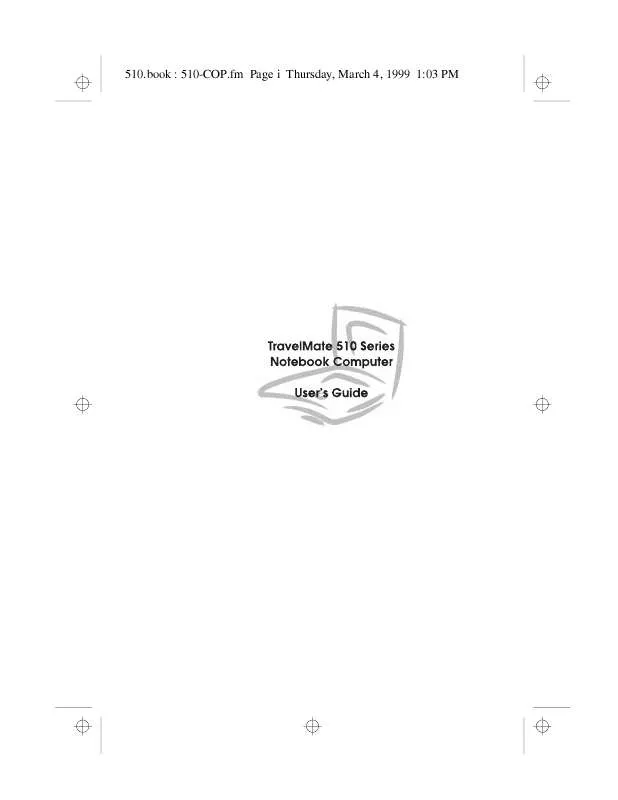User manual ACER TRAVELMATE 510
Lastmanuals offers a socially driven service of sharing, storing and searching manuals related to use of hardware and software : user guide, owner's manual, quick start guide, technical datasheets... DON'T FORGET : ALWAYS READ THE USER GUIDE BEFORE BUYING !!!
If this document matches the user guide, instructions manual or user manual, feature sets, schematics you are looking for, download it now. Lastmanuals provides you a fast and easy access to the user manual ACER TRAVELMATE 510. We hope that this ACER TRAVELMATE 510 user guide will be useful to you.
Lastmanuals help download the user guide ACER TRAVELMATE 510.
Manual abstract: user guide ACER TRAVELMATE 510
Detailed instructions for use are in the User's Guide.
[. . . ] 510. book : 510-COP. fm Page i Thursday, March 4, 1999 1:03 PM
510. book : 510-COP. fm Page ii Thursday, March 4, 1999 1:03 PM
Copyright © 1999 Acer Incorporated All Rights Reserved -- Printed in Taiwan
TravelMate 510 Series Notebook Computer User's Guide Part No. : 49. 45C01. 041 Original Issue: January 1999
Changes may be made periodically to the information in this publication without obligation to notify any person of such revision or changes. Such changes will be incorporated in new editions of this manual. This company makes no representations or warranties, either expressed or implied, with respect to the contents hereof and specifically disclaims the implied warranties of merchantability or fitness for a particular purpose. Record the serial number, purchase date, and model number in the space provided below. [. . . ] Read the monitor manual for additional instructions.
Note: If an external monitor is not connected, closing the display cover puts the computer into standby mode.
Using Dual Display
Your computer takes advantage of Windows 98 multidisplay capability, allowing you to expand your desktop to an external display device. This gives you more desktop space to work on. To use dual display, you can choose to connect other output display devices to the computer through the CRT port. The port is especially useful for presentations and entertainment as it allows you to display your computer output to a television monitor or LCD projector and to extend it with dual display enabled.
46
User's Guide
510. book : 510-3. fm Page 47 Thursday, March 4, 1999 1:03 PM
External Monitor
Enabling Dual Display
To enable and set dual display options, follow these steps: 1. Click on Start, Settings. . . . , then Control Panel. The Display Properties window shows two display devices, labeled 1 and 2. Typically, 1 would refer to your computer LCD and 2 to the external device. Set these display devices individually by first clicking on the desired device, then clicking on the different tabs to set display properties for that device. Click Extend my Windows desktop onto this monitor to enable dual display. Note: The dual display function of the display controller must be enabled (which is true by default) for dual display to work properly. This feature is enabled or disabled in the NeoMagic tab when you click on Advanced. . . in the Settings tab of the Display Properties window. Click on OK.
Chapter 3 Peripherals and Options
47
510. book : 510-3. fm Page 48 Thursday, March 4, 1999 1:03 PM
External Keyboard
External Keyboard
This computer has a keyboard with full-sized keys and an embedded keypad. If you feel more comfortable using a desktop keyboard, you can install a PS/2-compatible external keyboard. To connect an external keyboard, plug the external keyboard into the PS/2 connector.
48
User's Guide
510. book : 510-3. fm Page 49 Thursday, March 4, 1999 1:03 PM
External Keypad
External Keypad
You can also use a 17-key numeric keypad for numbersensitive, data-entry applications. To connect the keypad, plug the keypad connector into the PS/2 port.
Chapter 3 Peripherals and Options
49
510. book : 510-3. fm Page 50 Thursday, March 4, 1999 1:03 PM
External Pointing Device
External Pointing Device
This computer accepts either a PS/2-compatible or serial mouse or similar pointing device. Note: When using an external mouse, you may choose to disable the internal touchpad by pressing Fn-F7.
External PS/2 Mouse
The built-in touchpad works alternately with an external PS/2 mouse which is hot-pluggable. To use a PS/2compatible mouse, simply plug it into the PS/2 port.
50
User's Guide
510. book : 510-3. fm Page 51 Thursday, March 4, 1999 1:03 PM
External Pointing Device
External Serial Mouse
If you use a serial mouse, plug it into the serial port.
To enable the serial mouse, use the Add New Hardware tool in the Windows Control Panel.
Chapter 3 Peripherals and Options
51
510. book : 510-3. fm Page 52 Thursday, March 4, 1999 1:03 PM
Printer
Printer
This computer supports both serial and parallel printers. For a serial printer, plug the printer cable into the serial port. For a parallel printer, plug the printer cable into the parallel port. See your printer manual for operating instructions.
Note: If the printer does not function, enter Setup and verify that the parallel port is enabled. See "Onboard Devices Configuration" on page 97 for assistance.
52
User's Guide
510. book : 510-3. fm Page 53 Thursday, March 4, 1999 1:03 PM
Audio Devices
Audio Devices
Audio devices are easy to connect with the audio ports accessible from the front of the computer. [. . . ] See "BIOS Utility" on page 91.
Chapter 6 Troubleshooting
115
510. book : 510-6. fm Page 116 Thursday, March 4, 1999 1:03 PM
Troubleshooting Tips
Troubleshooting Tips
The TravelMate 510 series notebook computer incorporates an advanced design that delivers onscreen error message reports to help you solve problems. In addition, this series of notebook computers ship with PC-Doctor, a powerful diagnostic tool, that helps you determine hardware configuration and clarify hardware or software problems.
T If the system reports an error message or an error
symptom occurs, See "Error Messages" on page 113.
T If you suspect the system has a problem, run PC-Doctor
to diagnose it. See the following section.
Using PC-Doctor
Before running the program, take note of the following actions you may need to take: 1. Disconnect any external devices (i. e. , PC Cards, external mouse). [. . . ]
DISCLAIMER TO DOWNLOAD THE USER GUIDE ACER TRAVELMATE 510 Lastmanuals offers a socially driven service of sharing, storing and searching manuals related to use of hardware and software : user guide, owner's manual, quick start guide, technical datasheets...manual ACER TRAVELMATE 510