User manual ACER TRAVELMATE 720
Lastmanuals offers a socially driven service of sharing, storing and searching manuals related to use of hardware and software : user guide, owner's manual, quick start guide, technical datasheets... DON'T FORGET : ALWAYS READ THE USER GUIDE BEFORE BUYING !!!
If this document matches the user guide, instructions manual or user manual, feature sets, schematics you are looking for, download it now. Lastmanuals provides you a fast and easy access to the user manual ACER TRAVELMATE 720. We hope that this ACER TRAVELMATE 720 user guide will be useful to you.
Lastmanuals help download the user guide ACER TRAVELMATE 720.
You may also download the following manuals related to this product:
Manual abstract: user guide ACER TRAVELMATE 720
Detailed instructions for use are in the User's Guide.
[. . . ] Copyright © 1998 Acer Incorporated All Rights Reserved -- Printed in Taiwan
TravelMate 720 Series Notebook Computer User's Guide Part No. : 49. 42C02. 031 Original Issue: December 1998
Changes may be made periodically to the information in this publication without obligation to notify any person of such revision or changes. Such changes will be incorporated in new editions of this manual. This company makes no representations or warranties, either expressed or implied, with respect to the contents hereof and specifically disclaims the implied warranties of merchantability or fitness for a particular purpose. Record the serial number, purchase date, and model number in the space provided below. [. . . ] Data remain intact in the system memory until the battery is drained. There are four ways to enter Standby mode:
u Pressing the Standby hot key Fn-F3 u If the waiting time specified by the Standby Timeout
value or the operating system elapses without any system activity
u Closing the display cover u When the computer is about to enter Hibernation mode
(e. g. , during a battery low condition), but the Hibernation file is invalid or not present Note: If the computer beeps but does not enter Standby mode after pressing the Standby hot key, it means the operating system will not allow the computer to enter the power-saving mode. The following signals indicate that the computer is in Standby mode:
u The buzzer beeps u The Standby indicator lights
Warning: Unstored data is lost when you turn off the computer power in Standby mode or when the battery is drained.
40
User's Guide
Power Management
To leave Standby mode and return to normal mode:
u Press any key u Move the active pointing device (internal or external, PS/
2 or serial)
u Have the resume timer set and let it be matched u Open the display cover u An incoming PC card modem event occurs Hibernation Mode
In Hibernation mode, all power shuts off (the computer does not consume any power). The computer saves all system information onto the hard disk before it enters Hibernation mode. Once you turn on the power, the computer restores this information and resumes where you left off upon leaving Hibernation mode. There is one necessary conditions for the computer to enter Hibernation mode:
u The Hibernation file created by PhDISK must be present
and valid. In this situation, there are four ways to enter Hibernation mode:
u Pressing the Hibernation hot key Fn-F4 u If the waiting time specified by the S2D Timeout value
elapses without any system activity
u If a battery low condition occurs and the Battery Low
Suspend parameter in Setup is set to [ENABLED].
u Invoked by the operating system power saving modes
Note: If the computer beeps but does not enter Hibernation mode after pressing the Hibernation hot key, it means the operating system will not allow the computer to enter the power-saving mode.
Chapter 2 Operating on Battery Power
41
Power Management
To exit Hibernation mode, press the power switch. The computer also resumes from Hibernation mode if the resume timer is set and matched. The computer also resumes via the network if the Wake on LAN Access parameter is enabled. Warning: Do not change any devices (such as add memory or swap hard disks) when the computer is in Hibernation mode.
42
User's Guide
3 Peripherals and Options
Your computer offers excellent expansion capabilities with its built-in ports and connectors. This chapter describes how to connect peripherals and hardware options that help you use your computer with ease. When connecting peripherals, read the manual included with the peripheral for operating instructions. You can purchase most of these and other options directly from Acer. This chapter also includes sections on how to upgrade key components. Key component upgradeability helps keep your computer in step with the latest technology.
Contents
External Monitor . 44 44 47 48 49 49 50 50 51 52 53 54 55 56 56 56 56 56 56 57 58 58 58 59 61 61
43
External Monitor
External Monitor
To show graphical effects on a larger display, connect an external monitor to the CRT port. Read the monitor manual for additional instructions.
Note: If an external monitor is not connected, closing the display cover puts the computer into standby mode.
Using Dual Display
Your computer takes advantage of Windows 98 multidisplay capability, allowing you to expand your desktop to an external display device. This gives you more desktop space to work on. To use dual display, you can choose to connect other output display devices to the computer either through the CRT port or the S-video output jack. The S-video output jack is especially useful for presentation and entertainment as it allows you to display your computer output to a television monitor or LCD projector or extend it with dual display enabled.
44
User's Guide
External Monitor
Enabling Dual Display
To enable and set dual display options, follow these steps: 1. Click on Start, Settings. . . , then Control Panel. The Display Properties window shows two display devices, labeled 1 and 2. [. . . ] Contact your dealer or an authorized service center. Contact your dealer or an authorized service center. Contact your dealer or an authorized service center.
Diskette Drive Type Mismatch
Equipment Configuration Error
Hard Disk 0 Error
Hard Disk 0 Extended Type Error I/O Parity Error
104
User's Guide
Error Messages
Error Messages Insert system diskette and press <Enter> key to reboot Keyboard Error or No Keyboard Connected Keyboard Interface Error Memory Size Mismatch Corrective Action Insert a system (bootable) diskette in the floppy drive (A:), then press Enter to reboot. Contact your dealer or an authorized service center. [. . . ]
DISCLAIMER TO DOWNLOAD THE USER GUIDE ACER TRAVELMATE 720 Lastmanuals offers a socially driven service of sharing, storing and searching manuals related to use of hardware and software : user guide, owner's manual, quick start guide, technical datasheets...manual ACER TRAVELMATE 720

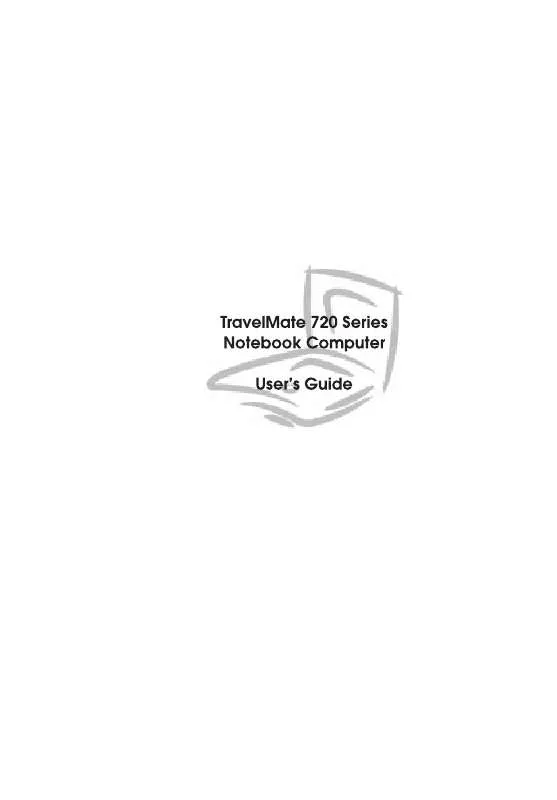
 ACER TRAVELMATE 720 annexe 1 (53 ko)
ACER TRAVELMATE 720 annexe 1 (53 ko)
