User manual ACER TRAVELMATE C300
Lastmanuals offers a socially driven service of sharing, storing and searching manuals related to use of hardware and software : user guide, owner's manual, quick start guide, technical datasheets... DON'T FORGET : ALWAYS READ THE USER GUIDE BEFORE BUYING !!!
If this document matches the user guide, instructions manual or user manual, feature sets, schematics you are looking for, download it now. Lastmanuals provides you a fast and easy access to the user manual ACER TRAVELMATE C300. We hope that this ACER TRAVELMATE C300 user guide will be useful to you.
Lastmanuals help download the user guide ACER TRAVELMATE C300.
You may also download the following manuals related to this product:
Manual abstract: user guide ACER TRAVELMATE C300
Detailed instructions for use are in the User's Guide.
[. . . ] TravelMate C300 series
User's guide
Copyright © 2003. TravelMate C300 series User's guide Original Issue: October 2003
Changes may be made periodically to the information in this publication without obligation to notify any person of such revision or changes. Such changes will be incorporated in new editions of this manual or supplementary documents and publications. This company makes no representations or warranties, either expressed or implied, with respect to the contents hereof and specifically disclaims the implied warranties of merchantability or fitness for a particular purpose. [. . . ] Retype the password to verify your first entry and press Enter. After setting the password, the computer automatically sets the chosen password parameter to Present.
English
Removing a password
Should you want to remove a password, do the following: 1 2 3 Use the cursor up/down keys to highlight a password parameter and press the Enter key. Enter the current password and press Enter. Press Enter twice without entering anything in the new and confirm password fields to remove the existing password.
Note: When you want to remove the Hard Disk (or 2nd Hard Disk) password, you are prompted for the current Hard Disk password before it is removed.
Changing a password
Should you want to change a password, do the following: 1 2 Remove the current password. Set a new password.
Setting passwords
You can set passwords using: · · Notebook Manager BIOS Utility
38
1 Getting to know your TravelMate
English
2 Customizing
my computer
After learning the basics of your TravelMate computer, let's get acquainted with the advanced features of your computer. In this chapter, you will learn how to add options, upgrade components for better performance, and customize your computer.
41
Expanding through options
Your TravelMate offers you a complete mobile computing experience.
English
Connectivity options
Ports allow you to connect peripheral devices to your computer as you would with a desktop PC.
Modem
Your computer has a built-in V. 90/V. 92 56Kbps AC'97 Link modem.
Warning!This modem port is not compatible with digital phone lines. Plugging this modem into a digital phone line will damage the modem.
To use the modem, connect a phone cable from the modem jack to a phone line jack.
Start your communications software program. See your communications manual for instructions.
42
2 Customizing my computer
English
Network
Your computer has built-in Ethernet / 10/100/1000 t-based Gigabit Ethernet capabilities. To use the network feature, connect an Ethernet cable from the network jack to an network jack or hub. Consult your network administrator for details.
Universal Serial Bus
The Universal Serial Bus (USB) 2. 0 port is a high-speed serial bus which allows you to connect and daisy-chain USB peripherals without taking up precious system resources. Your computer has two ports available.
43
PC Card slot
The Type II CardBus PC Card slot found on the right side of the computer accepts credit-card-sized cards that enhance the usability and expandability of the computer. These cards should have a PC Card logo on them. PC Cards (formerly PCMCIA) are add-on cards for portable computers, giving you expansion possibilities long afforded by desktop PCs. CardBus improves on the 16-bit PC card technology by expanding the bandwidth to 32 bits.
English
Note: Refer to your card's manual for details on how to install and use the card and its functions.
Inserting a PC Card
Insert the card into the lower slot and make the proper connections (e. g. , network cable), if necessary. See your card manual for details.
Ejecting a PC Card
Before ejecting a PC Card: 1 2 Exit the application using the card. Left-click on the Safely Remove Hardware icon on the taskbar and click on the PC Card item. Click OK to confirm.
44
2 Customizing my computer
English
3
Press the slot eject button (a) to pop out the eject button; then press it again (a) to eject the card (b).
Upgrade options
Your computer delivers superior power and performance. However, some users and the applications they use may demand more. This computer allows you to upgrade key components when you need increased performance.
Note: Contact your authorized dealer if you decide to perform a key component upgrade.
Memory upgrade
Memory is expandable to 2 GB, employing 256MB/512MB/1GB DDR SDRAM modules on two DDR DIMM slots. There are two memory slots on your computer, one of which is occupied by standard memory. You can upgrade memory by installing a memory module into the available slot, or replacing the standard memory with a higher-capacity memory module.
45
Installing memory
Follow these steps to install memory: 1 Turn off the computer, unplug the AC adapter (if connected) and remove the battery pack. [. . . ] 4, 631, 603, 4, 577, 216, 4, 819, 098, and 4, 907, 093 licensed for limited viewing uses only.
A-Tick notice
For safety reasons, only connect headsets with a telecommunications compliance label. This includes customer equipment previously labelled permitted or certified. The unit shall be connected to Telecommunication Network through a line cord which meets the requirements of ACA Technical Standard TS008. Australian approved mains cord set shall be used with the equipment.
Note: Below regulatory information is for models with wireless LAN and/or Bluetooth only.
Regulatory Information
The Wireless module must be installed and used in strict accordance with the manufacturer's instructions. [. . . ]
DISCLAIMER TO DOWNLOAD THE USER GUIDE ACER TRAVELMATE C300 Lastmanuals offers a socially driven service of sharing, storing and searching manuals related to use of hardware and software : user guide, owner's manual, quick start guide, technical datasheets...manual ACER TRAVELMATE C300

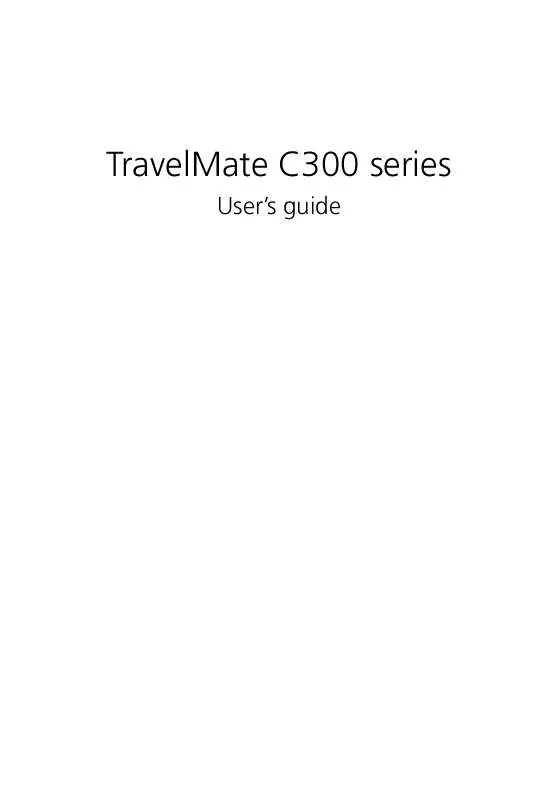
 ACER TRAVELMATE-C300 (5545 ko)
ACER TRAVELMATE-C300 (5545 ko)
