User manual ACER TRAVELMATE 240
Lastmanuals offers a socially driven service of sharing, storing and searching manuals related to use of hardware and software : user guide, owner's manual, quick start guide, technical datasheets... DON'T FORGET : ALWAYS READ THE USER GUIDE BEFORE BUYING !!!
If this document matches the user guide, instructions manual or user manual, feature sets, schematics you are looking for, download it now. Lastmanuals provides you a fast and easy access to the user manual ACER TRAVELMATE 240. We hope that this ACER TRAVELMATE 240 user guide will be useful to you.
Lastmanuals help download the user guide ACER TRAVELMATE 240.
You may also download the following manuals related to this product:
Manual abstract: user guide ACER TRAVELMATE 240
Detailed instructions for use are in the User's Guide.
[. . . ] TravelMate 240/250 series User's guide
Copyright © 2003. TravelMate 240/250 series User's guide Original Issue: June 2003
Changes may be made periodically to the information in this publication without obligation to notify any person of such revision or changes. Such changes will be incorporated in new editions of this manual or supplementary documents and publications. This company makes no representations or warranties, either expressed or implied, with respect to the contents hereof and specifically disclaims the implied warranties of merchantability or fitness for a particular purpose. [. . . ] 2 Select the Notebook Manager application to run the program. Click on Help for more information.
English
44
2 Customizing my computer
English
Launch Manager
There are six Launch Keys located above the keyboard. The Wireless and Bluetooth buttons are not programmable. Launch Manager only allows you to set the other four Launch Keys. See "Launch Keys" on page 19 for more information.
You can access the Launch Manager by clicking on Start, Programs, and then Launch Manager to start the application.
45
BIOS Utility
The BIOS Utility is a hardware configuration program built into your computer's BIOS (basic input/ouput system). Your computer is already properly configured and optimized, and you do not need to run this utility. However, if you encounter configuration problems, you may need to run it. To activate the BIOS Utility, press F2 during the POST (power-on selftest) while the TravelMate logo is being displayed.
English
Navigating the BIOS Utility
These are the menu options: Information, Main, Advanced, Security, Boot and Exit. To enter a menu, highlight the item using the keys. Within a menu, navigate through the BIOS Utility by following these instructions: · · · · Press the cursor up/down keys () to select item. Press the -/+ to change the value of a parameter. Press Esc while you are in any of the menu options to return to the main menu
46
2 Customizing my computer
English
Note: You can change the value of a parameter if it is enclosed in square brackets. Navigation keys for a particular menu are shown on the bottom of the screen.
Information
The Information screen displays a summary of your computer hardware information.
Note: The screen above is for reference only. Actual values may differ.
The table below describes the parameters in this screen.
Parameter CPU Type System Memory (KB) Extended Memory (MB) Description Describes the type of CPU installed in the system. Shows the system memory size.
Shows the extended memory size.
47
English
Parameter HDD1 Serial Number System BIOS Version VGA BIOS Version KBC Version Serial Number Asset Tag Number Product Name Manufacturer Name UUID
Description Shows the primary master hard disk drive serial number.
Shows the system BIOS version.
Shows the video graphics accelerator BIOS version.
Shows the current keyboard controller (KBC) version Shows the system serial number. Shows the asset tag number.
Shows the official name of the product. Shows the name of the manufacturer.
Shows the universally unique identifier number.
Main
The Main menu screen allows you to set basic settings about your computer such as date and time and boot settings.
48
2 Customizing my computer
English
The table below describes the parameters in the screen.
Parameter System Time System Date Boot Display QuickBoot Mode Description Sets the system time. Format: HH:MM:SS (hour:minute:second) Sets the system date. Format: MMM DD YYYY (month day year) Sets the display device when the computer starts up. Options: Both or Auto Quick Boot allows your computer to skip certain tests at startup to speed-up the boot process. Options: Enabled or Disabled Boot-time Diagnostic Screen Boot on LAN Shows the logo during boot up. Options: Enabled or Disabled
When enabled, allows your computer to boot up via the network Options: Enabled or Disabled
Hotkey Beep Auto Dim
Enables or disables a beep when a hotkey is pressed. [. . . ] This has no effect on the recorded image and does not constitute a malfunction.
78
Appendix B Notices
English
A-Tick notice
Apparatus Claims of U. S. 4, 631, 603, 4, 577, 216, 4, 819, 098, and 4, 907, 093 licensed for limited viewing uses only.
For safety reasons, only connect headsets with a telecommunications compliance label. This includes customer equipment previously labelled permitted or certified. The unit shall be connected to Telecommunication Network through a line cord which meets the requirements of ACA Technical Standard TS008. [. . . ]
DISCLAIMER TO DOWNLOAD THE USER GUIDE ACER TRAVELMATE 240 Lastmanuals offers a socially driven service of sharing, storing and searching manuals related to use of hardware and software : user guide, owner's manual, quick start guide, technical datasheets...manual ACER TRAVELMATE 240

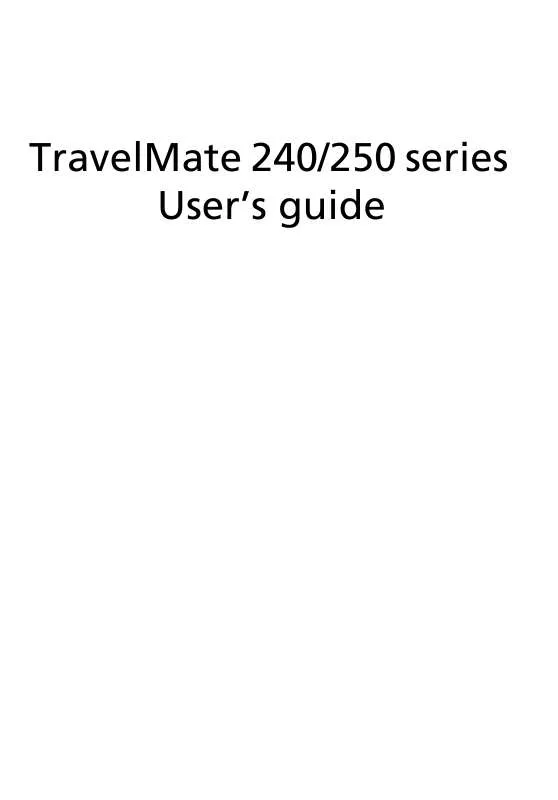
 ACER TRAVELMATE 240 (4860 ko)
ACER TRAVELMATE 240 (4860 ko)
