User manual ACER TRAVELMATE 2410
Lastmanuals offers a socially driven service of sharing, storing and searching manuals related to use of hardware and software : user guide, owner's manual, quick start guide, technical datasheets... DON'T FORGET : ALWAYS READ THE USER GUIDE BEFORE BUYING !!!
If this document matches the user guide, instructions manual or user manual, feature sets, schematics you are looking for, download it now. Lastmanuals provides you a fast and easy access to the user manual ACER TRAVELMATE 2410. We hope that this ACER TRAVELMATE 2410 user guide will be useful to you.
Lastmanuals help download the user guide ACER TRAVELMATE 2410.
You may also download the following manuals related to this product:
Manual abstract: user guide ACER TRAVELMATE 2410
Detailed instructions for use are in the User's Guide.
[. . . ] TravelMate 2410 Series
User's Guide
Copyright © 2005. TravelMate 2410 Series User's Guide Original Issue: July 2005
Changes may be made periodically to the information in this publication without obligation to notify any person of such revisions or changes. Such changes will be incorporated in new editions of this manual or supplementary documents and publications. This company makes no representations or warranties, either expressed or implied, with respect to the contents hereof and specifically disclaims the implied warranties of merchantability or fitness for a particular purpose. [. . . ] Allow the computer to return to room temperature, and inspect the screen for condensation before turning on the computer. If the temperature change is greater than 10 °C (18 °F), allow the computer to come to room temperature slowly. If possible, leave the computer for 30 minutes in an environment with a temperature between outside and room temperature.
·
Setting up a home office
If you frequently work on your computer at home, you may want to purchase a second AC adapter for use at home. With a second AC adapter, you can avoid carrying the extra weight to and from home. If you use your computer at home for significant periods of time, you might also want to add an external keyboard, monitor or mouse.
Traveling with the computer
When you are moving within a larger distance, for instance, from your office building to a client's office building or traveling locally.
Preparing the computer
Prepare the computer as if you were taking it home. Make sure that the battery in the computer is charged. Airport security may require you to turn on your computer when carrying it into the gate area.
What to take with you
Take the following items with you:
· · ·
AC adapter Spare, fully-charged battery pack(s) Additional printer driver files if you plan to use another printer
29
Special considerations
In addition to the guidelines for taking the computer home, follow these guidelines to protect your computer while traveling:
English
· · ·
Always take the computer as carry-on luggage. If possible, have the computer inspected by hand. Airport security X-ray machines are safe, but do not put the computer through a metal detector. Avoid exposing floppy disks to hand-held metal detectors.
Traveling internationally with the computer
When you are moving from country to country.
Preparing the computer
Prepare the computer as you would normally prepare it for traveling.
What to bring with you
Bring the following items with you:
· · · · · ·
AC adapter Power cords that are appropriate for the country to which you are traveling Spare, fully-charged battery packs Additional printer driver files if you plan to use another printer Proof of purchase, in case you need to show it to customs officials International Travelers Warranty passport
Special considerations
Follow the same special considerations as when traveling with the computer. In addition, these tips are useful when traveling internationally:
·
When traveling in another country, check that the local AC voltage and the AC adapter power cord specifications are compatible. If not, purchase a power cord that is compatible with the local AC voltage. Do not use converter kits sold for appliances to power the computer. If you are using the modem, check if the modem and connector is compatible with the telecommunications system of the country you are traveling in.
·
30
English
Securing your computer
Your computer is a valuable investment that you need to take care of. Learn how to protect and take care of your computer. Security features include hardware and software locks -- a security notch and passwords.
Using a computer security lock
A security keylock notch, located on the chassis of the computer, lets you connect a Kensington-compatible computer security lock. Wrap a computer security lock cable around an immovable object such as a table or handle of a locked drawer. Insert the lock into the notch and turn the key to secure the lock. Some keyless models are also available.
Using passwords
Passwords protect your computer from unauthorized access. Setting these passwords creates several different levels of protection for your computer and data:
·
Supervisor Password prevents unauthorized entry into the BIOS utility. Once set, you must enter this password to gain access to the BIOS utility. See "BIOS utility" on page 35. [. . . ] These radar stations can cause interference with and/or damage this device.
3
51 4 An improper installation or unauthorized use may cause harmful interference to radio communications. Also any tampering of the internal antenna will void the FCC certification and your warranty.
Canada -- Low-power license-exempt radio communication devices (RSS-210)
a Common information Operation is subject to the following two conditions: 1. This device may not cause interference, and 2. This device must accept any interference, including interference that may cause undesired operation of the device. [. . . ]
DISCLAIMER TO DOWNLOAD THE USER GUIDE ACER TRAVELMATE 2410 Lastmanuals offers a socially driven service of sharing, storing and searching manuals related to use of hardware and software : user guide, owner's manual, quick start guide, technical datasheets...manual ACER TRAVELMATE 2410

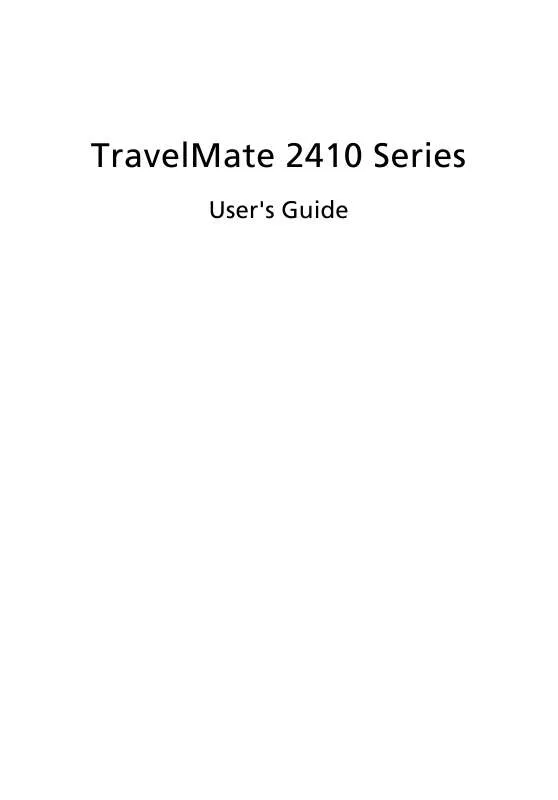
 ACER TRAVELMATE-2410 (3275 ko)
ACER TRAVELMATE-2410 (3275 ko)
 ACER TRAVELMATE-2410 MODEM (287 ko)
ACER TRAVELMATE-2410 MODEM (287 ko)
