User manual ACER TRAVELMATE-4000
Lastmanuals offers a socially driven service of sharing, storing and searching manuals related to use of hardware and software : user guide, owner's manual, quick start guide, technical datasheets... DON'T FORGET : ALWAYS READ THE USER GUIDE BEFORE BUYING !!!
If this document matches the user guide, instructions manual or user manual, feature sets, schematics you are looking for, download it now. Lastmanuals provides you a fast and easy access to the user manual ACER TRAVELMATE-4000. We hope that this ACER TRAVELMATE-4000 user guide will be useful to you.
Lastmanuals help download the user guide ACER TRAVELMATE-4000.
You may also download the following manuals related to this product:
Manual abstract: user guide ACER TRAVELMATE-4000
Detailed instructions for use are in the User's Guide.
[. . . ] TravelMate 2300/4000/4500 Series
User's Guide
Copyright © 2004. TravelMate 2300/4000/4500 Series User's Guide Original Issue: July 2004
Changes may be made periodically to the information in this publication without obligation to notify any person of such revision or changes. Such changes will be incorporated in new editions of this manual or supplementary documents and publications. This company makes no representations or warranties, either expressed or implied, with respect to the contents hereof and specifically disclaims the implied warranties of merchantability or fitness for a particular purpose. [. . . ] Then turn the computer over to access its base. Remove the screw from the memory cover (1), then lift up and remove the memory cover (2).
2
46
2 Customizing my computer
English
3
Insert the memory module diagonally into the slot (1), then gently press it down until it clicks into place (2).
4
Replace the memory cover and secure it with the screw.
The computer automatically detects and reconfigures the total memory size.
47
Swapping AcerMedia drive modules
Note: The hard disk drive module is not hot-swappable. You have to turn off your computer before you can swap the module.
English
You can swap the AcerMedia drive with any optional AcerMedia modules. First slide the AcerMedia release latch as shown in the illustration (1). Then remove the optical drive from the AcerMedia bay (2).
Then insert the optional AcerMedia module into the AcerMedia bay until the it click into place.
48
2 Customizing my computer
English
Using system utilities
Acer eManager
Acer eManager is an innovative sofware designed for frequently used functions. At the press of Acer's Empowering Key, the Acer eManager user interface appears, featuring three main settings -Acer eSetting, Acer ePresentation and Acer ePowerManagement (selected models).
To set the Acer Empowering Key, see "Launch keys" on page 21.
49
Launch Manager
The Acer Launch Manager allows you to set the programmable launch keys, including the default mail and Web browswer keys, as well as the Empowering and P keys. The Wireless and Bluetooth keys cannot be set by users. See "Launch keys" on page 21 for more information. You can access the Launch Manager by clicking on Start, All Programs, and then Launch Manager to start the application.
English
BIOS Utility
The BIOS Utility is a hardware configuration program built into your computer's Basic Input/Output System (BIOS). Your computer is already properly configured and optimized, and you do not need to run this utility. However, if you encounter configuration problems, you may need to run it. To activate the BIOS Utility, press F2 during the Power-On Self Test (POST) while the TravelMate logo is being displayed.
50
2 Customizing my computer
English
D to D Recovery (Disc to Disc)
Note: This feature is only available on certain models.
Multilingual operating system installation
Follow the instructions to choose the operating system and language you use when you first power-on the system. Acer multilingual operating system selection menu will pop-up automatically. Use the arrow keys to scroll to the language version you want. The operating system and language you choose now will be the only option for future recovery operations. The system will install the operating system and language you choose.
Restore without a Recovery CD
This recovery process helps you restore the C: drive with the original software content that is installed when you purchase your notebook. Follow the steps below to rebuild your C: drive. (Your C: drive will be reformatted and all data will be erased. ) It is important to back up all data files before you use this option. Before performing a restore operation, please check the BIOS settings.
a b c Check to see if "Hard Disk Recovery" function is enabled or not. Make sure the [Hard Disk Recovery] setting in [Advanced] is [Enabled]. Exit the BIOS Setup Utility and save changes. The system will reboot.
Note: To activate BIOS Setup Utility, press <F2> during POST.
51
1 2 3 4 5 6 7
Restart the system. [. . . ] Below information is for products with such devices.
European Union (EU)
This device complies with the essential requirements of the European Council Directives listed below: 73/23/EEC Low Voltage Directive
·
EN 60950 EN 55022 EN 55024 EN 61000-3-2/-3
89/336/EEC Electromagnetic Compatibility (EMC) Directive
· · ·
99/5/EC Radio & Telecommunications Terminal Equipment (R&TTE) Directive
· · · ·
Art. 3. 1a) EN 60950 Art. 3. 1b) EN 301 489 -1/-17 Art. 3. 2) EN 300 328-2 Art. 3. 2) EN 301 893 *applied to 5 GHz only
List of Applicable Countries
EU member states as of May 2004 are: Belgium, Denmark, Germany, Greece, Spain, France, Ireland, Italy, Luxembourg, the Netherlands, Austria, Portugal, Finland, Sweden, United Kingdom Estonia, Latvia, Lithuania, Poland, Hungary, Czech Republic, Slovak Republic, Slovenia, Cyprus and Malta. Usage allowed in the countries of European Union, as well as Norway, Switzerland, Iceland and Liechtenstein. This device must be used in strict accordance with the regulations and constraints in the country of use. For further information, please contact local office in the country of use.
English
General
English
80
Appendix B Regulation & safety notices
English
The FCC RF safety requirement
The radiated output power of Wireless LAN Mini-PCI Card and Bluetooth card is far below the FCC radio frequency exposure limits. [. . . ]
DISCLAIMER TO DOWNLOAD THE USER GUIDE ACER TRAVELMATE-4000 Lastmanuals offers a socially driven service of sharing, storing and searching manuals related to use of hardware and software : user guide, owner's manual, quick start guide, technical datasheets...manual ACER TRAVELMATE-4000

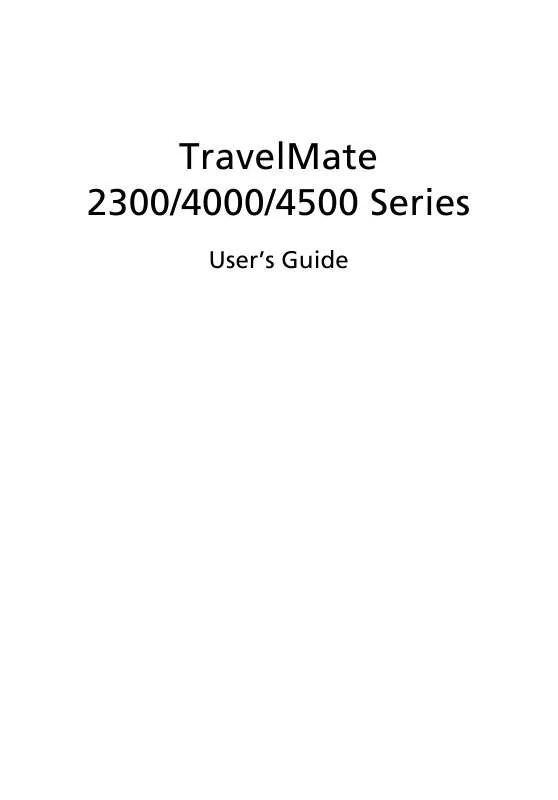
 ACER TRAVELMATE 4000 (11154 ko)
ACER TRAVELMATE 4000 (11154 ko)
 ACER TRAVELMATE 4000 SERVICE GUIDE (3153 ko)
ACER TRAVELMATE 4000 SERVICE GUIDE (3153 ko)
