User manual ACER TRAVELMATE 4100
Lastmanuals offers a socially driven service of sharing, storing and searching manuals related to use of hardware and software : user guide, owner's manual, quick start guide, technical datasheets... DON'T FORGET : ALWAYS READ THE USER GUIDE BEFORE BUYING !!!
If this document matches the user guide, instructions manual or user manual, feature sets, schematics you are looking for, download it now. Lastmanuals provides you a fast and easy access to the user manual ACER TRAVELMATE 4100. We hope that this ACER TRAVELMATE 4100 user guide will be useful to you.
Lastmanuals help download the user guide ACER TRAVELMATE 4100.
You may also download the following manuals related to this product:
Manual abstract: user guide ACER TRAVELMATE 4100
Detailed instructions for use are in the User's Guide.
[. . . ] TravelMate 4100 / 4600 Series
User's Guide
Copyright © 2004. TravelMate 4100 / 4600 Series User's Guide Original Issue: December 2004
Changes may be made periodically to the information in this publication without obligation to notify any person of such revision or changes. Such changes will be incorporated in new editions of this manual or supplementary documents and publications. This company makes no representations or warranties, either expressed or implied, with respect to the contents hereof and specifically disclaims the implied warranties of merchantability or fitness for a particular purpose. [. . . ] System activity refers to any activity involving one or more of the following devices: keyboard, mouse, floppy drive, hard disc, peripherals connected to the serial and parallel ports, and video memory. If no activity is detected for a period of time (called an inactivity timeout), the computer stops some or all of these devices in order to conserve energy. This computer employs a power management scheme that supports the advanced configuration and power interface (ACPI), which allows for maximum power conservation and maximum performance at the same time. Windows handles all power-saving chores for your computer.
45
Acer eRecovery
Acer eRecovery is a tool to quickly backup and restore the system. User can create and save backup of the current system configuration to hard drive, CD, or DVD. Acer eRecovery consists of the following functions: 1 2 3 4 5 Create backup Restore from backup Create factory default image CD Re-install bundled software without CD Change Acer eRecovery password
English
This chapter will guide you through each process.
Note: This feature is only available on certain models.
Note: For systems that do not have a built-in optical disc burner, plug in an external USB or IEEE 1394-compatible optical disc burner before entering Acer eRecovery for optical disc related tasks.
Create backup
User can create and save backup images to hard drive, CD, or DVD. 1 2 3 4 5 6 Boot to Windows XP Press <Alt>+<F10> to open the Acer eRecovery utility. In the Acer eRecovery window, select Recovery settings and click Next. In the Recovery settings window, select Backup snapshot image and click Next. Select the backup method.
46
English
a b 7
Use Backup to HDD to store the backup disc image on drive D:. Backup to optical device to store the backup disc image on CD or DVD.
After choosing the backup method, click Next.
Follow the instruction on screen to complete the process.
Restore from backup
User can restore backup previously created (as stated in the Create backup section) from hard drive, CD, or DVD. Press <Alt>+<F10> to open the Acer eRecovery utility. In the Acer eRecovery window, select Recovery actions and click Next. Select the desired restore action and follow the onscreen instructions to complete the restore process.
Note: The "Restore C:" item is enabled only if there is a user backup stored on the hard drive (D:\). Please refer to the Create backup section.
Create factory default image CD
When the System CD and Recovery CD are not available, you can create them by using this feature. Press <Alt>+<F10> to open the Acer eRecovery utility. In the Acer eRecovery window, select Recovery settings and click Next. In the Recovery settings window, select Burn image to disc and click Next. In the Burn image to disc window, select 01. Factory default image and click Next.
47
7
Follow the instructions on screen to complete the process.
English
Re-install bundled software without CD
Acer eRecovery stores pre-loaded software internally for easy driver and application re-installation. Press <Alt>+<F10> to open the Acer eRecovery utility. In the Acer eRecovery window, select Recovery actions and click Next. [. . . ] Usage allowed in the countries of European Union, as well as Norway, Switzerland, Iceland and Liechtenstein. This device must be used in strict accordance with the regulations and constraints in the country of use. For further information, please contact local office in the country of use.
The FCC RF safety requirement
The radiated output power of Wireless LAN Mini-PCI Card and Bluetooth® card is far below the FCC radio frequency exposure limits. Nevertheless, the Notebook PC series shall be used in such a manner that the potential for human contact during normal operation is minimized as follows:
English
European Union (EU)
English
70
Appendix A Regulation & safety notices
English
1
Users are requested to follow the RF safety instructions on wireless option devices that are included in the user's manual of each RF option device.
Caution: To comply with FCC RF exposure compliance requirements, a separation distance of at least 20 cm (8 inches) must be maintained between the antenna for the integrated Wireless LAN Mini-PCI Card built in to the screen section and all persons.
Note: Acer Wireless Mini PCI Adapter implements a transmission diversity function. [. . . ]
DISCLAIMER TO DOWNLOAD THE USER GUIDE ACER TRAVELMATE 4100 Lastmanuals offers a socially driven service of sharing, storing and searching manuals related to use of hardware and software : user guide, owner's manual, quick start guide, technical datasheets...manual ACER TRAVELMATE 4100

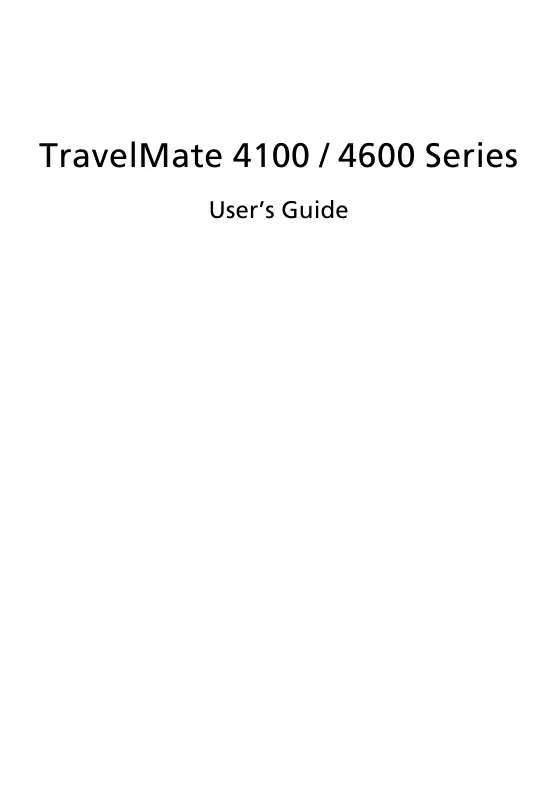
 ACER TRAVELMATE-4100 (4299 ko)
ACER TRAVELMATE-4100 (4299 ko)
 ACER TRAVELMATE 4100 ǔ (1552 ko)
ACER TRAVELMATE 4100 ǔ (1552 ko)
 ACER TRAVELMATE-4100 MODEM (287 ko)
ACER TRAVELMATE-4100 MODEM (287 ko)
