User manual ACER TRAVELMATE 6460
Lastmanuals offers a socially driven service of sharing, storing and searching manuals related to use of hardware and software : user guide, owner's manual, quick start guide, technical datasheets... DON'T FORGET : ALWAYS READ THE USER GUIDE BEFORE BUYING !!!
If this document matches the user guide, instructions manual or user manual, feature sets, schematics you are looking for, download it now. Lastmanuals provides you a fast and easy access to the user manual ACER TRAVELMATE 6460. We hope that this ACER TRAVELMATE 6460 user guide will be useful to you.
Lastmanuals help download the user guide ACER TRAVELMATE 6460.
You may also download the following manuals related to this product:
Manual abstract: user guide ACER TRAVELMATE 6460
Detailed instructions for use are in the User's Guide.
[. . . ] TravelMate 6460/6410 Series
User's Guide
Copyright © 2006. TravelMate 6460/6410 Series User's Guide Original Issue: 09/2006
Changes may be made periodically to the information in this publication without obligation to notify any person of such revisions or changes. Such changes will be incorporated in new editions of this manual or supplementary documents and publications. This company makes no representations or warranties, either expressed or implied, with respect to the contents hereof and specifically disclaims the implied warranties of merchantability or fitness for a particular purpose. [. . . ] This will switch the password input screen to the keyboardbased one.
63
How to Enable Fingerprint System Boot Authentication Settings
It is necessary to first enroll your fingerprint with the Protector Suite QL application prior to enabling and configuring the Fingerprint Power-on Security System. Check that your fingerprint is enrolled before configuring the settings. See Manual for Fingerprint Registration/Enrollment instructions. Swipe your finger across the fingerprint reader.
English
Note: It is necessary to register the Supervisor/User Password before using the Fingerprint Power-on Security and its extended function, the Fingerprint Single Sign-On Feature. Please use BIOS set-up manual Setup to register the supervisor/user Password.
Biomenu
Biomenu is a powerful tool to access Protector Suite's features and settings. To display Biomenu in a situation when finger verification invokes another action (e. g. a registered page is replayed), hold Shift when using the sensor. Protector Suite supports fingerprint navigation. You can use your fingerprint sensor instead of a mouse to move (navigate) through the Protector Suite's Biomenu.
64
English
Lock computer
The first menu item contains the Lock computer command which locks your computer. Swipe your finger over the sensor to unlock the computer again.
Registered Sites
Displays a list of your web pages registered by Password Bank. To display and fill in a registered page in your default web browser, click the web page name in the list.
Register
Registers a new window (dialog or web page). You are logged on to the computer and want to register a new web page or a dialog. To create a new registration:
65 · · · ·
Display a web page or a dialog you want to register. Fill in the data that you want to be replayed when you visit the web page/ dialog and swipe your finger in the future. Select Register.
English
Password Bank recognizes pages containing a password field and displays a hint that the page can be registered. These hints can be turned off in the Settings dialog. A wizard will assist you through your first registration. Supported browsers:
· · · ·
Internet Explorer 5. 0 and higher Mozilla 1. 3 - 1. 7 Netscape 7. 0 - 8. 0. 4 Firefox 1. 0 - 1. 5
Note: The Password Bank stores registrations of your web pages and dialogs so that you can access frequent webpages (webmail, bank accounts, ecommerce, etc. ) securely, without the hassle of re-entering passwords and form data. You enter the required information only once, during web page or dialog registration. When the window is displayed again, you can enter all the data by using the sensor. Registered web pages can be accessed also directly from the Biomenu.
66
English
Control Center
The Control Center contains various functions for fingerprint management and setting up your fingerprint software. Accessible options depend on the software status, hardware used, and installed applications.
How to restore your data from systemboard crash?
When the system is crashed by accident, please use the back-up TPM key and supervisor password to restore the data protected by Fingerprint and eDataSecurity.
Restore your data from emergency condition:
Condition Motherboard crash System crash How to access the data protected using TPM-based Fingerprint and eDatatSecurity ? [. . . ] For further information, please contact local office in the country of use.
The FCC RF safety requirement
The radiated output power of the wireless LAN Mini PCI Card/ Mini Card and Bluetooth card is far below the FCC radio frequency exposure limits. Nevertheless, the notebook PC series shall be used in such a manner that the potential for human contact during normal operation is minimized as follows: 1 Users are requested to follow the RF safety instructions on wireless option devices that are included in the user's manual of each RF option device.
Caution: To comply with FCC RF exposure compliance requirements, a separation distance of at least 20 cm (8 inches) must be maintained between the antenna for the integrated wireless LAN Mini PCI Card/ Mini Card built in to the screen section and all persons.
Note: The Acer wireless Mini PCI Card/ Mini Card adapter implements a transmission diversity function. The function does not emit radio frequencies simultaneously from both antennas. One of the antennas is selected automatically or manually (by users) to ensure good quality radiocommunication.
English
List of applicable countries
English
106
2 This device is restricted to indoor use due to its operation in the 5. 15 to 5. 25 GHz frequency range. [. . . ]
DISCLAIMER TO DOWNLOAD THE USER GUIDE ACER TRAVELMATE 6460 Lastmanuals offers a socially driven service of sharing, storing and searching manuals related to use of hardware and software : user guide, owner's manual, quick start guide, technical datasheets...manual ACER TRAVELMATE 6460

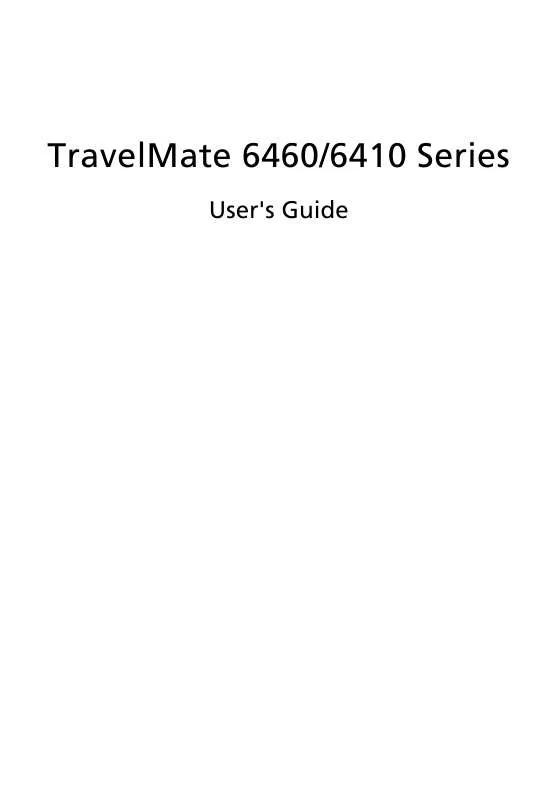
 ACER TRAVELMATE 6460 (2827 ko)
ACER TRAVELMATE 6460 (2827 ko)
 ACER TRAVELMATE 6460 MODEM (221 ko)
ACER TRAVELMATE 6460 MODEM (221 ko)
