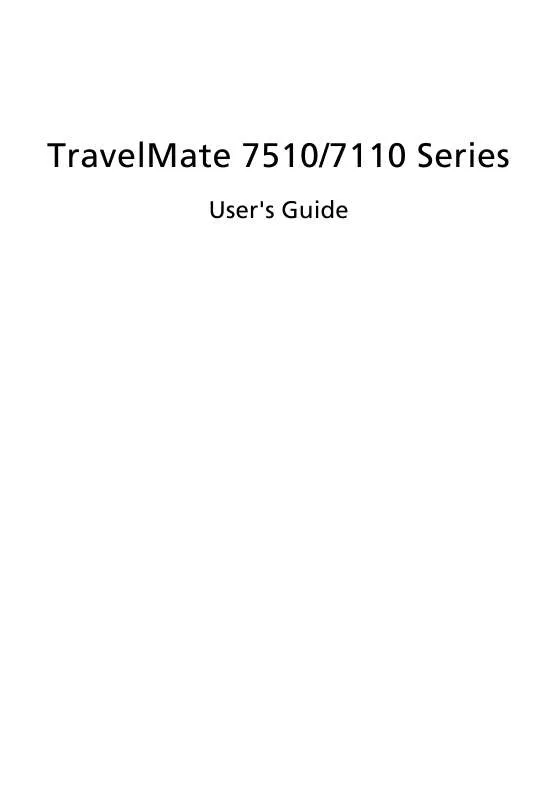User manual ACER TRAVELMATE 7510
Lastmanuals offers a socially driven service of sharing, storing and searching manuals related to use of hardware and software : user guide, owner's manual, quick start guide, technical datasheets... DON'T FORGET : ALWAYS READ THE USER GUIDE BEFORE BUYING !!!
If this document matches the user guide, instructions manual or user manual, feature sets, schematics you are looking for, download it now. Lastmanuals provides you a fast and easy access to the user manual ACER TRAVELMATE 7510. We hope that this ACER TRAVELMATE 7510 user guide will be useful to you.
Lastmanuals help download the user guide ACER TRAVELMATE 7510.
Manual abstract: user guide ACER TRAVELMATE 7510
Detailed instructions for use are in the User's Guide.
[. . . ] TravelMate 7510/7110 Series
User's Guide
Copyright © 2007. TravelMate 7510/7110 Series User's Guide Original Issue: 02/2007
Changes may be made periodically to the information in this publication without obligation to notify any person of such revisions or changes. Such changes will be incorporated in new editions of this manual or supplementary documents and publications. This company makes no representations or warranties, either expressed or implied, with respect to the contents hereof and specifically disclaims the implied warranties of merchantability or fitness for a particular purpose. [. . . ] You can access the Launch Manager by clicking on Start, All Programs, and then Launch Manager to start the application.
39
Norton Internet Security
Norton Internet Security is an anti-virus utility that can protect against viruses, keeping your data safe and secure.
English
How do I check for viruses?
1 2 3 Double-click the Norton Internet Security icon on the Windows desktop. Select Run Scan to scan your system.
4
When the scan is complete, review the results of the scan.
Note: For optimal security, run a Full System Scan when scanning your computer for the first time. You can schedule customized virus scans that run unattended on specific dates and times or at periodic intervals. If you are using the computer when the scheduled scan begins, it runs in the background so that you do not have to stop working. For more information refer to the Norton Internet Security help files.
40
English
Frequently asked questions
The following is a list of possible situations that may arise during the use of your computer. Easy solutions are provided for each one.
I turned on the power, but the computer does not start or boot up.
Look at the power indicator:
·
If it is not lit, no power is being supplied to the computer. Check the following:
· · ·
If you are using on the battery, it may be low and unable to power the computer. Connect the AC adapter to recharge the battery pack. Make sure that the AC adapter is properly plugged into the computer and to the power outlet. Is a non-bootable (non-system) disk in the external USB floppy drive?Remove or replace it with a system disk and press <Ctrl> + <Alt> + <Del> to restart the system.
If it is lit, check the following:
·
Nothing appears on the screen.
The computer's power management system automatically blanks the screen to save power. Press any key to turn the display back on. If pressing a key does not turn the display back on, three things might be the cause:
· · ·
The brightness level might be too low. Press <Fn> + <> (increase) to adjust the brightness level. The display device might be set to an external monitor. Press the display toggle hotkey <Fn> + <F5> to toggle the display back to the computer. If the Sleep indicator is lit, the computer is in Sleep mode. Press and release the power button to resume.
Image is not full-screen.
Each computer display has a different native resolution depending on the screen. If you set the resolution lower than this native resoution, the screen expands to fill the computer display. Right-click on your Windows desktop and select Properties to bring up the "Display Properties" dialog box. Then click on the Settings tab to make sure that the resolution is set to the appropriate resolution. Resolutions lower than the specified resolution are not full-screen on the computer or on an external monitor.
41
No audio is heard from the computer.
Check the following:
English
·
The volume may be muted. [. . . ] EN301 908-2 V2. 2. 1:2003 (Applied to models with 3G function).
English
wireless mouse/keyboard)
English
70
English
List of applicable countries
EU member states as of May 2004 are: Belgium, Denmark, Germany, Greece, Spain, France, Ireland, Italy, Luxembourg, the Netherlands, Austria, Portugal, Finland, Sweden, United Kingdom Estonia, Latvia, Lithuania, Poland, Hungary, Czech Republic, Slovak Republic, Slovenia, Cyprus and Malta. Usage allowed in the countries of European Union, as well as Norway, Switzerland, Iceland and Liechtenstein. This device must be used in strict accordance with the regulations and constraints in the country of use. For further information, please contact local office in the country of use.
The FCC RF safety requirement
The radiated output power of the wireless LAN Mini PCI Card and Bluetooth card is far below the FCC radio frequency exposure limits. [. . . ]
DISCLAIMER TO DOWNLOAD THE USER GUIDE ACER TRAVELMATE 7510 Lastmanuals offers a socially driven service of sharing, storing and searching manuals related to use of hardware and software : user guide, owner's manual, quick start guide, technical datasheets...manual ACER TRAVELMATE 7510