User manual ACER TRAVELMATE 800
Lastmanuals offers a socially driven service of sharing, storing and searching manuals related to use of hardware and software : user guide, owner's manual, quick start guide, technical datasheets... DON'T FORGET : ALWAYS READ THE USER GUIDE BEFORE BUYING !!!
If this document matches the user guide, instructions manual or user manual, feature sets, schematics you are looking for, download it now. Lastmanuals provides you a fast and easy access to the user manual ACER TRAVELMATE 800. We hope that this ACER TRAVELMATE 800 user guide will be useful to you.
Lastmanuals help download the user guide ACER TRAVELMATE 800.
You may also download the following manuals related to this product:
Manual abstract: user guide ACER TRAVELMATE 800
Detailed instructions for use are in the User's Guide.
[. . . ] TravelMate 800 series
User's guide
Copyright © 2003 Acer Incorporated. TravelMate 800 series User's guide Original Issue: February 2003
Changes may be made periodically to the information in this publication without obligation to notify any person of such revision or changes. Such changes will be incorporated in new editions of this manual or supplementary documents and publications. This company makes no representations or warranties, either expressed or implied, with respect to the contents hereof and specifically disclaims the implied warranties of merchantability or fitness for a particular purpose. [. . . ] Information in PlatinumKey like the one in My Info and Credit Cards, can be transferred to other applications using the "drag-and-drop" method: simply point the cursor to the field containing the information, press and hold the left mouse button, then drag the cursor to the application and drop the information there. PlatinumKey also makes it convenient to change your password. There is always a PWD button available, which is equivalent to the Change Password button in PlatinumSecure. Follow these steps to use PlatinumKey: 1 2 3 Open your browser to connect to the Internet. Double-click on the PlatinumKey icon on your Windows desktop. Enter your Smart Card password and click OK.
40
1 Getting to know your TravelMate
English
4
If PlatinumKey is being used for the very first time, it will ask "Would you like to link to 360 Degree Web secure website server to backup the information on your Smart Card?" The default answer is Yes, and it will enable you to store your information (excluding the Credit Cards) on the 360 Degree Web secure website server for backup purposes in case the card is lost/stolen. If you choose No, you will only be able to save My Info, Credit Cards and 5 Websites on your Smart Card. Log in to a website where you are already registered. PlatinumKey automatically stores your login data and asks for your confirmation to automatically log you in the next time you access the site. To close PlatinumKey when you are finished browsing, right-click on the PlatinumKey icon on your Windows taskbar and select Close PlatinumKey.
5 6
7
PlatinumKey provides a list of all the logon pages that you have stored. To go directly to any site on the list either double-click it or select it and click the Go button. Also, you can click the View button to view the selected website information including Web Name, User Name, Password, and Web URL. Similarly, type the first letter(s) of a site on the list, and the site will be searched and selected. You can Edit and Delete the sites as well as other information, and Save or Cancel the changes you made, by selecting the button corresponding to each command.
Using passwords
Passwords protect your computer from unauthorized access. Setting these passwords creates several different levels of protection for your computer and data: · Supervisor Password prevents unauthorized entry into the BIOS Utility. Once set, you must key-in this password to gain access to the BIOS Utility. See "BIOS Utility" on page 54 and your online guide for more details. User Password secures your computer against unauthorized use. Combine the use of this password with password checkpoints on boot-up and resume from hibernation for maximum security. Password on Boot secures your computer against unauthorized use. Combine the use of this password with password checkpoints on boot-up and resume from hibernation for maximum security.
·
·
41
·
Hard Disk Password protects your data by preventing unauthorized access to your hard disk. Even if the hard disk is removed from the computer and moved to another computer, it cannot be accessed without the Hard Disk Password.
English
Important! [. . . ] Dispose of used batteries according to local regulations. Lithiumbatteri - Eksplosionsfare ved fejlagtig håndtering. Udskiftning må kun ske med batteri af samme fabrikat og type. Léver det brugte batteri tilbage til leverandøren. [. . . ]
DISCLAIMER TO DOWNLOAD THE USER GUIDE ACER TRAVELMATE 800 Lastmanuals offers a socially driven service of sharing, storing and searching manuals related to use of hardware and software : user guide, owner's manual, quick start guide, technical datasheets...manual ACER TRAVELMATE 800

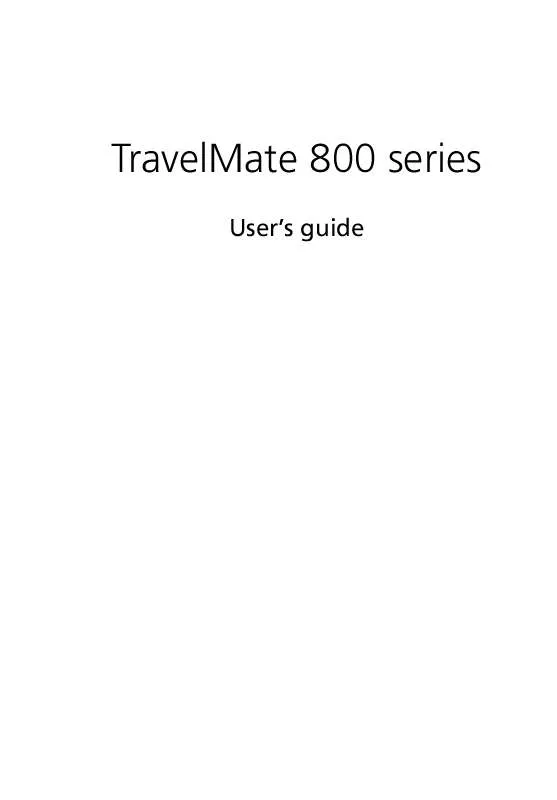
 ACER TRAVELMATE-800 (7833 ko)
ACER TRAVELMATE-800 (7833 ko)
