User manual ACER V200
Lastmanuals offers a socially driven service of sharing, storing and searching manuals related to use of hardware and software : user guide, owner's manual, quick start guide, technical datasheets... DON'T FORGET : ALWAYS READ THE USER GUIDE BEFORE BUYING !!!
If this document matches the user guide, instructions manual or user manual, feature sets, schematics you are looking for, download it now. Lastmanuals provides you a fast and easy access to the user manual ACER V200. We hope that this ACER V200 user guide will be useful to you.
Lastmanuals help download the user guide ACER V200.
You may also download the following manuals related to this product:
Manual abstract: user guide ACER V200
Detailed instructions for use are in the User's Guide.
[. . . ] Acer v200 Series Travel Companion
User Manual
EN
Copyright © 2007. All Rights Reserved.
Acer v200 Series User Manual Original Issue: January 2007 Acer and the Acer logo are registered trademarks of Acer Inc. Other products or system names appearing in this document are trademarks or registered trademarks of their respective owners. Further, the © or TM symbols are not used in the text. [. . . ] This may in some cases obstruct the GPS signal reception. If you encounter this problem in your vehicle, you need to purchase an external GPS antenna. For more information, contact your local Acer dealer.
EN
· ·
· · · ·
Car mount kit precautions
·
· · ·
The heating and cooling cycle of a vehicle's interior will in some cases loosen the adhesion of the suction cup. Check the vacuum seal of the Car mount kit for adequate adhesion each time you use the unit, and reinstall it if necessary. If the Car mount kit has problems staying on, clean the plastic suction cup with alcohol, then reinstall. Moistening the suction cup may help adhesion in some cases. To avoid extreme temperature from damaging the Car mount kit, remove the unit if the temperature inside your vehicle exceeds 60°C. The dip in humidity and temperature at night may loosen the adhesion of the suction cup. For this reason, as well as for security, it is recommended that you remove both the Car mount kit and the Acer v200 Series Travel Companion when leaving your vehicle overnight.
18
EN
Storage precautions
· · Do not store your device anywhere it may be exposed to water or in conditions of high humidity. When the device is not in use for an extended period of time, bring it indoors and store it in some location with a temperature range of -10 to 60°C.
EN
Accessories and repair precautions
· Only Acer authorized accessories should be use with the device. The use of incompatible accessories could result in bodily injury and/or damage to the device. The use of unauthorized accessories will also void your warranty. Never attempt to disassemble, repair or make any modification to your device. Refer all repair needs to your local Acer dealer.
·
Cleaning your Acer v200 Series Travel Companion
· Use a damp soft dry cloth to wipe the device's casing (not the display screen). Never use organic solvents such as benzene or paint thinner to clean your device. Use of these solvents can cause deformation or discoloration. Use a soft, clean, lint-free cloth to clean the display screen. Moistened LCD screen wipes could also be used as required.
·
19
EN
EN
Troubleshooting your Acer v200 Series Travel Companion
Resetting your Acer v200 Series
You may have to perform a reset if your Acer v200 Series no longer responds to the buttons on the screen.
Performing a soft reset
A soft reset allows your Acer v200 Series to get a fresh start, similar to rebooting a computer. All records and entries are retained after a soft reset.
To perform a soft reset:
1 2 Make sure that your device is turn on. On the rear panel of you device, use a pen or the tip of the paper clip and press on the reset button to execute a soft reset.
20
EN
Performing a hard reset
A hard reset will erase the time and date in your Acer v200 Series. The device will take a little longer to reboot when you do a hard reset. The device will then sync with the GPS time after receiving the GPS signal. [. . . ] Eliminate glare and reflections by: placing your display in such a way that the side faces the window or any light source · · minimizing room light by using drapes, shades or blinds · using a task light · changing the viewing angle · using a glare-reduction filter Avoid adjusting your display to an awkward viewing angle. Avoid looking at bright light sources, such as open windows, for extended periods of time.
LCD Display
· ·
Developing good work habits
Develop the following work habits to make your computer use more relaxing and productive:
· · · ·
Take short breaks regularly and often. Exercise regularly and maintain a healthy body.
29
EN
EN
Note: For more information, please refer to "Appendix A: Regulation & safety notices" on page 31.
30
EN
Appendix A: Regulation & safety notices FCC notice
EN
Appendix A:
Regulation & safety notices
This appendix lists the general notices of your PDA.
FCC notice
This device has been tested and found to comply with the limits for a Class B digital device pursuant to Part 15 of the FCC rules. These limits are designed to provide reasonable protection against harmful interference in a residential installation. [. . . ]
DISCLAIMER TO DOWNLOAD THE USER GUIDE ACER V200 Lastmanuals offers a socially driven service of sharing, storing and searching manuals related to use of hardware and software : user guide, owner's manual, quick start guide, technical datasheets...manual ACER V200

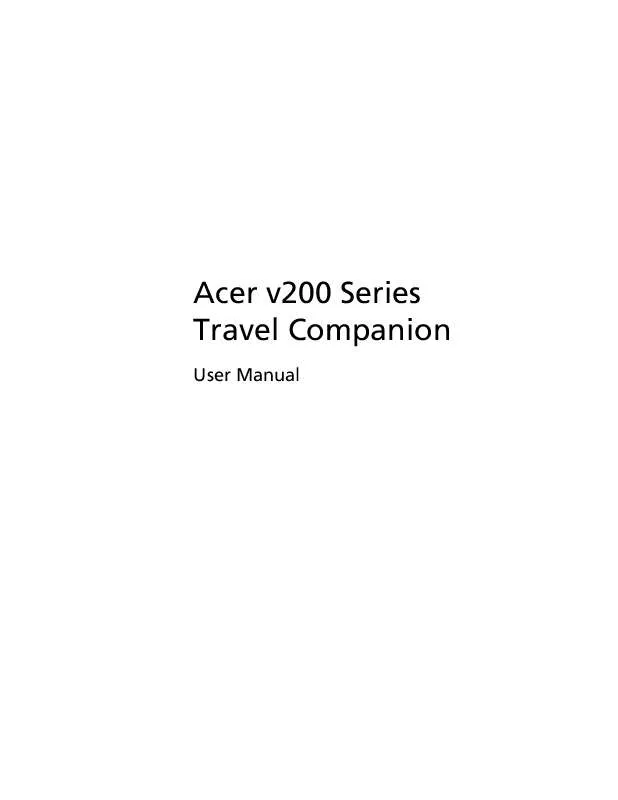
 ACER V200 0 (1219 ko)
ACER V200 0 (1219 ko)
