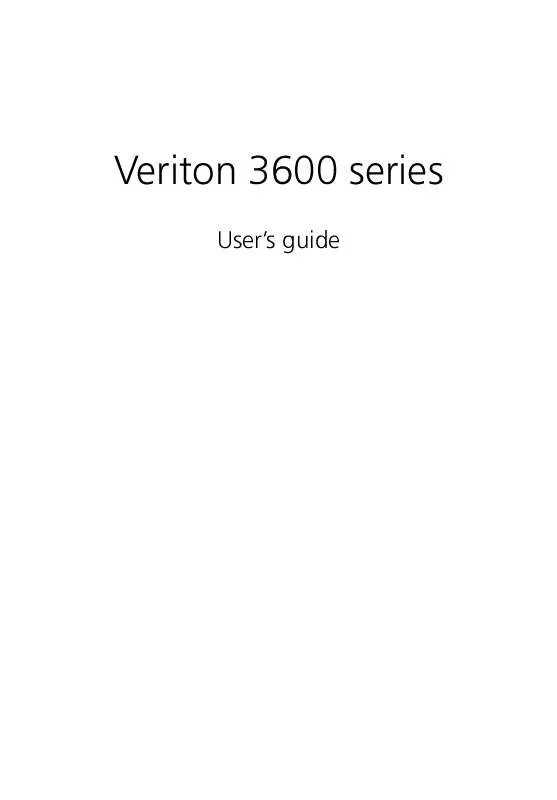User manual ACER VERITON 3600D
Lastmanuals offers a socially driven service of sharing, storing and searching manuals related to use of hardware and software : user guide, owner's manual, quick start guide, technical datasheets... DON'T FORGET : ALWAYS READ THE USER GUIDE BEFORE BUYING !!!
If this document matches the user guide, instructions manual or user manual, feature sets, schematics you are looking for, download it now. Lastmanuals provides you a fast and easy access to the user manual ACER VERITON 3600D. We hope that this ACER VERITON 3600D user guide will be useful to you.
Lastmanuals help download the user guide ACER VERITON 3600D.
Manual abstract: user guide ACER VERITON 3600D
Detailed instructions for use are in the User's Guide.
[. . . ] Veriton 3600 series
User's guide
Copyright © 2003 Acer Incorporated All Rights Reserved. Veriton 3600 series User's guide Original issue date: April 2003
Changes may be made periodically to the information in this publication without obligation to notify any person of such revision or changes. Such changes will be incorporated in new editions of this manual or supplementary documents and publications. This company makes no representations or warranties, either expressed or implied, with respect to the contents hereof and specifically disclaims the implied warranties of merchantability or fitness for a particular purpose. [. . . ] Secure it with the screw you removed earlier (f) and connect the power and hard disk cables to the new hard disk (g, h).
76
4 Upgrading your computer
7
Reinstall the drive frame into the housing (i, j). Make sure the tabs on both sides snap into place.
8
Reattach the CD or DVD drive and the floppy drive cables.
Note: Make sure that the other ends of the disk drive cables are securely connected to their corresponding connectors on the mainboard.
9
Replace the computer cover (see page 63).
Installing an expansion card
To install an expansion card:
Caution: Your system accepts low profile PCI cards only.
1 2 3
Remove the computer cover (see page 62). Locate an empty PCI slot on the mainboard. Remove the screw that holds the bracket to the computer. Save the screw.
77
4
Pull out the bracket on the housing opposite the selected empty slot.
5 6
Remove the expansion card from its protective packaging. Align the card with the empty bracket and then insert it into the slot. Make sure that the card is properly seated.
78
4 Upgrading your computer
7
Secure the card to your computer with the screw you removed earlier.
8
Replace the computer cover (see page 63).
When you turn on the computer, BIOS (Basic Input/Output System) automatically detects and assigns resources to the newly-installed devices.
5 System utilities
This chapter describes the applications that are preinstalled on your computer.
82
5 System utilities
Depending on the hardware and optional features installed in your computer, your system came bundled with several program utilities designed to streamline your computer's operations. These utilities may include any of the following: · · · · · · · Acrobat® ReaderTM Acer LANScope Client Manager (optional) Norton AntiVirus NTI CD-Maker PowerDVD BIOS utility Acer One-Touch Recovery (System restore utility)
If your computer is configured with Microsoft Windows XP the following utilities can be used to monitor and maintain system health. · · Backup Disk Defragmenter
All of the applications that came with your computer are very easy to use. However, if you need more help and information, you may refer to the online help documentation provided in each software application.
83
Acrobat Reader
Acrobat Reader is a software that lets you view, navigate, browse and print Adobe Portable Document Format (PDF) files on all major computer platforms.
To read a PDF document ·
you can:
Simply double click on any file with an icon like that shown above. or
1 2 3
On the windows taskbar, click on the Start button, highlight Programs, and select Acrobat Reader. Once the program is running, select Open from the File menu. Select the file you wish to view in the Open file browser and click the Open button.
For more information about Acrobat Reader, you may refer to the Acrobat Reader Help menu.
84
5 System utilities
Acer LANScope (optional)
Acer LANScope allows desktop management via the Web, standard network, or dial-up connections. It is compatible with the leading management specifications, such as Wired for Management 2. 0, Desktop Management Interface (DMI) v2. 0, and others. Your computer may be bundled with a LANScope installation CD. To install LANScope: 1 Insert the LANScope installation CD into the optical drive.
Caution!Make sure that the LANScope installation CD is properly inserted into the optical drive. Improper insertion may damage both the CD and the drive. Refer to page 27 for instructions on how to insert a CD into your computer's optical drive.
2
Follow all onscreen instructions until installation is completed.
For more information on how to use the LANScope, you may refer to the LANScope Help menu.
Note: Acer LANScope currently supports Windows 98, Windows Me, Windows 2000 and Windows XP platforms.
85
Norton AntiVirus
Norton AntiVirus is an anti-virus software which finds and repairs infected files, protects against viruses to keep your computer data safe and secure. It also scans incoming email attachments for viruses. It provides useful virus detection and repair facilities.
How do I check for viruses using Norton AntiVirus?
A full system scan scans all files on your computer. To perform a system scan: 1 Start Norton AntiVirus · or · 2 Click on the Start menu in the Windows taskbar, highlight Programs, and select Norton AntiVirus. [. . . ] Use of this copyright protection technology must be authorized by Macrovision Corporation, and is intended for home and other limited viewing uses only unless otherwise authorized by Macrovision Corporation. Reverse engineering or disassembly is prohibited.
Year 2000 compliance statement
The Veriton 3600 series computer carries the "Hardware NSTL Tested Year 2000 Compliant" logo, which certifies that this model has been tested by NSTL using the YMark2000 test, and has been found to meet NSTL's standards for Year 2000 hardware compliance.
110
Appendix A: Notices
111
Appendix B:
Taking care of your computer
112
Appendix B: Taking care of your computer
Please read the important instructions listed in this section. Following these instructions will help you maximize the durability of your computer.
Important tips
· · · · · · · · · Do not expose the computer to direct sunlight. Do not place it near sources of heat, such as a radiator. [. . . ]
DISCLAIMER TO DOWNLOAD THE USER GUIDE ACER VERITON 3600D Lastmanuals offers a socially driven service of sharing, storing and searching manuals related to use of hardware and software : user guide, owner's manual, quick start guide, technical datasheets...manual ACER VERITON 3600D