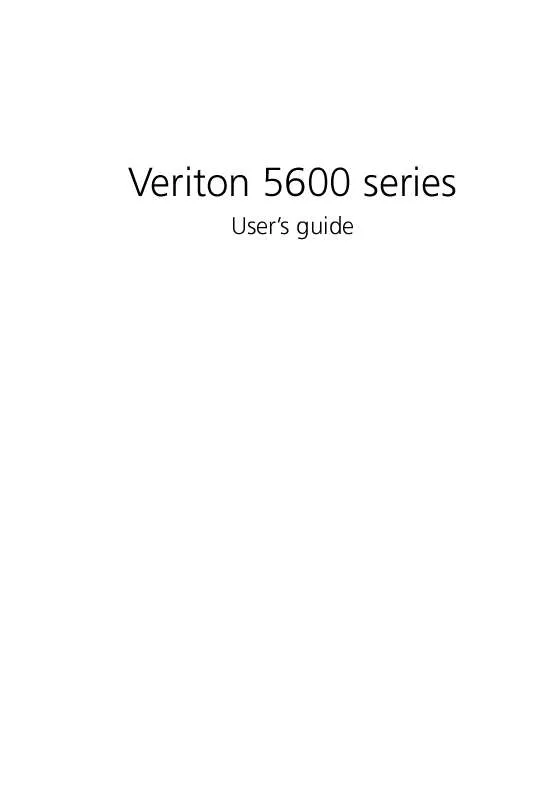User manual ACER VERITON 5600G
Lastmanuals offers a socially driven service of sharing, storing and searching manuals related to use of hardware and software : user guide, owner's manual, quick start guide, technical datasheets... DON'T FORGET : ALWAYS READ THE USER GUIDE BEFORE BUYING !!!
If this document matches the user guide, instructions manual or user manual, feature sets, schematics you are looking for, download it now. Lastmanuals provides you a fast and easy access to the user manual ACER VERITON 5600G. We hope that this ACER VERITON 5600G user guide will be useful to you.
Lastmanuals help download the user guide ACER VERITON 5600G.
Manual abstract: user guide ACER VERITON 5600G
Detailed instructions for use are in the User's Guide.
[. . . ] Veriton 5600 series
User's guide
Copyright © 2003 Acer Incorporated All Rights Reserved. Veriton 5600 series User's guide Original Issue April 2003
Changes may be made periodically to the information in this publication without obligation to notify any person of such revision or changes. Such changes will be incorporated in new editions of this manual or supplementary documents and publications. This company makes no representations or warranties, either expressed or implied, with respect to the contents hereof and specifically disclaims the implied warranties of merchantability or fitness for a particular purpose. [. . . ] Remove the screw that holds the bracket to the computer. Save the screw.
74 4
4 Upgrading your computer
Pull out the bracket on the housing opposite the selected empty slot.
5 6
Remove the expansion card from its protective packaging. Align the card in the empty bracket and then insert it into the slot. Make sure that the card is properly seated.
75 7 Secure the card to your computer with a screw you removed earlier.
8
Replace the computer cover.
When you turn on the computer, BIOS automatically detects and assigns resources to the newly-installed devices.
76
4 Upgrading your computer
5 System utilities
This chapter describes the applications that came with your computer.
80
5 System utilities
Depending on the hardware and optional features installed in your computer, your system came bundled with several program utilities designed to streamline your computer's operations. These utilities may include any of the following: · · · · · · · Acrobat® ReaderTM Acer LANScope Client Manager (optional) Norton AntiVirus NTI CD-Maker PowerDVD BIOS utility Acer One-Touch Recovery (System restore utility)
If your computer is configured with Microsoft Windows XP the following utilities can be used to monitor and maintain system health. · · Backup Disk Defragmenter
All of the applications that came with your computer are very easy to use. However, if you need more help and information, you may refer to the online help documentation provided in each software application.
81
Acrobat Reader
Acrobat Reader is a software that lets you view, navigate, browse and print Adobe Portable Document Format (PDF) files on all major computer platforms.
To read a PDF document ·
you can:
Simply double click on any file with an icon like that shown above. or
1 2 3
On the windows taskbar, click on the Start button, highlight Programs, and select Acrobat Reader. Once the program is running, select Open from the File menu. Select the file you wish to view in the Open file browser and click the Open button.
For more information about Acrobat Reader, you may refer to the Acrobat Reader Help menu.
82
5 System utilities
Acer LANScope (optional)
Acer LANScope allows desktop management via the Web, standard network, or dial-up connections. It is compatible with the leading management specifications, such as Wired for Management 2. 0, Desktop Management Interface (DMI) v2. 0, and others. Your computer may be bundled with a LANScope installation CD. To install LANScope: 1 Insert the LANScope installation CD into the optical drive.
Caution!Make sure that the LANScope installation CD is properly inserted into the optical drive. Improper insertion may damage both the CD and the drive. Refer to page 27 for instructions on how to insert a CD into your computer's optical drive.
2
Follow all onscreen instructions until installation is completed.
For more information on how to use the LANScope, you may refer to the LANScope Help menu.
Note: Acer LANScope currently supports Windows 98, Windows Me, Windows 2000 and Windows XP platforms.
83
Norton AntiVirus
Norton AntiVirus is an anti-virus software which finds and repairs infected files, protects against viruses to keep your computer data safe and secure. It also scans incoming email attachments for viruses. It provides useful virus detection and repair facilities.
How do I check for viruses using Norton AntiVirus?
A full system scan scans all files on your computer. To perform a system scan: 1 Start Norton AntiVirus · or · 2 Click on the Start menu in the Windows taskbar, highlight Programs, and select Norton AntiVirus. Double click on the Norton AntiVirus Icon on the desktop
In the Norton AntiVirus main window, click Scan for Viruses.
3 4
In the Scan for Viruses pane, click Scan My Computer. Under Actions, click Scan.
When the scan is complete, a scan summary appears. 5 When you are done reviewing the summary, click Finished.
84
5 System utilities
You can schedule customized virus scans that run unattended on specific dates and times or at periodic intervals. [. . . ] Discard used batteries according to the manufacturer's instructions.
Macrovision® statement
This product incorporates copyright protection technology that is protected by method claims of certain U. S. patents and other intellectual property rights owned by Macrovision Corporation and other rights owners. Use of this copyright protection technology must be authorized by Macrovision Corporation, and is intended for home and other limited viewing uses only unless otherwise authorized by Macrovision Corporation. Reverse engineering or disassembly is prohibited.
Year 2000 compliance statement
Your computer carries the "Hardware NSTL Tested Year 2000 Compliant" logo, which certifies that this model has been tested by NSTL using the YMark2000 test, and has been found to meet NSTL's standards for Year 2000 hardware compliance.
108
Appendix A: Notices
109
Appendix B:
Taking care of your computer
110
Appendix B: Taking care of your computer
Please read the important instructions listed in this section. [. . . ]
DISCLAIMER TO DOWNLOAD THE USER GUIDE ACER VERITON 5600G Lastmanuals offers a socially driven service of sharing, storing and searching manuals related to use of hardware and software : user guide, owner's manual, quick start guide, technical datasheets...manual ACER VERITON 5600G