User manual ACER VERITON 7600GR
Lastmanuals offers a socially driven service of sharing, storing and searching manuals related to use of hardware and software : user guide, owner's manual, quick start guide, technical datasheets... DON'T FORGET : ALWAYS READ THE USER GUIDE BEFORE BUYING !!!
If this document matches the user guide, instructions manual or user manual, feature sets, schematics you are looking for, download it now. Lastmanuals provides you a fast and easy access to the user manual ACER VERITON 7600GR. We hope that this ACER VERITON 7600GR user guide will be useful to you.
Lastmanuals help download the user guide ACER VERITON 7600GR.
You may also download the following manuals related to this product:
Manual abstract: user guide ACER VERITON 7600GR
Detailed instructions for use are in the User's Guide.
[. . . ] Veriton 7600G/7600GR User's guide
Copyright © 2003 Acer Incorporated All Rights Reserved. Veriton 7600G/7600GR User's guide Second Issue October 2003
Changes may be made periodically to the information in this publication without obligation to notify any person of such revision or changes. Such changes will be incorporated in new editions of this manual or supplementary documents and publications. This company makes no representations or warranties, either expressed or implied, with respect to the contents hereof and specifically disclaims the implied warranties of merchantability or fitness for a particular purpose. [. . . ] It also has the i-Power Internet Enabling feature, which links to online DVD resources via the Power DVD Desktop Portal Page.
How do I open PowerDVD and watch a DVD?
In most cases, when you insert a DVD into your computer's optical drive, PowerDVD will automatically open a viewer window and the control panel and begin playing.
If PowerDVD does not open automatically: 1 2 3 4 Click the Start button in the taskbar. Highlight All Programs Click the Cyberlink PowerDVD tab Select PowerDVD to
When PowerDVD opens simply press the play button begin playback.
For more information about Cyberlink PowerDVD and its other features, refer to the PowerDVD Help menu.
90
5 System utilities
BIOS utility
The BIOS utility is a hardware configuration program built into your computer's Basic Input/Output System (BIOS). Since most computers are already properly configured and optimized, there is no need to run this utility. However, if you encounter configuration problems and get the "Run Setup" message, you will need to run this utility.
Note: Before you run BIOS, make sure that you have saved all open files. The computer reboots immediately after you exit Setup.
To run the BIOS utility, press the Del key on your keyboard during computer boot up.
91
Reinstalling programs
If you uninstall one of the preinstalled programs and want to reinstall it, do the following: 1 2 3 4 Make sure that the system is turned on. Insert the System CD into the CD or DVD drive. Select the application that you want to reinstall. Follow all onscreen instructions until you finish the installation.
92
5 System utilities
Recovering your system
If your operating system files are lost or damaged, the recovery process will restore your system's original factory default settings. Your Acer Veriton series computer includes a One Button Recovery button, a feature that makes restoring your system quick and easy. One Button Recovery works from a hidden 2 GB partition on your hard drive that contains all the information required to restore your system. There are two ways to initiate recovery. If your computer is not equipped with the (optional) One Button Recover button, you can press Alt + F10 after the BIOS finishes running the Power On Self Test (POST).
Warning: Initiating the recovery operation while the operating system is running will result in abnormal shutdown and may make your current OS unstable or unusable.
After the POST runs, you have only 1. 5 seconds to press Alt + F10. You can also follow the steps below: 1 Locate the (optional) One Button Recovery button. See the image on page 15.
93 2 Press the button. After a moment the following screen will appear on your display.
3
Select "Set Password" to setup a password for the recovery function. Select "Hard Disc - Full Recovery" to restore your system to the default factory settings.
Note: To change the password use steps 3-6.
Note: To perform a full recovery skip to step 7.
94 4
5 System utilities
If you selected "Set Password" you should see the following screen. Enter the old password and click OK (leave blank if using for the first time).
5
Enter a new password and click OK.
95 6 Confirm the new password and click OK.
96 7
5 System utilities
If you selected "Hard Disc - Full Recovery"(at the first screen), you should see the following screen. Click OK to continue.
97 8 After 15 seconds the system will reboot and initiate the restore operation.
98 9
5 System utilities
After the recovery operation finishes the system will reboot. You will be required to go through the setup process again.
Caution!Running the Recovery operation will erase all files previously saved in your computer so make sure to back up your important files before starting the recovery process.
If you attempt to restore your system using the One Button Recovery feature, and the system DOES NOT respond, contact your local vendor or authorised Acer representative immediately.
99
Using Backup (Windows® XP only)
The Backup utility creates copies of information on your hard disk. In the event that the original data on your hard disk is erased or overwritten, or becomes inaccessible because of a hark disk malfunction, you can use the copy to restore your lost or damaged data.
How do I back up files from my hard drive?
To run the Backup utility: 1 2 3 4 5 Click the Start button in the taskbar. Highlight All Programs Click Accessories Select System Tools Click Backup
When Backup starts, follow the onscreen instructions to set up your backup profile and schedule. [. . . ] This process will create a new RAID volume from an existing disk. However, several important steps must be followed at the time the system is first configured in order to take advantage of RAID when upgrading to a second SATA hard drive. · · · BIOS must be configured for RAID before installing Windows XP on the single SATA hard drive. Install the Intel Application Accelerator RAID driver during Windows Setup. [. . . ]
DISCLAIMER TO DOWNLOAD THE USER GUIDE ACER VERITON 7600GR Lastmanuals offers a socially driven service of sharing, storing and searching manuals related to use of hardware and software : user guide, owner's manual, quick start guide, technical datasheets...manual ACER VERITON 7600GR

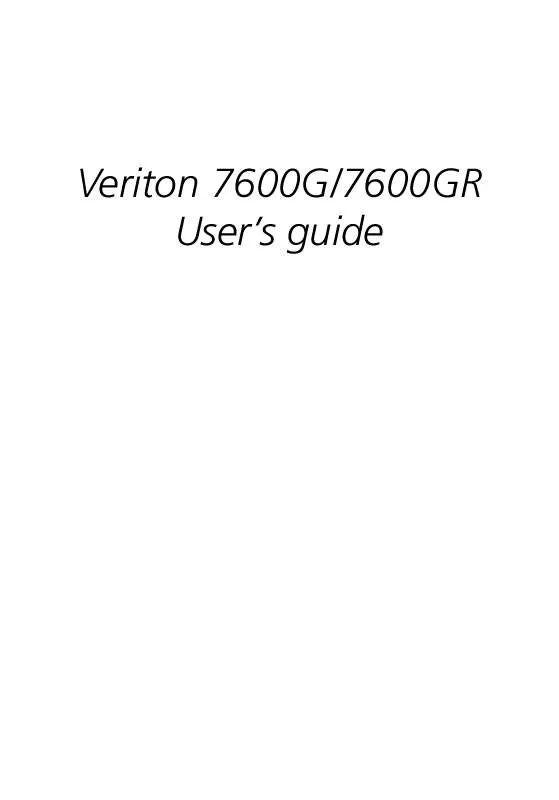
 ACER VERITON 7600GR annexe 1 (14377 ko)
ACER VERITON 7600GR annexe 1 (14377 ko)
