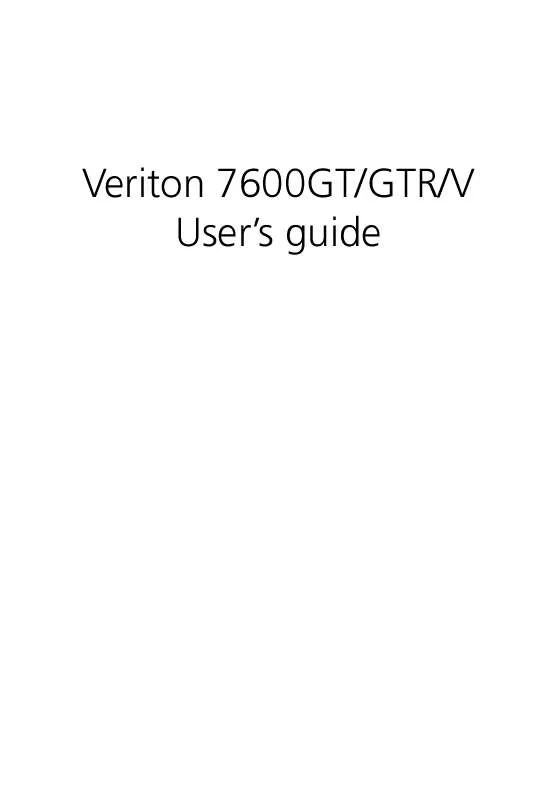User manual ACER VERITON 7600GT
Lastmanuals offers a socially driven service of sharing, storing and searching manuals related to use of hardware and software : user guide, owner's manual, quick start guide, technical datasheets... DON'T FORGET : ALWAYS READ THE USER GUIDE BEFORE BUYING !!!
If this document matches the user guide, instructions manual or user manual, feature sets, schematics you are looking for, download it now. Lastmanuals provides you a fast and easy access to the user manual ACER VERITON 7600GT. We hope that this ACER VERITON 7600GT user guide will be useful to you.
Lastmanuals help download the user guide ACER VERITON 7600GT.
Manual abstract: user guide ACER VERITON 7600GT
Detailed instructions for use are in the User's Guide.
[. . . ] Veriton 7600GT/GTR/V User's guide
Copyright © 2003 Acer Incorporated All Rights Reserved. Veriton 7600GT/7600GTR/7600V User's guide First Issue November 2003
Changes may be made periodically to the information in this publication without obligation to notify any person of such revision or changes. Such changes will be incorporated in new editions of this manual or supplementary documents and publications. This company makes no representations or warranties, either expressed or implied, with respect to the contents hereof and specifically disclaims the implied warranties of merchantability or fitness for a particular purpose. [. . . ] Select "Recover data from last backup" to restore your system to the last time system backup.
Note: Click "Backup System" icon on the desktop to backup your system anytime.
80 4
5 System utilities
If you choosed your recovery option, you should see the following screen. Click OK to continue.
81 5 After 15 seconds the system will reboot and initiate the restore operation.
82 6
5 System utilities
After the recovery operation finishes the system will reboot. You will be required to go through the setup process again.
Caution!Running the Recovery operation will erase all files previously saved in your computer so make sure to back up your important files before starting the recovery process.
If you attempt to restore your system using the One Button Recovery feature, and the system DOES NOT respond, contact your local vendor or authorised Acer representative immediately.
83
Using Backup (Windows® XP only)
The Backup utility creates copies of information on your hard disk. In the event that the original data on your hard disk is erased or overwritten, or becomes inaccessible because of a hark disk malfunction, you can use the copy to restore your lost or damaged data.
How do I back up files from my hard drive?
To run the Backup utility: 1 2 3 4 5 Click the Start button in the taskbar. Highlight All Programs Click Accessories Select System Tools Click Backup
When Backup starts, follow the onscreen instructions to set up your backup profile and schedule. For more information about Backup, refer to Windows® XP help.
84
5 System utilities
Disk Defragmenter (Windows® XP only)
The disk degfragmentation utility consolidates files and folders on your computer's hard disk. This allows your computer to access files and folders and save new data more efficiently. By consolidating your files and folders, the defragmenter also consolidates the volume's free space, making it less likely that new files will be fragmented.
How do I defragment my hard drive?
To run the Disk Defragmenter: 1 2 3 4 5 Click the Start button in the taskbar. Highlight All Programs Click Accessories Select System Tools Click Disk Defragmenter
When Disk Defragmenter opens, select a drive/volume and click Analyze. The system will quickly examine the volume and determine wether it needs to be defragmented or not. For more information about Disk Defragmenter, refer to Windows® XP help.
6 Frequently asked questions
This chapter tells you what to do in case your computer is not working properly. However, if a more serious problem arises, contact your dealer or the technical support center (www. acersupport. com) for assistance.
87
Frequently asked questions
The following questions are possible situations that may arise during the use of your computer and each is followed by easy answers and solutions to the situation. Q: I pressed the power switch but the system did not boot up. A: Check the LED located above the power switch. If the LED is not lit, no power is being applied to the system. Do any of the following: · · · Check if the voltage selector switch located on the rear panel of the computer is set to the correct voltage. Check if you plugged the power cable properly into an electrical outlet. If you are using a power strip or AVR, make sure that it is plugged in and turned on.
If the LED is lit, check the following: · Is a nonbootable (nonsystem) diskette in the floppy drive?If yes, remove or replace it with a system diskette and press Ctrl + Alt + Del to restart your computer. The operating system files may be damaged or missing. Insert the startup disk you created during Windows setup into the floppy drive and press Ctrl + Alt + Del to restart your computer. [. . . ] · · · BIOS must be configured for RAID before installing Windows XP on the single SATA hard drive. Install the Intel Application Accelerator RAID driver during Windows Setup. Install the Intel Application Accelerator RAID Edition after the operating system is installed.
Note: A Create from Existing Disk operation will delete all existing data from the added disk and the data cannot be recovered. It is critical to backup all important data on the added disk before proceeding. [. . . ]
DISCLAIMER TO DOWNLOAD THE USER GUIDE ACER VERITON 7600GT Lastmanuals offers a socially driven service of sharing, storing and searching manuals related to use of hardware and software : user guide, owner's manual, quick start guide, technical datasheets...manual ACER VERITON 7600GT