User manual ACER VERITON M661
Lastmanuals offers a socially driven service of sharing, storing and searching manuals related to use of hardware and software : user guide, owner's manual, quick start guide, technical datasheets... DON'T FORGET : ALWAYS READ THE USER GUIDE BEFORE BUYING !!!
If this document matches the user guide, instructions manual or user manual, feature sets, schematics you are looking for, download it now. Lastmanuals provides you a fast and easy access to the user manual ACER VERITON M661. We hope that this ACER VERITON M661 user guide will be useful to you.
Lastmanuals help download the user guide ACER VERITON M661.
You may also download the following manuals related to this product:
Manual abstract: user guide ACER VERITON M661
Detailed instructions for use are in the User's Guide.
[. . . ] Veriton Series
User's Guide
Copyright © 2007. Veriton Series User's Guide Original Issue: 05 / 2007
Changes may be made periodically to the information in this publication without obligation to notify any person of such revisions or changes. Such changes will be incorporated in new editions of this manual or supplementary documents and publications. This company makes no representations or warranties, either expressed or implied, with respect to the contents hereof and specifically disclaims the implied warranties of merchantability or fitness for a particular purpose. [. . . ] Remove any expansion boards or peripherals that block access to the DIMM sockets or component connectors. See the following sections for specific instructions on the component you wish to install.
Warning!Not turning off the computer properly before you start installing the components may cause serious damage. Do not attempt the procedures described in the following sections unless you are a qualified service technician.
11
Post-installation instructions
Observe the following after installing a computer component: 1 2 3 4 See to it that the components are installed according to the stepby-step instructions in their respective sections. Replace any expansion boards or peripherals that you removed earlier. Connect the necessary cables and turn on your computer.
English
Opening your computer
Caution: Before you proceed, make sure that you have turned off your computer and all peripherals connected to it. Read the "Preinstallation instructions" on page 10.
You need to open your computer before you can install additional components. See the following section for instructions.
To remove the computer cover
1 2 Turn off your computer and unplug all cables. Place your computer on a flat, steady surface. If your computer is in the vertical position, remove the foot stands and place your computer in the regular desktop position. Turn the screws counterclockwise to release the cover. Hold the sides of the cover with both hands. Slide it back about an inch and then gently lift it upward to detach it.
3 4 5
To replace the computer cover
1 2 Align the cover's hinges to the housing frame; then gently push it in to slide it back into place. Secure the cover with the screws.
Upgrading your computer
12
3 Upgrading your computer
Certain components of your computer are upgradeable, such as the memory, the hard disk, the CPU and the expansion cards. You need to observe the "Installation precautions" on page 10 when installing or removing a computer component. However, for safety purposes, we do not recommend that you perform these upgrades yourself. If you want to replace or upgrade any of these components, contact your dealer or a qualified service technician for assistance.
English
To remove a DDR2 DIMM
Note: The DDR2 DIMM has only one notch located toward the center of the module.
1 2 3
Remove the side panel. Locate the DDR2 DIMM socket on the mainboard. Press the holding clips on both sides of the DDR2 DIMM socket outward to release the DDR2 DIMM (a). Gently pull the DDR2 DIMM out of the socket (b).
To install a DDR2 DIMM
1 Locate the DDR2 DIMM socket on the mainboard.
13
2
Align the DDR2 DIMM with the socket (a). Press the DDR2 DIMM into the socket until the clips lock onto the DDR2 DIMM (b).
English
Note: The DDR2 DIMM sockets are slotted to ensure proper installation. If you insert a DDR2 DIMM but it does not fit easily into the socket, turn the DDR2 DIMM around and try to insert it again.
To reconfigure your computer
Your computer automatically detects the amount of memory installed. [. . . ] FCC requires this product to be used indoors for the frequency range 5. 15 to 5. 25 GHz to reduce the potential for harmful interference to co-channel Mobile Satellite systems. High power radar are allocated as primary users of the 5. 25 to 5. 35 GHz and 5. 65 to 5. 85 GHz bands. These radar stations can cause interference with and/or damage this device. An improper installation or unauthorized use may cause harmful interference to radio communications. [. . . ]
DISCLAIMER TO DOWNLOAD THE USER GUIDE ACER VERITON M661 Lastmanuals offers a socially driven service of sharing, storing and searching manuals related to use of hardware and software : user guide, owner's manual, quick start guide, technical datasheets...manual ACER VERITON M661

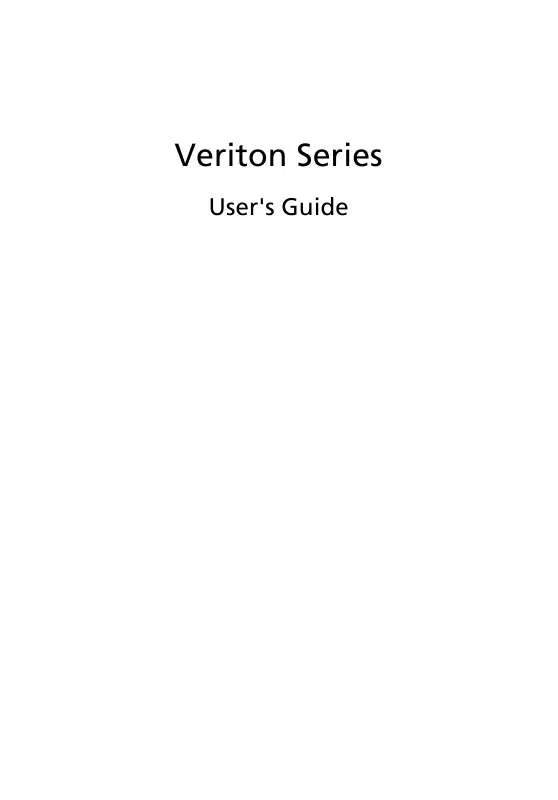
 ACER VERITON M661 (1447 ko)
ACER VERITON M661 (1447 ko)
