User manual ACER VERITON T661
Lastmanuals offers a socially driven service of sharing, storing and searching manuals related to use of hardware and software : user guide, owner's manual, quick start guide, technical datasheets... DON'T FORGET : ALWAYS READ THE USER GUIDE BEFORE BUYING !!!
If this document matches the user guide, instructions manual or user manual, feature sets, schematics you are looking for, download it now. Lastmanuals provides you a fast and easy access to the user manual ACER VERITON T661. We hope that this ACER VERITON T661 user guide will be useful to you.
Lastmanuals help download the user guide ACER VERITON T661.
You may also download the following manuals related to this product:
Manual abstract: user guide ACER VERITON T661
Detailed instructions for use are in the User's Guide.
[. . . ] Veriton Series
User's Guide
Copyright © 2007. Veriton Series User's Guide Original Issue: 05 / 2007
Changes may be made periodically to the information in this publication without obligation to notify any person of such revisions or changes. Such changes will be incorporated in new editions of this manual or supplementary documents and publications. This company makes no representations or warranties, either expressed or implied, with respect to the contents hereof and specifically disclaims the implied warranties of merchantability or fitness for a particular purpose. [. . . ] Slide it back about an inch and then gently lift it upward to detach it.
3 4 5
To replace the computer cover
1 2 Align the cover's hinges to the housing frame; then gently push it in to slide it back into place. Secure the cover with the screws.
Upgrading your computer
12
Certain components of your computer are upgradeable, such as the memory, the hard disk, the CPU and the expansion cards. You need to observe the "Installation precautions" on page 10 when installing or removing a computer component. However, for safety purposes, we do not recommend that you perform these upgrades yourself. If you want to replace or upgrade any of these components, contact your dealer or a qualified service technician for assistance.
English
To remove a DDR2 DIMM
Note: The DDR2 DIMM has only one notch located toward the center of the module.
1 2 3
Remove the side panel. Locate the DDR2 DIMM socket on the mainboard. Press the holding clips on both sides of the DDR2 DIMM socket outward to release the DDR2 DIMM (a). Gently pull the DDR2 DIMM out of the socket (b).
To install a DDR2 DIMM
1 Locate the DDR2 DIMM socket on the mainboard.
13
3 Upgrading your computer
English
2
Align the DDR2 DIMM with the socket (a). Press the DDR2 DIMM into the socket until the clips lock onto the DDR2 DIMM (b).
Note: The DDR2 DIMM sockets are slotted to ensure proper installation. If you insert a DDR2 DIMM but it does not fit easily into the socket, turn the DDR2 DIMM around and try to insert it again.
To reconfigure your computer
Your computer automatically detects the amount of memory installed. Run the BIOS utility to view the new value for total system memory and make a note of it.
Replacing the hard disk
Follow these steps to replace your computer's hard disk: 1 2 3 4 5 Remove the computer cover. Detach all cables connected to the hard disk and pull the hard disk out. Remove the drive rails that hold the hard disk to the disk frame and detach the hard disk. Insert the new hard disk into the frame and secure it with drive rails. Reattach all cables to the new hard disk.
14
English
Note: Make sure that the other ends of the disk cables are securely connected to their corresponding connectors on the mainboard. 6 7 Reinstall the metal bracket frame to the housing. Replace the computer cover.
Installing an expansion card
To install an expansion card: 1 2 3 4 5 6 7 8 Remove the computer cover. Locate an empty PCI Express or PCI slot on the mainboard. Remove the bracket lock that holds the bracket to the computer. Pull out the bracket on the housing opposite the selected empty slot. Remove the expansion card from its protective packaging. Align the card in the empty bracket and then insert it into the slot. [. . . ] This device must be used in strict accordance with the regulations and constraints in the country of use. For further information, please contact local office in the country of use.
English
European Union (EU)
English
25
5 Regulations and safety notices
English
The FCC RF safety requirement
The radiated output power of the wireless LAN Card and Bluetooth card is far below the FCC radio frequency exposure limits. Nevertheless, the PC series shall be used in such a manner that the potential for human contact during normal operation is minimized as follows: 1 Users are requested to follow the RF safety instructions on wireless option devices that are included in the user's manual of each RF option device.
Caution: To comply with FCC RF exposure compliance requirements, a separation distance of at least 20 cm (8 inches) must be maintained between the antenna for the integrated wireless LAN Card and all persons.
Note: The Acer wireless adapter implements a transmission diversity function. The function does not emit radio frequencies simultaneously from both antennas. [. . . ]
DISCLAIMER TO DOWNLOAD THE USER GUIDE ACER VERITON T661 Lastmanuals offers a socially driven service of sharing, storing and searching manuals related to use of hardware and software : user guide, owner's manual, quick start guide, technical datasheets...manual ACER VERITON T661

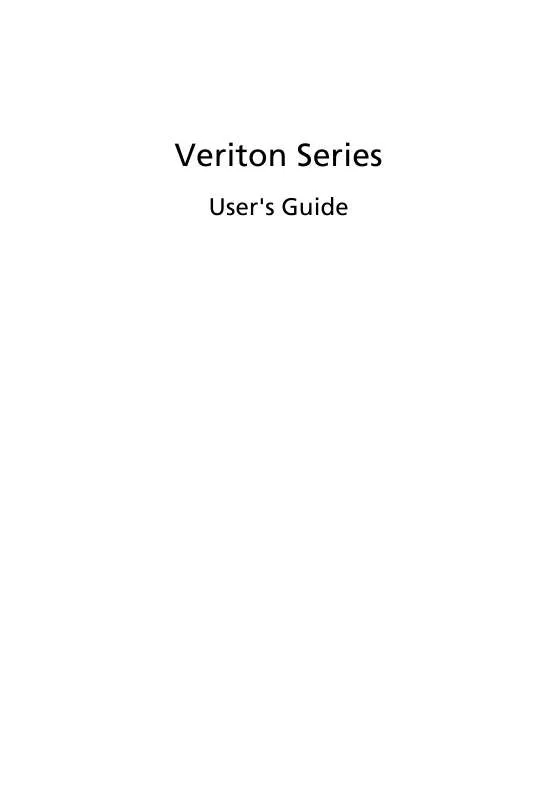
 ACER VERITON T661 (637 ko)
ACER VERITON T661 (637 ko)
 ACER VERITON T661 (452 ko)
ACER VERITON T661 (452 ko)
