User manual ACER X1130P
Lastmanuals offers a socially driven service of sharing, storing and searching manuals related to use of hardware and software : user guide, owner's manual, quick start guide, technical datasheets... DON'T FORGET : ALWAYS READ THE USER GUIDE BEFORE BUYING !!!
If this document matches the user guide, instructions manual or user manual, feature sets, schematics you are looking for, download it now. Lastmanuals provides you a fast and easy access to the user manual ACER X1130P. We hope that this ACER X1130P user guide will be useful to you.
Lastmanuals help download the user guide ACER X1130P.
You may also download the following manuals related to this product:
Manual abstract: user guide ACER X1130P
Detailed instructions for use are in the User's Guide.
[. . . ] Acer Projector X1130/X1230/X1230S Series User's Guide
Copyright © 2009. Acer Projector X1130/X1230/X1230S Series User's Guide Original Issue: 1/2009
Changes may be made periodically to the information in this publication without obligation to notify any person of such revisions or changes. Such changes will be incorporated in new editions of this manual or supplementary documents and publications. This company makes no representations or warranties, either expressed or implied, with respect to the contents hereof and specifically disclaims the implied warranties of merchantability or fitness for a particular purpose. [. . . ] Lamp will automatically turn off soon. " · If the TEMP indicator flashes RED and the message below is displayed onscreen, please contact your local dealer or service center: "Fan fail. Lamp will automatically turn off soon. "
10
English
Adjusting the Projected Image
Adjusting the Height of Projected Image
The projector is equipped with an elevator foot for adjusting the image height.
To raise the image:
1 2 3 Press the elevator button. Raise the image to the desired height angle, then release the button to lock the elevator foot into position. Use Tilt adjusting wheel to fine-tune the display angle.
To lower the image:
1 2 3 Press the elevator button. Lower the image to the desired height angle, then release the button to lock the elevator foot into position. Use Tilt adjusting wheel to fine-tune the display angle.
Elevator button
1
Tilt adjusting wheel
3
2
Elevator foot
11
How to Optimize Image Size and Distance
Consult the table below to find the optimal image sizes achievable when the projector is positioned at a desired distance from the screen.
English
·
X1130/X1230 If the projector is 3 m from the screen, good image quality is possible for image sizes between 72" and 79".
Note: Remind as below figure, the space of 132 cm height is required when located at 3 m distance.
Max scre en s iz
e
Min
scre
en s iz
79"
e
72"
Height: 132 cm From base to top of image
Height: 121 cm
3m Desired distance
Minimum Screen Size (Min zoom) Maximum Screen Size (Max zoom) Desired From base to From base to Distance Diagonal Diagonal top of image top of image (m) (inch) W (cm) x H (cm) (inch) W (cm) x H (cm) (cm) (cm) <A> <B> <B> <C> <C> 1 2 2. 5 3 3. 5 4 4. 5 5 6 7 8 9 10 24 48 60 72 84 96 108 120 144 168 192 216 241 49 x 37 98 x 74 123 x 92 147 x 110 172 x 129 196 x 147 221 x 165 245 x 184 294 x 221 343 x 257 392 x 294 441 x 331 490 x 368 40 80 101 121 141 161 181 201 241 282 322 362 404 26 53 66 79 93 106 119 132 159 185 212 238 265 54 x 40 108 x 81 134 x 101 161 x 121 188 x 141 215 x 161 242 x 181 269 x 202 323 x 242 376 x 282 430 x 323 484 x 363 538 x 403 44 89 111 132 156 178 199 221 267 310 355 399 444
Zoom Ratio: 1. 1 x
12 ·
X1230S If the projector is 3 m from the screen, good image quality is possible for image sizes around 164".
English
Note: Remind as below figure, the space of 275 cm height is required when located at 3 m distance.
164"
Height: 275 cm From base to top of image
3m Desired distance
Minimum Screen Size (Min zoom) Desired From base to Distance Diagonal top of image (m) (inch) W (cm) x H (cm) (cm) <A> <B> <C> 1 2 2. 5 3 3. 5 4 4. 5 5 6 7 8 9 10 55 109 137 164 191 219 246 273 328 383 437 492 547 111 x 83 222 x 167 278 x 208 333 x 250 389 x 292 444 x 333 500 x 375 556 x 417 667 x 500 778 x 583 889 x 667 1000 x 750 1111 x 833 92 183 229 275 321 367 413 458 550 642 733 825 917
Zoom Ratio: 1. 0 x
13
How to Get a Preferred Image Size by Adjusting Distance and Zoom
The table below shows how to achieve a desired image size by adjusting either the position or the zoom ring.
English
·
X1130/X1230 To obtain an image size of 50" set the projector at a distance 1. 9 m and 2. 1 m from the screen and adjust the zoom level accordingly.
50" Desired image size
Height: 84 cm From base to top of image
2. 1 m 1. 9 m Desired distance
Desired Image Size Diagonal (inch) <A> 30 40 50 60 70 80 90 100 120 150 180 200 250 300 Zoom Ratio: 1. 1 x W (cm) x H (cm) 61 x 46 81 x 61 102 x 76 122 x 91 142 x 107 163 x 122 183 x 137 203 x 152 244 x 183 305 x 229 366 x 274 406 x 305 508 x 381 610 x 457
Distance (m) Max zoom <B> 1. 1 1. 5 1. 9 2. 3 2. 6 3. 0 3. 4 3. 8 4. 5 5. 7 6. 8 7. 6 9. 4 11. 3 Min zoom <C> 1. 2 1. 7 2. 1 2. 5 2. 9 3. 3 3. 7 4. 2 5. 0 6. 2 7. 5 8. 3 10. 4
Top (cm) From base to top of image < D > 50 67 84 101 117 134 151 168 201 251 302 335 419 503
14 ·
X1230S To obtain an image size of 50" set the projector at a distance 0. 9 m from the screen and adjust the zoom level accordingly.
English
50" Desired image size
Height: 84 cm From base to top of image
0. 9 m Desired distance
Desired Image Size Diagonal (inch) <A> 30 40 50 60 70 80 90 100 120 150 180 200 250 300 Zoom Ratio: 1. 0 x W (cm) x H (cm) 61 x 46 81 x 61 102 x 76 122 x 91 142 x 107 163 x 122 183 x 137 203 x 152 244 x 183 305 x 229 366 x 274 406 x 305 508 x 381 610 x 457
Distance (m) Max zoom <B> 0. 5 0. 7 0. 9 1. 1 1. 3 1. 5 1. 6 1. 8 2. 2 2. 7 3. 3 3. 7 4. 6 5. 5 Min zoom <C> 0. 5 0. 7 0. 9 1. 1 1. 3 1. 5 1. 6 1. 8 2. 2 2. 7 3. 3 3. 7 4. 6
Top (cm) From base to top of image < D > 50 67 84 101 117 134 151 168 201 251 302 335 419 503
15
User Controls
Installation Menu
The installation menu provides an onscreen display (OSD) for projector installation and maintenance. Use the OSD only when the message "No signal input" is displayed on the screen. 1 2 Turn on the projector by pressing remote control. (POWER) on the control panel or
English
Press "MENU" on the control panel or remote control to launch the OSD for projector installation and maintenance.
3
The background pattern acts as a guide to adjusting the calibration and alignment settings, such as screen size and distance, focus and more. The Installation menu includes the following options:
· · · · · Projection method Menu location Keystone settings Language settings Reset to factory default function
4
Use the up and down arrow keys to select an option, the left and right arrow keys to adjust selected option settings, and the right arrow key to enter a submenu for feature setting. The new settings will be saved automatically upon exiting the menu.
5
Push "MENU" anytime to exit the menu and return to the Acer welcome screen.
16
English
Acer Empowering Technology
Empowering Key
Acer Empowering Key provides three Acer unique functions: "Acer eView Management", "Acer eTimer Management", and "Acer ePower Management". Press " " for more than one second to launch the Onscreen Display main menu to modify its function.
Acer eView Management
Press " " to launch "Acer eView Management". "Acer eView Management" is for display mode selection. Please refer to the "Onscreen Display (OSD) Menus" section for more details.
Acer eTimer Management
Press " " to launch "Acer eTimer Management". "Acer eTimer Management" provides the reminding function for presentation time control. Please refer to the "Onscreen Display (OSD) Menus" section for more details. Press " " to launch "Acer ePower Management". "Acer ePower Management"provides you one shortcut to save the lamp and projector's life. Please refer to the "Onscreen Display (OSD) Menus" section for more details.
Acer ePower Management
17
Onscreen Display (OSD) Menus
The projector has multilingual Onscreen Display (OSD) menus that allow you to make image adjustments and change a variety of settings.
English
Using the OSD menus
· ·
To open the OSD menu, press "MENU" on the control panel or remote control. When the OSD is displayed, use to select an item in the main menu. to enter a submenu
After selecting the desired main menu item, press for feature setting.
· · · ·
Use .
to select the desired item and adjust the settings by using
Select the next item to be adjusted in the submenu and adjust as described above. Press "MENU" on the control panel or remote control, the screen will return to the main menu. [. . . ] This device must accept any interference, including interference that may cause undesired operation of the device. Operation in 2. 4 GHz band To prevent radio interference to the licensed service, this device is intended to be operated indoors and installation outdoors is subject to licensing.
b
Declaration of Conformity for EU countries
Acer hereby, declares that this projector series is in compliance with the essential requirements and other relevant provisions of Directive 1999/5/EC. (Please visit http://global. acer. com/support/certificate. htm for complete documents. ) Compliant with Russian regulatory certification
Radio device regulatory notice
Note: The regulatory information below is for models with wireless LAN and/or Bluetooth only.
General
This product complies with the radio frequency and safety standards of any country or region in which it has been approved for wireless use. Depending on configurations, this product may or may not contain wireless radio devices (such as wireless LAN and/or Bluetooth modules). [. . . ]
DISCLAIMER TO DOWNLOAD THE USER GUIDE ACER X1130P Lastmanuals offers a socially driven service of sharing, storing and searching manuals related to use of hardware and software : user guide, owner's manual, quick start guide, technical datasheets...manual ACER X1130P

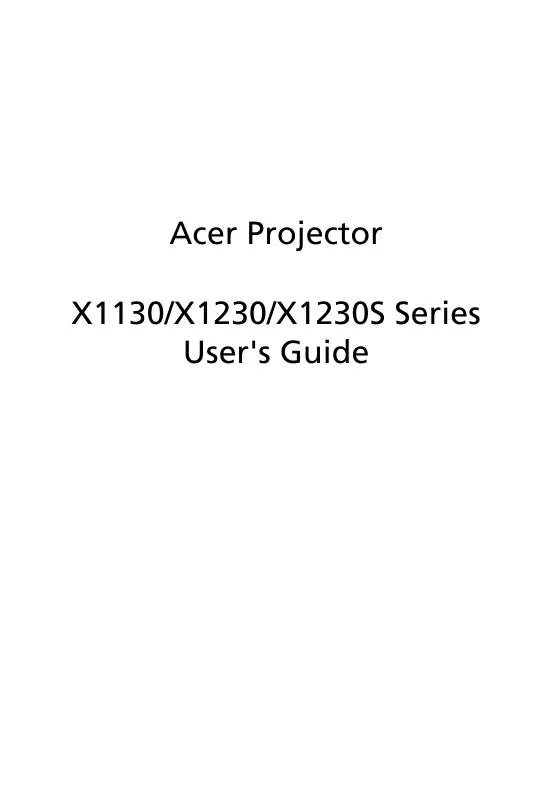
 ACER X1130P QUICK GUIDE (280 ko)
ACER X1130P QUICK GUIDE (280 ko)
 ACER X1130P QUICK START GUIDE (209 ko)
ACER X1130P QUICK START GUIDE (209 ko)
