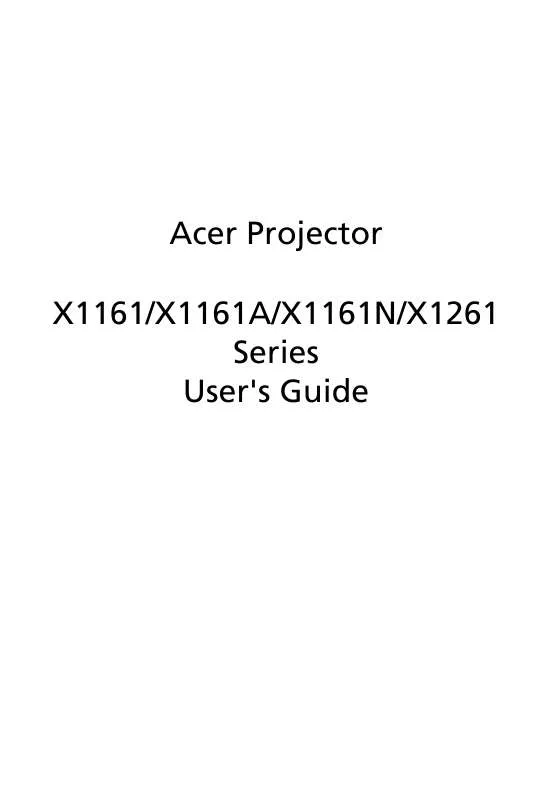User manual ACER X1161A QUICK GUIDE
Lastmanuals offers a socially driven service of sharing, storing and searching manuals related to use of hardware and software : user guide, owner's manual, quick start guide, technical datasheets... DON'T FORGET : ALWAYS READ THE USER GUIDE BEFORE BUYING !!!
If this document matches the user guide, instructions manual or user manual, feature sets, schematics you are looking for, download it now. Lastmanuals provides you a fast and easy access to the user manual ACER X1161A. We hope that this ACER X1161A user guide will be useful to you.
Lastmanuals help download the user guide ACER X1161A.
Manual abstract: user guide ACER X1161AQUICK GUIDE
Detailed instructions for use are in the User's Guide.
[. . . ] Acer Projector X1161/X1161A/X1161N/X1261 Series User's Guide
Copyright © 2009. Acer Projector X1161/X1161A/X1161N/X1261 Series User's Guide Original Issue: 05/2009
Changes may be made periodically to the information in this publication without obligation to notify any person of such revisions or changes. Such changes will be incorporated in new editions of this manual or supplementary documents and publications. This company makes no representations or warranties, either expressed or implied, with respect to the contents hereof and specifically disclaims the implied warranties of merchantability or fitness for a particular purpose. [. . . ] Example: to obtain an image size of 50" set the projector at a distance 2 m and 2. 2 m from the screen and adjust the zoom level accordingly.
14
English
Desired Image Size Diagonal (inch) <A> 30 40 50 60 70 80 90 100 120 150 180 200 250 300 Zoom Ratio: 1. 1x W (cm) x H (cm) 61 x 46 81 x 61 102 x 76 122 x 91 142 x 107 163 x 122 183 x 137 203 x 152 244 x 183 305 x 229 366 x 274 406 x 305 508 x 381 610 x 457
Distance (m) Max zoom <B> 1. 2 1. 6 2. 0 2. 4 2. 8 3. 2 3. 6 4. 0 4. 8 5. 9 7. 1 7. 9 9. 9 11. 9 Min zoom <C> 1. 3 1. 7 2. 2 2. 6 3. 1 3. 5 3. 9 4. 4 5. 2 6. 6 7. 9 8. 7 10. 9
Top (cm) From base to top of image <D> 53 70 88 105 123 140 158 175 210 263 315 351 438 526
15
User Controls
Installation menu
The installation menu provides an onscreen display (OSD) for projector installation and maintenance. Use the OSD only when the message "No signal input" is displayed on the screen.
English
The menu options include settings and adjustments for screen size and distance, focus, keystone correction and more . 1 2 Turn on the projector by pressing "Power" button on the control pad. Press the "MENU" button on the control pad to launch the OSD for projector installation and maintenance.
3 4
The background pattern acts as a guide to adjusting the calibration and alignment settings, such as screen size and distance, focus and more . The Installation menu includes the following options: ·Projection method ·Projection location ·Menu location ·Keystone settings ·Language settings ·Reset to factory default function Use the up and down arrow keys to select an option, the left and right arrow keys to adjust selected option settings, and the right arrow key to enter a submenu for feature setting. The new settings will be saved automatically upon exiting the menu.
5
Push the menu button anytime to exit the menu and return to the Acer welcome screen.
16
English
Acer Empowering Technology
Empowering Key
Acer Empowering Key provide three Acer unique functions, they are "Acer eView Management", "Acer eTimer Management" and "Acer ePower Management" respectively. Press " " key for more than one second to launch the Onscreen display main menu to modify its function.
Acer eView Management
Press " " to launch "Acer eView Management" submenu. "Acer eView Management" is for display mode selection. Please refer to Onscreen Display Menus section for more detail.
Acer eTimer Management
Press " " to launch "Acer eTimer Management" submenu. "Acer eTimer Management" provides the reminding function for presentation time control. Please refer to Onscreen Display Menus section for more detail.
Acer ePower Management
Press " " to launch "Acer ePower Management". "Acer ePower Management" provides user one shortcut to save lamp and projector life. Please refer to Onscreen Display section for more detail.
17
Onscreen Display (OSD) Menus
The projector has multilingual OSD that allow you to make image adjustments and change a variety of settings.
English
Using the OSD menus
· ·
To open the OSD menu, press "MENU" on the remote control. When the OSD is displayed, use the keys to select any item in the to enter
main menu. After selecting the desired main menu item, press submenu for feature setting.
· · · ·
Use the using the
keys to select the desired item and adjust the settings by keys.
Select the next item to be adjusted in the submenu and adjust as described above. Press "MENU" on the remote control, the screen will return to the main menu. To exit OSD, press "MENU" on the remote control again. The OSD menu will close and the projector will automatically save the new settings.
Main menu
Setting
Sub menu
18
English
Color
Display Mode
There are many factory presets optimized for various types of images.
· · · · · ·
Wall color
Standard: For common environment. Video: For playing video in a bright environment. User: Memorize user's settings.
Use this function to choose a proper color according to the wall. There are several choices, including white, light yellow, light blue, pink, dark green. It will compensate the color deviation due to the wall color to show the correct image tone. [. . . ] Operation is subject to the following two conditions: (1) this device may not cause harmful interference, and (2) this device must accept any interference received, including interference that may cause undesired operation.
Notice: Canadian users
This Class B digital apparatus complies with Canadian ICES-003.
39
Cet appareil numérique de la classe B est conforme a la norme NMB-003 du Canada.
Canada -- Low-power license-exempt radio communication devices (RSS-210)
a Common information Operation is subject to the following two conditions: 1. This device may not cause interference, and 2. This device must accept any interference, including interference that may cause undesired operation of the device. Operation in 2. 4 GHz band To prevent radio interference to the licensed service, this device is intended to be operated indoors and installation outdoors is subject to licensing.
b
Declaration of Conformity for EU countries
Acer hereby, declares that this projector series is in compliance with the essential requirements and other relevant provisions of Directive 1999/5/EC. [. . . ]
DISCLAIMER TO DOWNLOAD THE USER GUIDE ACER X1161A Lastmanuals offers a socially driven service of sharing, storing and searching manuals related to use of hardware and software : user guide, owner's manual, quick start guide, technical datasheets...manual ACER X1161A