User manual ACER X203HB
Lastmanuals offers a socially driven service of sharing, storing and searching manuals related to use of hardware and software : user guide, owner's manual, quick start guide, technical datasheets... DON'T FORGET : ALWAYS READ THE USER GUIDE BEFORE BUYING !!!
If this document matches the user guide, instructions manual or user manual, feature sets, schematics you are looking for, download it now. Lastmanuals provides you a fast and easy access to the user manual ACER X203HB. We hope that this ACER X203HB user guide will be useful to you.
Lastmanuals help download the user guide ACER X203HB.
You may also download the following manuals related to this product:
Manual abstract: user guide ACER X203HB
Detailed instructions for use are in the User's Guide.
[. . . ] Acer LCD Monitor
User's Guide
Copyright © 2008. Acer LCD Monitor User's Guide Original Issue: 1/2008
Changes may be made periodically to the information in this publication without obligation to notify any person of such revisions or changes. Such changes will be incorporated in new editions of this manual or supplementary documents and publications. This company makes no representations or warranties, either expressed or implied, with respect to the contents hereof and specifically disclaims the implied warranties of merchantability or fitness for a particular purpose. [. . . ] More information refers to
http://www. energystar. gov or http://www. energystar. gov/powermangement
Acer ENERGY STAR qualified products:
·Produce less heat and reduce cooling loads, and warmer climates. ·Automatically go into "display sleep" and "computer sleep" mode after 15 and 30 minute of inactivity respectively. ·Wake the monitor when it is in Active Off mode , move the mouse or press any keyboard key. ·Computers will save more than 80% energy at "sleep" mode.
ENERGY STAR and the ENERGY STAR mark are registered U. S. marks
This product has been shipped enabled for power management:
· · ·
Activate display's Sleep mode within 15 minutes of user inactivity. Activate computer's Sleep mode within 30 minutes of user inactivity. Wake the computer from Sleep mode by pushing the power button.
Tips and information for comfortable use
Computer users may complain of eyestrain and headaches after prolonged use. Users are also at risk of physical injury after long hours of working in front of a computer. Long work periods, bad posture, poor work habits, stress, inadequate working conditions, personal health and other factors greatly increase the risk of physical injury. Incorrect computer usage may lead to carpal tunnel syndrome, tendonitis, tenosynovitis or other musculoskeletal disorders. The following symptoms may appear in the hands, wrists, arms, shoulders, neck or back: numbness, or a burning or tingling sensation aching, soreness or tenderness pain, swelling or throbbing stiffness or tightness coldness or weakness If you have these symptoms, or any other recurring or persistent discomfort and/or pain related to computer use, consult a physician immediately and inform your company's health and safety department. The following section provides tips for more comfortable computer use.
· · · · ·
Finding your comfort zone
Find your comfort zone by adjusting the viewing angle of the monitor, using a footrest, or raising your sitting height to achieve maximum comfort. Easy Lai Tel: 886-2-8691-3089 Fax: 886-2-8691-3120 E-mail: easy_lai@acer. com. tw
Hereby declare that:
Product: Trade Name: Model Number: SKU Number:
20"W LCD Monitor Acer or eMachines or Gateway or packard bell X X203H X203H xxx ("x" = 0~9, a ~ z, A ~ Z or Blank)
Is compliant with the essential requirements and other relevant provisions of the following EC directives, and that all the necessary steps have been taken and are in force to assure that production units of the same product will continue comply with the requirements.
EMC Directive 2004/108/EC as attested by conformity with the following harmonized standards:
-. EN55022:2006, AS/NZS CISPR22:2006, Class B -. EN61000-3-3:1995 + A1:2001+A2: 2005
Low Voltage Directive 2006/95/EC as attested by conformity with the following harmonized standard:
-. EN60950-1:2001 + A11:2004
RoHS Directive 2002/95/EC on the Restriction of the Use of certain Hazardous Substances in Electrical and Electronic Equipment Year to begin affixing CE marking 2009.
_______________________________
Easy Lai /Manager Regulation, Acer Inc.
Feb. 27, 2009
Date
-
Federal Communications Commission Declaration of Conformity
This device complies with Part 15 of the FCC Rules. Operation is subject to the following two conditions: (1) This device may not cause harmful interference, and (2) This device must accept any interference received, including interference that may cause undesired operation. The following local manufacturer/importer is responsible for this declaration: Product name: Model number: SKU number: Name of responsible party: Address of responsible party: 20"W LCD Monitor X203H X203H xxxx (x can be 0-9, A-Z or blank) Acer America Corporation 333 West San Carlos St. San Jose, CA 95110 USA Acer Representative 1-254-298-4000 1-254-298-4147
Contact person: Tel: Fax:
Special notes on LCD monitors Information for your safety and comfort Safety instructions Cleaning your monitor Connecting/disconnecting the device Accessibility Safe listening Warnings Using electrical power Product servicing Additional safety information IT equipment recycling information Disposal instructions LCD pixel statement Tips and information for comfortable use Federal Communications Commission Declaration of Conformity Unpacking Attaching/removing the base Screen position adjustment Connecting the power cord Power saving Display Data Channel (DDC) Connector pin assignment Standard timing table Installation User controls How to adjust a setting Acer eColor Management User Troubleshooting VGA mode DVI mode
iii iii iii iii iii iv iv iv iv v vi vi vii vii viii xi 1 2 2 3 3 3 4 6 7 8 9 10 11 13 13 14
Unpacking
Please check that the following items are present when you unpack the box, and save the packing materials in case you need to ship or transport the monitor in the future. LCD monitor User's guide Quick start guide
English
D-sub cable
DVI cable (only dualinput models)
AC power cord
Audio Cable (Option)
English
Attaching/removing the base
Attaching: Align the release button on the bottom of the monitor with the corresponding slots on the bottom of the base. Removing: Press the release button as indicated, then pull in the direction of the arrow to remove the base.
Screen position adjustment
To optimize the viewing position, you can adjust the monitor tilt by using both of your hands to hold the edges of the monitor as shown below. [. . . ] Pictures and photographs appear in vibrant colors with sharp detail. Presents great visuals, even in unsuitably-lit environments.
Text mode
Standard mode
Graphic mode
Movie mode
User
Main menu icon Sub menu icon Sub menu item Contrast Description Adjusts the contrast between the foreground and background of the screen image. Adjusts the background brightness of the screen image. ACM (Adaptive Contrast Management) ACM On/Off switch, default Off. [. . . ]
DISCLAIMER TO DOWNLOAD THE USER GUIDE ACER X203HB Lastmanuals offers a socially driven service of sharing, storing and searching manuals related to use of hardware and software : user guide, owner's manual, quick start guide, technical datasheets...manual ACER X203HB

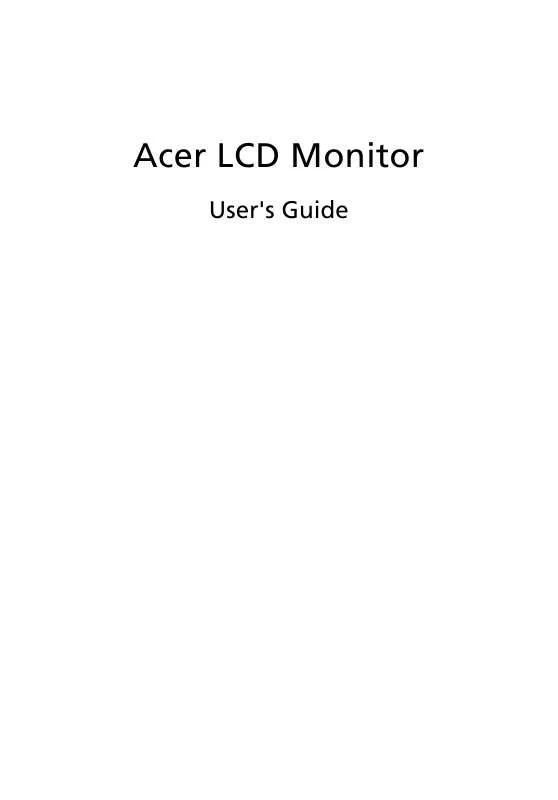
 ACER X203HB QUICK GUIDE (2384 ko)
ACER X203HB QUICK GUIDE (2384 ko)
