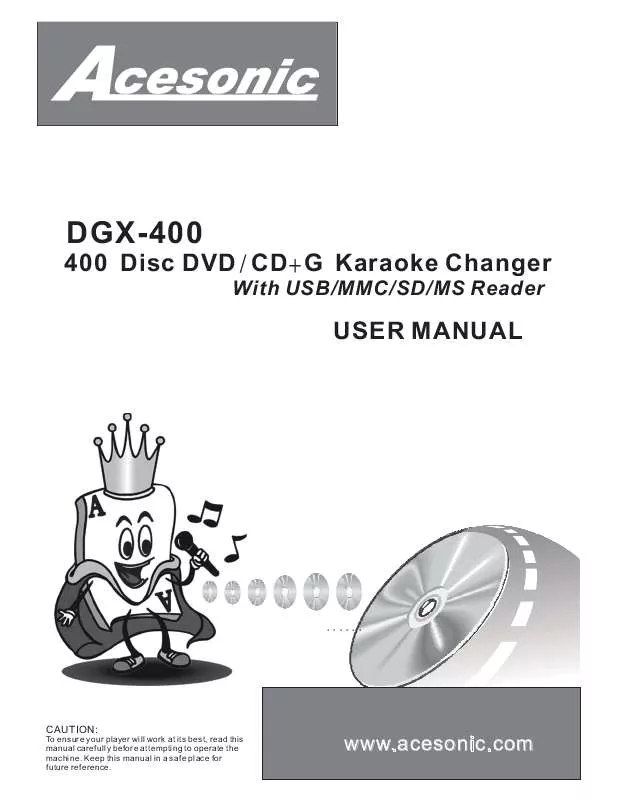Detailed instructions for use are in the User's Guide.
[. . . ] DGX-400
400 Disc DVD / CD + G Karaoke Changer
With USB /MMC/ SD/M S Reader
USER MANUAL
. . . . . .
CAUTION:
To ensure your player will work at its best, read this manual carefully before attempting to operate the machine. Keep this manual in a safe place for future reference.
www. acesonic. com
Accessories
**DESIGN AND SPECIFICATION ARE SUBJECT TO CHANGE WITHOUT NOTICE Confirm the following items upon opening the box: 1. One remote control
R e c o r d y o u r p r o d u c t i nformation in the table provided below a n d r e f e r t o i t w h e n e ver contacting your dealer about your purchase. Da t e o f P u r c h a s e : Mo d e l N o . [. . . ] *Note: If the disc you select is the current disc, the player will not perform any action. If the front cover is open, please close the front cover. The player will set the disc you select to the playing position after it finishes detecting all existing discs.
7. 4 Selecting a Disc by Disc Style
7. 4. 1 Press [DISC MENU] button to open disc manage. The screen displays the following picture, the VFD displays the item which the cursor points to in the current menu.
7. 4. 2 Press up/down or rotate the knob to move the cursor to "STYLE", then press the [ENTER] button to enter the style list. The screen displays as the following picture. The VFD displays style name which the cursor points to. *Note: You can press [STYLE] button on the panel to enter the menu of "Select a Disc by Style" directly. Includes the following style types: "Action", "Comedy", "Romance", "Horror", "Sci-fi", "Cartoon", "War", "Classical", "Sitcom", "Pop Song", "Karaoke", "MTV", "Dance", "Disco", "Colligation".
26
Managing Discs
7. 4. 3 Press the up/down button or rotate the knob to move the cursor to the style you want to select. 7. 4. 4 Press [ENTER] to enter the disc name list, it contains all disc names belonging to the current style type, the VFD displays the disc name which the cursor points to.
7. 4. 5 Press up/down button or rotate the knob to move the cursor to the disc name you want to select. You can search the disc with disc name by pressing [SEARCH]. (Please refer to "search by disc name") 7. 4. 6 Press [ENTER] or the knob, close the current menu: If the front cover is closed, the player will set the disc you select to the playing position. *Note:If the disc you select is the current disc, the player will not do any action. If the front cover is open, please close the front cover. The player will set the disc you select to the playing position after it finishes detecting all existing discs.
7. 5 Selecting a Disc by Disc Format
7. 5. 1 Press [DISC MENU] to open the main menu of disc manage, the screen displays as following picture, the VFD displays the item which the cursor points to in the current menu.
7. 5. 2 Press up/down button or rotate the knob to move the cursor to "DISC FORMAT", then press [ENTER] to enter the disc format list, the screen displays as the following picture. The VFD displays disc format which the cursor points to. *Note: Press [FORMAT] on the panel to "Select a Disc by Disc Format". Disc Formats: CD, VCD, SVCD, DVD, MIDI, MP3, MP4
27
Managing Discs
7. 5. 3 Press up/down button or rotate the knob to move the cursor to the disc format you want to select. 7. 5. 4 Press [ENTER] to enter disc name list. It contains all disc names belonging to the current disc format. The VFD displays the disc name which the cursor points to.
7. 5. 5 Press up/down button or rotate the knob to move the cursor to the disc name you want to select. You can search the disc with disc name by pressing [SEARCH]. (Please refer to "search by disc name") 7. 5. 6 Press [ENTER] or the knob to close the current menu: If the front cover is closed, the player will set the disc you select to the playing position. [. . . ] *For the discs such as CD, MP3, only items such as STEREO, MONO L, MONO R can be selected.
45
Playing Discs
13. Setting the Sound Effect
(This function is available for DVD, SVCD, VCD, CD,
Press [EFFECT] to enter the effect menu, use the buttons and [ENTER] to set each item in effect menu one by one.
MP3, MPEG4)
13. 1 The Surround sound
Items such as CONCERT, CHURCH, PASSIVE, WIDE, LIVE can be selected. The SRND menu as [13-1] SRND EQ BAND KEY
Setup PASSIVE function as off Setup CONCERT effect of sound Setup CHURCH effect of sound Setup PASSIVE effect of sound Setup WIDE effect of sound Setup LIVE effect of sound
MIC
OFF CONCERT CHURCH PASSIVE WIDE LIVE
[13-1]
13. 2 Equilibrium Function
The optional items such as STANDARD, CLASSIC, ROCK, JAZZ, POP and USER can be selected. The set EQ menu as [13-2] SRND EQ BAND KEY MIC
Setup STANDARD function as off Setup CLASSIC effect of Standard Setup ROCK effect of Standard Setup JAZZ effect of Standard Setup POP effect of Standard Setup USER effect of Standard
STANDARD CLASSIC ROCK JAZZ POP USER
[13-2]
13. 3 Frequency Spectrum
The BAND menu as [13-3]
SRND
EQ
BAND
KEY
MIC
13. 4 Key Control
The KEY menu as [13-4]
13. 5 MIC
The MIC menu as [13-5]
SRND EQ BAND KEY MIC SRND MIC1 EQ BAND KEY MIC
[13-3]
06 08 06
[13-5]
-
-
#
+4 +2 0 -2 -4
MIC2 ECHO
[13-4]
46
Playing Discs
14. Function Setup
14. 1 System Setup
Press the [SETUP] button, TV screen displays as [14-1] TV SYSTEM: NTSC, PAL60, PAL, AUTO. [. . . ]