User manual ACRONIS DISK DIRECTOR SUITE 10
Lastmanuals offers a socially driven service of sharing, storing and searching manuals related to use of hardware and software : user guide, owner's manual, quick start guide, technical datasheets... DON'T FORGET : ALWAYS READ THE USER GUIDE BEFORE BUYING !!!
If this document matches the user guide, instructions manual or user manual, feature sets, schematics you are looking for, download it now. Lastmanuals provides you a fast and easy access to the user manual ACRONIS DISK DIRECTOR SUITE 10. We hope that this ACRONIS DISK DIRECTOR SUITE 10 user guide will be useful to you.
Lastmanuals help download the user guide ACRONIS DISK DIRECTOR SUITE 10.
You may also download the following manuals related to this product:
Manual abstract: user guide ACRONIS DISK DIRECTOR SUITE 10
Detailed instructions for use are in the User's Guide.
[. . . ] Acronis Disk Director Suite 10. 0
User's guide
Copyright © Acronis, Inc. , 20002010. Windows and MS-DOS are registered trademarks of Microsoft Corporation. All other trademarks and copyrights referred to are the property of their respective owners. Distribution of substantively modified versions of this document is prohibited without the explicit permission of the copyright holder. [. . . ] If you need to resize a FAT16 partition root: 1. Select a disk and FAT16 partition from the list in the Acronis Disk Director Suite main window. Select Disk Advanced Resize Root or a similar item in the Advanced sidebar list, or click Change the number of files that can be located in the root of the selected partition on the toolbar (or select it from partition or the graphical representation context menu).
If you select a partition with another file system, mentioned sidebar and context menu items will not be available.
Copyright © Acronis, Inc. , 20002010
61
Manual Partition Operations
3.
Enter the new root size (a number of elements) in the Resize Root window.
Resize FAT16 root window FAT16 can contain a maximum of 65, 520 elements.
4.
By clicking OK, you'll add the pending operation of FAT16 partition root resizing (your actions may only undo or modify an existing operation. See 2. 4. 5 «Modifying pending operations»). Changing cluster size
4. 2. 7
Smaller clusters (see Appendix C «Glossary» -- «Cluster») might significantly reduce disk space losses because any file occupies at least one cluster/block. Disk space losses, depending on cluster size, are shown in Appendix A (see A. 9. 2 «FAT16» -- Table 3). However, reducing FAT32 partition cluster size might increase the space occupied by the file allocation table (FAT) and slow down file access. Select a disk and partition from the list in the Acronis Disk Director Suite main window. Select Disk Advanced Change cluster size or a similar item in the Advanced sidebar list, or click Change the cluster size of the selected partition on the toolbar (or select it from partition or the graphical representation context menu). In the Cluster Size window, you can: (1) (2) see the current cluster size of the selected partition. see average statistics of disk space losses for the selected partition and different cluster size.
Some cluster sizes might become unavailable for a partition because there will not be enough clusters to store the actual partition data.
(3)
set new cluster size in the New cluster size field.
62
Copyright © Acronis, Inc. , 20002010
Manual Partition Operations
Cluster size window
4.
By entering a new cluster size and clicking OK in the Cluster Size window, you'll add the pending operation of cluster resizing (your actions may only undo or modify an existing operation, See 2. 4. 5 «Modifying pending operations»). Changing partition type
4. 2. 8
Each partition record includes the «partition type field». It is a hexadecimal value that defines the file and operating system suitable for a partition.
This hexadecimal value is optional, as some operating systems use it and some do not. In particular, Windows 98/Me only uses the «partition type» field when determining if it can support a partition.
Usually, partition type is set during its creation depending on the file system to be used. However, you might need to select the type manually. For example, if a partition is created without a file system or if a partition is meant for use with a specific OS, it must be assigned a corresponding type. If you need to change partition type: 1. Select a disk and partition from the list in the Acronis Disk Director Suite main window. Select Disk Advanced Change type or a similar item in the Advanced sidebar list, or click Change the type of the selected partition on the toolbar (or select it from partition or the graphical representation context menu). Select the necessary partition type in the Partition type window.
Copyright © Acronis, Inc. , 20002010
63
Manual Partition Operations
Partition type window
4.
By clicking OK in the Partition type window, you'll add the pending operation of partition type changing (your actions may only undo or modify an existing operation, See 2. 4. 5 «Modifying pending operations»).
Attention!Changing partition type might prevent some operating systems from working with it, even if it is a compatible file system!Changing partition type in Windows 98/Me can hide a partition and change the order of letters assigned to other partitions. [. . . ] The main partition table is located in the hard disk MBR, and the other partition tables are called extended. Partition tables are usually stored in the first sector of a cylinder. A disk that is physically a separate device. Thus, floppy disks, hard disks and CD-ROMs are physical disks. [. . . ]
DISCLAIMER TO DOWNLOAD THE USER GUIDE ACRONIS DISK DIRECTOR SUITE 10 Lastmanuals offers a socially driven service of sharing, storing and searching manuals related to use of hardware and software : user guide, owner's manual, quick start guide, technical datasheets...manual ACRONIS DISK DIRECTOR SUITE 10

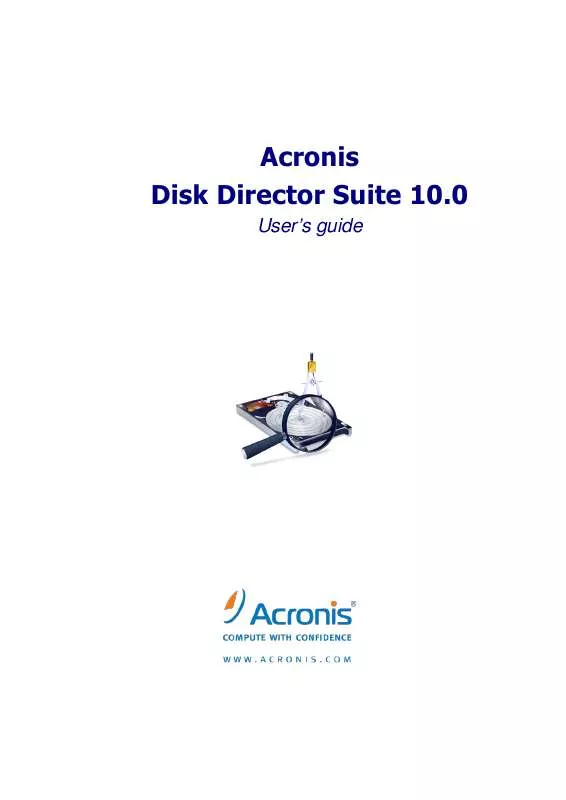
 ACRONIS DISK DIRECTOR SUITE 10 DATASHEET (80 ko)
ACRONIS DISK DIRECTOR SUITE 10 DATASHEET (80 ko)
