User manual ACRONIS SNAP DEPLOY 2.0
Lastmanuals offers a socially driven service of sharing, storing and searching manuals related to use of hardware and software : user guide, owner's manual, quick start guide, technical datasheets... DON'T FORGET : ALWAYS READ THE USER GUIDE BEFORE BUYING !!!
If this document matches the user guide, instructions manual or user manual, feature sets, schematics you are looking for, download it now. Lastmanuals provides you a fast and easy access to the user manual ACRONIS SNAP DEPLOY 2.0. We hope that this ACRONIS SNAP DEPLOY 2.0 user guide will be useful to you.
Lastmanuals help download the user guide ACRONIS SNAP DEPLOY 2.0.
You may also download the following manuals related to this product:
Manual abstract: user guide ACRONIS SNAP DEPLOY 2.0
Detailed instructions for use are in the User's Guide.
[. . . ] User's Guide
Acronis Snap Deploy 2. 0
®
Copyright © Acronis, Inc. , 2000-2007. Windows and MS-DOS are registered trademarks of Microsoft Corporation. All other trademarks and copyrights referred to are the property of their respective owners. Distribution of substantively modified versions of this document is prohibited without the explicit permission of the copyright holder. [. . . ] During the Acronis License Server installation, LicenseServerCmdLine. exe file will be placed in the installation folder, e. LicenseServerCmdLine. exe uses the following syntax: LicenseServerCmdLine [command] [option1] [option2] LicenseServerCmdLine. exe supports the following commands and command options: --list Displays the list of the License Servers available in the local network. --status [server name or server IP-address] Displays specified License Server status. --import [server name] [serial key] Adds information about new license (new serial key). You can specify multiple serial numbers (space separated).
Copyright © Acronis, Inc. , 2000-2007
25
Using Acronis License Server
--import-file [server name] [filename] Imports license serial keys from . txt or . eml file. To import serial numbers to the Acronis License Server: 1. After the Acronis License Server installation run LicenseServerCmdLine. exe in the Windows Command Prompt (cmd. exe). If you want to import all serial numbers at once type following command: LicenseServerCmdLine --import-file [computername] [filename] where: computername name of the computer installed Example: LicenseServerCmdLine --import-file MyServer serials. txt 3. If you want to import serial numbers manually type the following command: LicenseServerCmdLine --import [computername] [serial1] [serial2] . . . where: computername name of the computer with Acronis License Server installed serial license serial number For example:
LicenseServerCmdLine --import MyServer NL6ER-HDVVY-2ZJ27RRMMH-AH7Q7
with Acronis License Server
filename name of the saved file (*. txt or *. eml) with serial numbers
26
Copyright © Acronis, Inc. , 2000-2007
Pre-deployment operations
Chapter 5. Pre-deployment operations
5. 1 Creating bootable media
You can boot Acronis Master Image Creator on the master computer or Acronis Snap Deploy Agent on the target computers in the following ways: 1. from removable media (CD-R/RW, DVD-R/RW, diskettes or any other media the computers can boot from, such as a Zip drive 2. using Microsoft Remote Installation Services (RIS) 3. Acronis Snap Deploy allows you to create: 1. bootable media with the Acronis Master Image Creator and/or the Acronis Snap Deploy Agent 2. an ISO image of bootable media on a hard disk 3. a RIS package containing the same programs. For uploading Acronis Master Image Creator or Acronis Snap Deploy Agent on Acronis PXE Server, see 5. 5 Configuring Acronis PXE Server. To create bootable media, a bootable disk ISO image or RIS package: 1. Click Create Bootable Media on the toolbar or the sidebar, select the respective task in the center of the console main window, or select Create Bootable Media from the Tools menu. You can also run the Bootable Media Builder without loading Acronis Snap Deploy by selecting Programs -> Acronis -> Acronis Snap Deploy Management Console -> Bootable Rescue Media Builder from the Start menu. Click Next in the wizard welcome window. [. . . ] In this case, the task will be executed at the next startup.
Setting up weekly execution
If you select weekly execution, you will have to specify some additional parameters. First, the Start time (hours and minutes).
Figure 54. Weekly parameters
Specify when in the Every x weeks (each week, in a week, etc. ). Check weekdays you wish to execute the task. [. . . ]
DISCLAIMER TO DOWNLOAD THE USER GUIDE ACRONIS SNAP DEPLOY 2.0 Lastmanuals offers a socially driven service of sharing, storing and searching manuals related to use of hardware and software : user guide, owner's manual, quick start guide, technical datasheets...manual ACRONIS SNAP DEPLOY 2.0

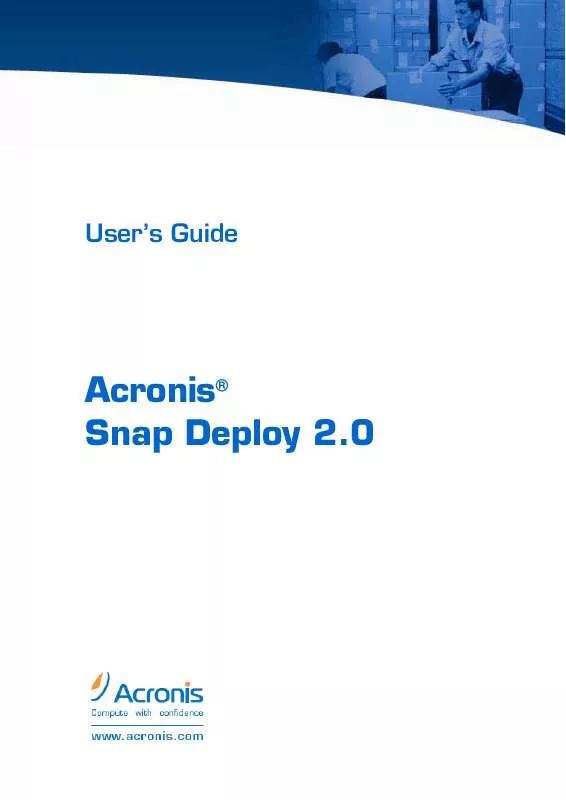
 ACRONIS SNAP DEPLOY 2.0 DATASHEET (389 ko)
ACRONIS SNAP DEPLOY 2.0 DATASHEET (389 ko)
 ACRONIS SNAP DEPLOY 2.0 INSTALLATION (410 ko)
ACRONIS SNAP DEPLOY 2.0 INSTALLATION (410 ko)
 ACRONIS SNAP DEPLOY 2.0 FOR PC DATASHEET (389 ko)
ACRONIS SNAP DEPLOY 2.0 FOR PC DATASHEET (389 ko)
 ACRONIS SNAP DEPLOY 2.0 INSTALLATION GUIDE (410 ko)
ACRONIS SNAP DEPLOY 2.0 INSTALLATION GUIDE (410 ko)
 ACRONIS SNAP DEPLOY 2.0 FOR SERVER DATASHEET (342 ko)
ACRONIS SNAP DEPLOY 2.0 FOR SERVER DATASHEET (342 ko)
 ACRONIS SNAP DEPLOY 2.0 INSTALLATION FOR PC AND SERVER (521 ko)
ACRONIS SNAP DEPLOY 2.0 INSTALLATION FOR PC AND SERVER (521 ko)
 ACRONIS SNAP DEPLOY 2.0 FOR PC AND SERVER INSTALLATION GUIDE (521 ko)
ACRONIS SNAP DEPLOY 2.0 FOR PC AND SERVER INSTALLATION GUIDE (521 ko)
