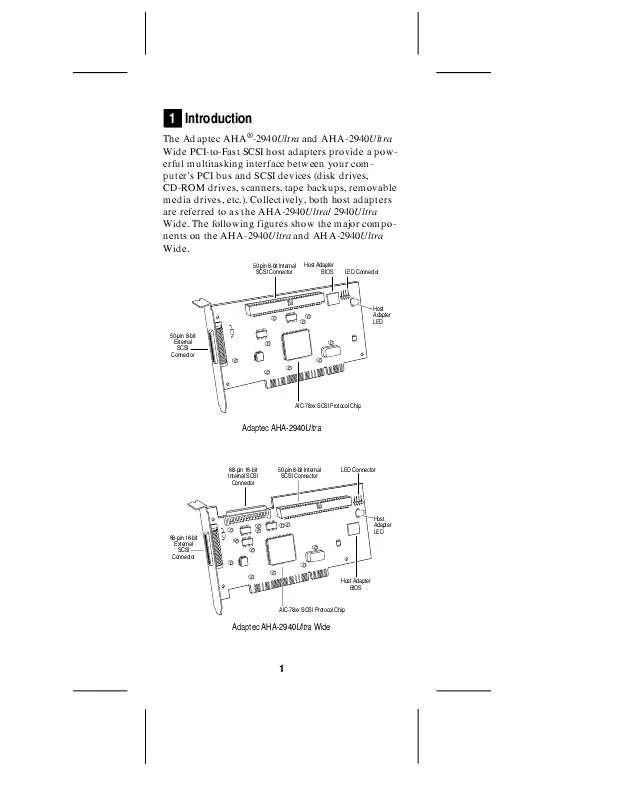User manual ADAPTEC AHA 2940 ULTRA WIDE
Lastmanuals offers a socially driven service of sharing, storing and searching manuals related to use of hardware and software : user guide, owner's manual, quick start guide, technical datasheets... DON'T FORGET : ALWAYS READ THE USER GUIDE BEFORE BUYING !!!
If this document matches the user guide, instructions manual or user manual, feature sets, schematics you are looking for, download it now. Lastmanuals provides you a fast and easy access to the user manual ADAPTEC AHA 2940 ULTRA WIDE. We hope that this ADAPTEC AHA 2940 ULTRA WIDE user guide will be useful to you.
Lastmanuals help download the user guide ADAPTEC AHA 2940 ULTRA WIDE.
Manual abstract: user guide ADAPTEC AHA 2940 ULTRA WIDE
Detailed instructions for use are in the User's Guide.
[. . . ] To change the SCSI ID on
2
your hard disk and other SCSI devices, refer to the device's documentation. The host adapter supports the SCSI Configured AutoMatically (SCAM) protocol, which assigns SCSI IDs dynamically and resolves SCSI ID conflicts automatically at bootup. If your system includes SCSI disk drives or other devices that support SCAM, you do not need to manually assign SCSI IDs to these devices. [. . . ] See your device's documentation to determine if it is a Fast SCSI device.
Connecting Internal SCSI Devices
If you are connecting internal SCSI devices, make sure you have an internal SCSI cable with enough connectors to accommodate all of your devices.
1 Prepare each SCSI device for installation; configure the device SCSI ID and terminators (terminate the last internal device attached to the cable). For instructions, see the device's documentation as well as SCSI Configuration Guidelines on page 2.
2 Install the SCSI device in your computer. Refer to
your computer and device documentation for instructions.
3 Plug the connector at one end of the internal SCSI
cable into the host adapter's internal SCSI connector. Make sure the colored stripe on one side of the cable is aligned with pin-1 of the host adapter's connector. Pin-1 of the connector is usually designated by a small triangle (v), or a "1" on the connector.
4 Plug the remaining connectors on the cable into
the connectors on the backs of the devices. Make sure the colored stripe on the cable is aligned with pin-1 of the device's connector.
5 Connect a DC power cable (from your computer's power supply) to the power connector on the SCSI device.
6
Connecting External SCSI Devices
If you are connecting external SCSI devices to your host adapter, you must obtain an external SCSI cable for each external device you install.
1 Prepare each SCSI device for installation; configure the SCSI ID and attach a terminating plug into the last external device. For instructions, see the device's documentation as well as SCSI Configuration Guidelines on page 2.
2 Plug the connector at one end of the external SCSI
cable into the host adapter's external SCSI connector.
3 Plug the connector at the other end of the cable to
either one of the SCSI connectors on the external SCSI device.
4 To connect other external SCSI devices, daisychain each device to the previous device until all external SCSI devices have been connected.
5 Using the LED Connector
(Optional) Most computers have an LED disk activity light on the front panel. If you disconnect the cable from the LED connector on the motherboard and connect it to the LED connector on the host adapter, the LED on the front panel of the computer will light whenever there is activity on the SCSI bus.
6 Reassembling the Computer
Be sure all power switches are OFF, then replace the computer chassis cover and reconnect the power cables to your computer and peripherals. Before turning on your computer and peripherals, review the following section, Configuring the Host Adapter. It may be necessary to configure the host adapter.
7 Configuring the Host Adapter
The AHA-2940Ultra/2940Ultra Wide includes the onboard, menu-driven SCSISelect configuration utility, which allows you to change host adapter settings without opening the computer or handling the 7
board. SCSISelect also contains SCSI disk utilities that let you low-level format or verify the disk media of your SCSI hard disk drives.
SCSISelect Default Settings
The AHA-2940Ultra/2940Ultra Wide has the default settings shown in the table on the following page. The default settings are appropriate for most PCI systems. If you do not need to change any of the default settings, there is no need to run SCSISelect. Your host adapter is ready for operation and you can proceed to Installing Device Drivers on page 10. For situations where you might want or need to change the settings, see the descriptions of each setting in the user's guide. If you need to change any of the default settings, or if you would like to format or verify a disk, see Starting the SCSISelect Utility on page 9 to start the utility.
SCSI Bus Interface Definitions Host Adapter SCSI ID SCSI Parity Checking Host Adapter SCSI Termination Boot Device Options Boot SCSI ID Boot LUN Number1 SCSI Device Configuration Maximum Sync Transfer Rate Default 7 Enabled Automatic Default 0 0 Default 20. 0 MBytes/sec2 40. 0 MBytes/sec3 Enable Disconnection Yes (Enabled) Initiate Wide Negotiation3 Yes (Enabled) Send Start Unit Command4 Yes (Enabled) Enable Write Back Cache N/C (No change) BIOS Multiple LUN Support4 No (Disabled) Include in BIOS Scan Yes (Enabled) Advanced Configuration Options Default Plug and Play SCAM Support Disabled Reset SCSI Bus at IC Initialization Enabled Extended BIOS Translation for DOS Drives > Enabled 1 GByte Verbose/Silent Mode Verbose Host Adapter BIOS (Configuration Utility Enabled reserves BIOS space)
8
Support Removable Disks Under BIOS as Fixed Disks4 Display <Ctrl-A> Message During BIOS Initialization4 BIOS Support for Bootable CD-ROMs4 BIOS Support for Int13 Extensions4
Boot only Enabled Enabled Enabled
1 Setting is valid only if Multiple LUN Support is enabled 2 For AHA-2940Ultra only 3 For AHA-2940Ultra Wide only 4
Settings are valid only if host adapter BIOS is enabled
Starting the SCSISelect Utility
You can start the SCSISelect utility by pressing Ctrl-A when the following prompt appears at boot time: Press <Ctrl><A> for SCSISelect (TM) Utility!The first menu that appears displays the options Configure/View Host Adapter Settings and SCSI Disk Utilities. If you purchased your AHA-2940Ultra/2940Ultra Wide in a kit, the kit includes the latest Adaptec EZ-SCSI® and Adaptec 7800 Family Manager Set software.
s
Adaptec EZ-SCSI--allows you to install software drivers for DOS, Windows® 3. x, and Windows® 95/98 and includes several additional utilities. [. . . ] Operation is subject to the following two conditions: (1) this device may not cause harmful interference and (2) this device must accept any interference received, including interference that may cause undesired operation.
Adaptec, Inc. Milpitas, CA 95035 © 1999, Adaptec, Inc. Adaptec, the Adaptec logo, AHA, EZ-SCSI, and SCSISelect are trademarks of Adaptec, Inc. [. . . ]
DISCLAIMER TO DOWNLOAD THE USER GUIDE ADAPTEC AHA 2940 ULTRA WIDE Lastmanuals offers a socially driven service of sharing, storing and searching manuals related to use of hardware and software : user guide, owner's manual, quick start guide, technical datasheets...manual ADAPTEC AHA 2940 ULTRA WIDE