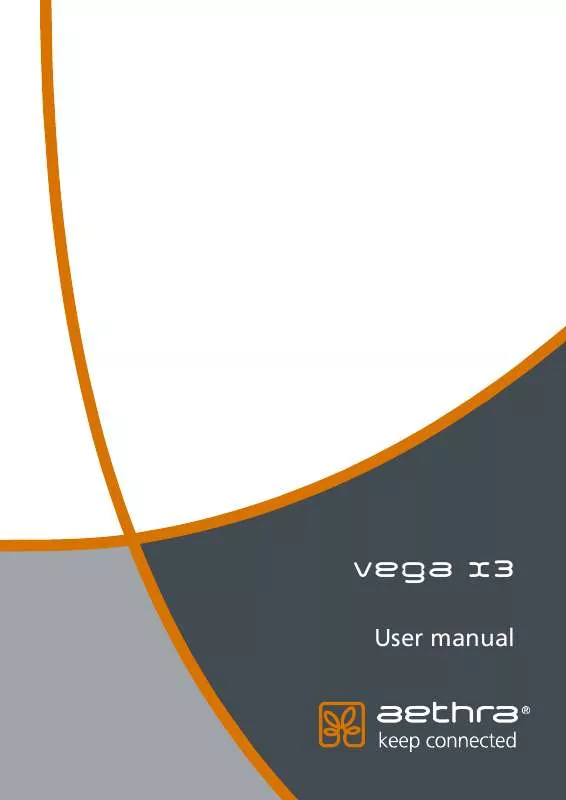User manual AETHRA VEGA X3
Lastmanuals offers a socially driven service of sharing, storing and searching manuals related to use of hardware and software : user guide, owner's manual, quick start guide, technical datasheets... DON'T FORGET : ALWAYS READ THE USER GUIDE BEFORE BUYING !!!
If this document matches the user guide, instructions manual or user manual, feature sets, schematics you are looking for, download it now. Lastmanuals provides you a fast and easy access to the user manual AETHRA VEGA X3. We hope that this AETHRA VEGA X3 user guide will be useful to you.
Lastmanuals help download the user guide AETHRA VEGA X3.
Manual abstract: user guide AETHRA VEGA X3
Detailed instructions for use are in the User's Guide.
[. . . ] Vega X3
User manual
Welcome
Thank you for choosing a AETHRA® SpA. Inside you will find useful information to help you get the most out of the Aethra product. The information contained in this document is the property of Aethra SpA. , it is subject to change without notice and it shall in no way be binding for Aethra SpA © Copyright Aethra Telecomunicazioni SpA 2007. MS, Microsoft and NetMeeting are registered trade marks of Microsoft Corporation. [. . . ] Available configurations are: Automatic
TV1 HDTV
GUI set by the system GUI always on TV1 GUI always on XGA/DVI-I
Video outputs
Referring to the selected (or automatically recognized by the system) Monitors number, in the lower area of the page the active video outputs are highlighted, and you can select:
· 16:9 check box, · XGA/DVI resolution, · DigitalDVI check box (for High Definition monitors only).
TV1: connect a monitor or an analogical TV to TV1 video output (point 2 of "Cabling Scheme" - RCA or Y/C connector, symbol or ). 16:9 check box (use only with 16:9 monitors). If you select 16:9 check box, the system adds vertical side banners in order to scale full screen video image from 4:3 to 16:9. HDTV : connect a monitor with a DVI-I connector to XGA/DVI-I video output, or a monitor with a XGA connector through DVI-I/XGA adapter ("OUTPUT" DVI-I connector, see "Cabling Scheme") use in dropdown menu the correct Resolution for used monitor. 16:9 check box (use only with 16:9 monitors). If you select 16:9 check box, the system adds vertical side banners in order to scale fullscreen video image from 4:3 to 16:9. If you use a High-Definition digital monitor you have to select Digital DVI check box.
49
Available XGA/DVI-I output resolutions are: XGA resolutions 1280x768 1024x768 800x600 640x480 Note: DVI-I interface includes digital and analog signals (VGA, XGA, etc. ) The following example show the adjustment of 4:3 video in 16:9 video. HDTV resolutions 720p 576p 480p
50
PIP-PaP
In this page is possible to select "Multi Imagine" system functionalities:
A)
PIP: Picture In Picture
Allows to see two overlapped images in one monitor, that is remote image in full-screen format, an local image in a smaller overlapped window.
By means of remote control Self key you can switch windows content. Is possible to choose: · · PIP position (one of four monitor corners) PIP movements (clockwise or counterclockwise) by means of remote control PIP key.
B)
PaP: Picture and Picture
Allows to see in one monitor two windows side by side, with local and remote images.
By means of remote control Self key you can switch windows content.
51
Multi Image Type. By selecting AUTO a mixed PIP and PaP function is enabled. By means of remote control "PIP" key you can switch between PIP and PaP. By selecting PIP , PIP function is enabled. By selecting PaP , PaP function is enabled.
b. c.
!
Multi image type must be enabled separately for TV and HighDefTV monitor.
Multi Image Mode. By selecting AUTO PIP and PaP functions are enabled only when needed, that is when number of video flows is greater than available monitors number, and automatically place video flows (with precedence to remote ones). By selecting ON PIP and PaP functions are enabled if at least two video flows are available (in case of unique video flow you have a full screen image, e. g. when system is not connected) By selecting OFF PIP and PaP functions are disabled.
b.
c.
!
Multi image mode must be enabled separately for TV and HighDefTV monitor.
Multi Image: remote control Self key and monitor info. Remote control Self key allows to show video flows in different available monitors, choosing among different combinations. In the lower right corner of monitor containing GUI, an icon appears with four white monitors showing available configurations, active configuration being in red. The icon is hidden when default configuration is active.
52
Plasma/LCD
Select plasma, type of monitor and viewing modality. Note: The follows instructions refers to "Pioneer" monitors.
!
Please carefully check XGA, Y/C and RS232C/DEBUG (null modem cable) connections between plasma and System.
a) In the Type field, set the plasma model b) In the Number of monitors field, select the number of connected plasma monitors c) In the Mode field, select the default viewing mode from the pop-up menu.
First time "Plasma type" is selected (usually factory done), a particular operations sequence must be followed: 1. Do not connect the system and the monitor by means of serial cable. [. . . ] Use the integrated diagnostics (see related manual section). If the problem persists, contact the Aethra Help Desk. Check that the system's IP address is not duplicated in the network. If the problem persists, contact the Aethra Help Desk. [. . . ]
DISCLAIMER TO DOWNLOAD THE USER GUIDE AETHRA VEGA X3 Lastmanuals offers a socially driven service of sharing, storing and searching manuals related to use of hardware and software : user guide, owner's manual, quick start guide, technical datasheets...manual AETHRA VEGA X3