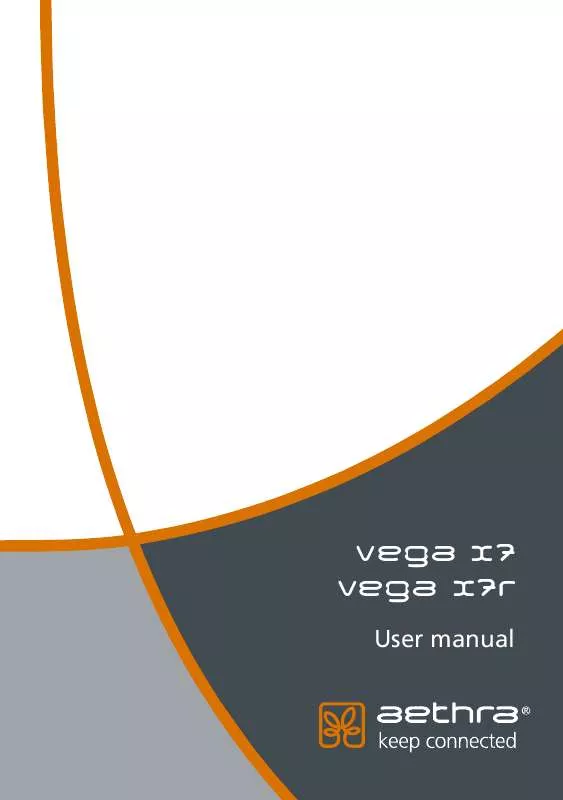User manual AETHRA VEGA X7R
Lastmanuals offers a socially driven service of sharing, storing and searching manuals related to use of hardware and software : user guide, owner's manual, quick start guide, technical datasheets... DON'T FORGET : ALWAYS READ THE USER GUIDE BEFORE BUYING !!!
If this document matches the user guide, instructions manual or user manual, feature sets, schematics you are looking for, download it now. Lastmanuals provides you a fast and easy access to the user manual AETHRA VEGA X7R. We hope that this AETHRA VEGA X7R user guide will be useful to you.
Lastmanuals help download the user guide AETHRA VEGA X7R.
Manual abstract: user guide AETHRA VEGA X7R
Detailed instructions for use are in the User's Guide.
[. . . ] Vega X7 Vega x7r
User manual
Welcome
Thank you for choosing a AETHRA® SpA. Inside you will find useful information to help you get the most out of the Aethra product. The information contained in this document is the property of Aethra SpA. , it is subject to change without notice and it shall in no way be binding for Aethra SpA © Copyright Aethra Telecomunicazioni SpA 2007. MS, Microsoft and NetMeeting are registered trade marks of Microsoft Corporation. [. . . ] To see a local XGA image select full-screen visualization, then you can switch to BigLittleScreen mode by pressing the C key on the remote control. Exiting from the FullScreen mode, the system immediately comes back to the MultiScreen viewing mode.
a) Disconnected system.
b) Connected system (with 50" Pioneer plasma, you'll obtain two 27" images, 4:3 ).
54
c) Connected system that receives a remote XGA image (with 50" Pioneer plasma, you'll obtain two 4:3 images, a big one (42") with 1024 x 768 XGA resolution image and a small one (11")).
d) Connected system with remote XGA image, while local user looks at the menu.
e) Connected system with remote XGA image, in DualVideo XGA mode. The larger pane displays the XGA image, while the smaller one displays the remote vide stream.
55
B)
Fixed MultiScreen . Selecting this mode causes the system to display two side-by-side, equally-sized frames. Graphics relating to system management will appear on the right, while remote video (or XGA) appears on the left.
C)
Automatic BigLittleScreen.
If this mode is selected, the system will show two video outputs in different-sized frames. The larger frame on the left will show the graphics relating to system management, while the video stream will appear in the smaller frame on the right. During an active connection, the system automatically selects which video stream to place in the larger frame. The initial viewing mode can be restored only via the menu.
a) Disconnected system.
b) Connected system.
56
c) Connected system that receives an XGA image.
d) Connected system while user browses the menu.
e) Connected system that receive an XGA image on Dual Video XGA mode.
57
Data Channels
From the HOME PAGE select:
SETTINGS / AUDIOVIDEODATA / DATA CHANNELS
In this menu you can:
Enable or disable Data transmission. Enable or disable Modem function (if activated allows AT commands usage). · Activate/deactivate the RS232 control. Choose the max data channel rate (H. 320 only).
High Max data, no audio, no video. Data channel optimization to the detriment of both audio and video Max data, audio, no video. Data channel optimization to the detriment of audio (video still active) Max data, audio, video. Data channel optimization, with both audio and video active. Data channel rate optimization to RS232 rate and connection speed. User can choose the data channel rate.
Medium
Norm
Auto
Select Rate
Choose MLP data transfer protocol
58
Installation
From the HOME PAGE select:
SETTINGS / INSTALLATION
You will be prompted for a password. The password is required to avoid accidental modifications and changes to settings.
Terminal Settings
From the HOME PAGE select:
SETTINGS / INSTALLATION / TERMINAL SETTINGS
In this section you can configure terminal settings for various network interfaces. For each interface it is possible to set, if present: · · · · The maximum data Rate for a call (excluding NIC). Determine if channels are to be bonded or not (ISDN only). Note: With audio and video encoder/decoder settings set to <Auto> the system choose the encoder/decoder based on the connection bit rate. Moreover you can explicitly enable/disable some functionalities, in order to have the system being compatible with old systems.
59
Network interfaces
From the HOME PAGE select:
SETTINGS / INSTALLATION / NETWORK INTERFACES
In this section you can choose and configure the system's network interfaces. For each interface, it is possible to set some parameters.
IP configuration
From the HOME PAGE select:
SETTINGS / INSTALLATION / NETWORK INTERFACES / IP
The following page will be displayed:
The five available options are: IP Configuration. [. . . ] Check that the integrated video camera has no objects obscuring the lens. Select as the input the video camera called "Room" using either the remote control or the web interface. If the problem persists, contact the Aethra Help Desk. Check that there are no objects close to the microphone. [. . . ]
DISCLAIMER TO DOWNLOAD THE USER GUIDE AETHRA VEGA X7R Lastmanuals offers a socially driven service of sharing, storing and searching manuals related to use of hardware and software : user guide, owner's manual, quick start guide, technical datasheets...manual AETHRA VEGA X7R