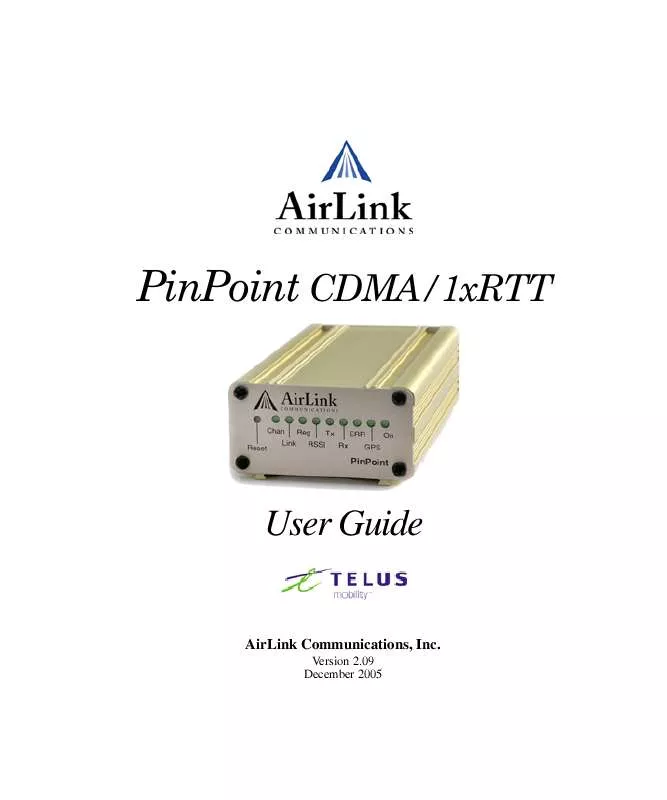User manual AIRLINK PINPOINT MODEM
Lastmanuals offers a socially driven service of sharing, storing and searching manuals related to use of hardware and software : user guide, owner's manual, quick start guide, technical datasheets... DON'T FORGET : ALWAYS READ THE USER GUIDE BEFORE BUYING !!!
If this document matches the user guide, instructions manual or user manual, feature sets, schematics you are looking for, download it now. Lastmanuals provides you a fast and easy access to the user manual AIRLINK PINPOINT MODEM. We hope that this AIRLINK PINPOINT MODEM user guide will be useful to you.
Lastmanuals help download the user guide AIRLINK PINPOINT MODEM.
Manual abstract: user guide AIRLINK PINPOINT MODEM
Detailed instructions for use are in the User's Guide.
[. . . ] PinPoint CDMA/1xRTT
User Guide
AirLink Communications, Inc.
Version 2. 09 December 2005
Information in this document is subject to change without notice ©Copyright AirLink Communications, Inc. , 1993-2005. All rights reserved.
WARNING
The antenna(s) used for this transmitter must be installed to provide a separation distance of at least 20 cm from all persons and must not be co-located or operating in conjunction with any other antenna or transmitter.
Important Notice
Because of the nature of wireless communications, transmission and reception of data can never be guaranteed. Data may be delayed, corrupted (i. e. , have errors) or be totally lost. Although significant delays or losses of data are rare when wireless devices such as the AirLink Communications modem are used in a normal manner with a well-constructed network, the AirLink modem should not be used in situations where failure to transmit or receive data could result in damage of any kind to the user or any other party, including but not limited to personal injury, death, or loss of property. [. . . ] To change the password in the PinPoint, select Modem from the top menu line in Wireless ACE.
61
TELUS CDMA/1xRTT PinPoint User Guide Version 2. 09
Simple Network Management Protocol (SNMP)
FIGURE 3.
Wireless ACE: Changing the PinPoint Password - Menu Option
The current password will be pre-entered. As you type the new password and confirm it, the characters you type will be obscured by "x".
FIGURE 4.
Wireless ACE: Changing the PinPoint Password
For the password, you can use numbers, letters, and/or punctuation. Caution: The password is case sensitive. "drowssaP" is not the same as "drowssap".
TELUS CDMA/1xRTT PinPoint User Guide Version 2. 09
62
Simple Network Management Protocol (SNMP)
Trap Destination
*SNMPTRAPDEST needs to be set with the destination IP and port. If either are set to zero or empty, SNMP traps are disabled.
FIGURE 5.
Wireless ACE: *SNMPPORT
Note: Traps are sent out according to the SNMP security level (i. e. if the security level is 2, traps will be authenticated and encrypted). Currently, the only trap supported is LinkUp.
Example of the MIB trap
AIRLINK-MIB DEFINITIONS ::= BEGIN IMPORTS ObjectName MODULE-COMPLIANCE org dod internet private enterprises
FROM SNMPv2-SMI FROM SNMPv2-CONF;
OBJECT IDENTIFIER ::= { iso 3 } OBJECT IDENTIFIER ::= { org 6 } OBJECT IDENTIFIER ::= { dod 1 } OBJECT IDENTIFIER ::= { internet 4 } OBJECT IDENTIFIER ::= { private 1 }
airlink OBJECT IDENTIFIER ::= { enterprises 20542 } general OBJECT IDENTIFIER ::= { airlink 1 } common OBJECT IDENTIFIER ::= { airlink 2 } status OBJECT IDENTIFIER ::= { airlink 3 } gps OBJECT IDENTIFIER ::= { airlink 4 } -- GENERAL -phoneNumber OBJECT-TYPE SYNTAX DisplayString (SIZE (10)) MAX-ACCESS read-only STATUS current ::= { general 1 } deviceID OBJECT-TYPE
63
TELUS CDMA/1xRTT PinPoint User Guide Version 2. 09
Simple Network Management Protocol (SNMP)
SYNTAX MAX-ACCESS STATUS ::= { general 2 }
DisplayString read-only current
electronicID OBJECT-TYPE SYNTAX DisplayString MAX-ACCESS read-only STATUS current ::= { general 3 } modemType OBJECT-TYPE SYNTAX DisplayString MAX-ACCESS read-only STATUS current ::= { general 4 } aleosSWVer OBJECT-TYPE SYNTAX DisplayString MAX-ACCESS read-only STATUS current ::= { general 5 } aleosHWVer OBJECT-TYPE SYNTAX DisplayString MAX-ACCESS read-only STATUS current ::= { general 6 } modemSWVer OBJECT-TYPE SYNTAX DisplayString MAX-ACCESS read-only STATUS current ::= { general 7 } modemHWVer OBJECT-TYPE SYNTAX DisplayString MAX-ACCESS read-only STATUS current ::= { general 8 } -- COMMON -date OBJECT-TYPE SYNTAX MAX-ACCESS STATUS ::= { common 1 }
DisplayString read-only current
TELUS CDMA/1xRTT PinPoint User Guide Version 2. 09
64
Simple Network Management Protocol (SNMP)
otaProgrammingEnable OBJECT-TYPE SYNTAX INTEGER { disabled(0), enabled(1) } MAX-ACCESS read-only STATUS current ::= { common 2 } devicePort OBJECT-TYPE SYNTAX INTEGER(0. . 65535) MAX-ACCESS read-only STATUS current ::= { common 3 } netUID OBJECT-TYPE SYNTAX DisplayString MAX-ACCESS read-only STATUS current ::= { common 4 } netPW OBJECT-TYPE SYNTAX MAX-ACCESS STATUS ::= { common 5 }
DisplayString read-only current
requestPAP OBJECT-TYPE SYNTAX INTEGER { no(0), yes(1) } MAX-ACCESS read-only STATUS current ::= { common 6 } destinationAddress OBJECT-TYPE SYNTAX DisplayString MAX-ACCESS read-only STATUS current ::= { common 7 } destinationPort OBJECT-TYPE SYNTAX INTEGER(0. . 65535) MAX-ACCESS read-only STATUS current ::= { common 8 }
65
TELUS CDMA/1xRTT PinPoint User Guide Version 2. 09
Simple Network Management Protocol (SNMP)
serialPortSettings OBJECT-TYPE SYNTAX DisplayString MAX-ACCESS read-only STATUS current ::= { common 9 } serialPortFlowControl OBJECT-TYPE SYNTAX INTEGER { none(0), hardware(2), software(4) } MAX-ACCESS read-only STATUS current ::= { common 10 }
-- STATUS -ipAddress OBJECT-TYPE SYNTAX IpAddress MAX-ACCESS read-only STATUS current ::= { status 1 } netState OBJECT-TYPE SYNTAX DisplayString MAX-ACCESS read-only STATUS current ::= { status 2 } netChannel OBJECT-TYPE SYNTAX INTEGER MAX-ACCESS read-only STATUS current ::= { status 3 } rssi OBJECT-TYPE SYNTAX MAX-ACCESS STATUS ::= { status 4 }
INTEGER(-125. . -50) read-only current
serialSent OBJECT-TYPE SYNTAX INTEGER MAX-ACCESS read-only STATUS current ::= { status 5 }
TELUS CDMA/1xRTT PinPoint User Guide Version 2. 09
66
Simple Network Management Protocol (SNMP)
serialReceived OBJECT-TYPE SYNTAX INTEGER MAX-ACCESS read-only STATUS current ::= { status 6 } hostMode OBJECT-TYPE SYNTAX DisplayString MAX-ACCESS read-only STATUS current ::= { status 7 } powerMode OBJECT-TYPE SYNTAX DisplayString MAX-ACCESS read-only STATUS current ::= { status 8 } fixObtained OBJECT-TYPE SYNTAX INTEGER { no(0), yes(1) } MAX-ACCESS read-only STATUS current ::= { gps 1 } satelliteCount OBJECT-TYPE SYNTAX INTEGER MAX-ACCESS read-only STATUS current ::= { gps 2 } latitude OBJECT-TYPE SYNTAX DisplayString MAX-ACCESS read-only STATUS current ::= { gps 3 } longitude OBJECT-TYPE SYNTAX DisplayString MAX-ACCESS read-only STATUS current ::= { gps 4 } END
67
TELUS CDMA/1xRTT PinPoint User Guide Version 2. 09
CHAPTER 11
Hardware Installation
Your AirLink PinPoint should be mounted in a position that allows easy access for the cables so they are not bent or constricted. The LEDs on the front panel should be visible for ease of operational verification. You should ensure that there is adequate airflow around the modem but that it is kept free from direct exposure to the elements (sun, rain, etc. ). The exterior of the case should also be grounded. Possible locations for your PinPoint installed in a vehicle are in a trunk away from where luggage or other items won't be likely to dislodge it, under or in the console, or behind seats. Ensure the location is secure both against abrupt movements of the vehicle and from other items coming into contact with the modem.
PinPoint Mounting Kit
An optional accessory for your modem is a mounting kit. The bracket is designed to snugly cradle the modem and hold it in place where you need it. The PinPoint "snaps" into place in the bracket locking into the grooves on the PinPoint case. The bracket can be further secured with a twist-tie set into the grooves on the top for situations where the modem may be subjected to violent movement,
TELUS CDMA/1xRTT PinPoint User Guide Version 2. 09
68
Hardware Installation
such as in the back of an automobile. In most stationary installations, such as in a field or pipe, the PinPoint and bracket shouldn't require a twist-tie. The bracket can be attached to the location using #6 screws (mounting hole diameter approximately 0. 150").
FIGURE 1.
PinPoint Mounting Bracket, part number 100-170-1005
69
TELUS CDMA/1xRTT PinPoint User Guide Version 2. 09
Hardware Installation
Connecting the Antennas
Your PinPoint will work with most standard cellular antennas with a TNC connector and rated to work with CDMA/1xRTT technology. Connect the antenna or RF cable directly to the TNC connector on the back of the PinPoint. Your PinPoint will work with most standard GPS antennas. Connect the antenna or cable directly to the threaded connector.
FIGURE 2.
PinPoint connectors
GPS
Cellular
Connecting power
Your PinPoint can be used with either DC (available in most automobiles) or 110 AC (standard US wall power) with the appropriate power adapter (available from AirLink). The power cable positive lead should be connected to the battery or power source positive terminal. The power cable negative lead should be connected to the battery or power source negative terminal. [. . . ] Note: A maximum of 20 index locations (0-19) are supported. Error 22 is returned if the specified index value is not in the valid range. Service Programming Code Upon successful entry of this code, all other service provisioning AT commands may be used. Generally, TELUS will provide the unlock code and type. [. . . ]
DISCLAIMER TO DOWNLOAD THE USER GUIDE AIRLINK PINPOINT MODEM Lastmanuals offers a socially driven service of sharing, storing and searching manuals related to use of hardware and software : user guide, owner's manual, quick start guide, technical datasheets...manual AIRLINK PINPOINT MODEM