User manual AIRLIVE WN-250R
Lastmanuals offers a socially driven service of sharing, storing and searching manuals related to use of hardware and software : user guide, owner's manual, quick start guide, technical datasheets... DON'T FORGET : ALWAYS READ THE USER GUIDE BEFORE BUYING !!!
If this document matches the user guide, instructions manual or user manual, feature sets, schematics you are looking for, download it now. Lastmanuals provides you a fast and easy access to the user manual AIRLIVE WN-250R. We hope that this AIRLIVE WN-250R user guide will be useful to you.
Lastmanuals help download the user guide AIRLIVE WN-250R.
You may also download the following manuals related to this product:
Manual abstract: user guide AIRLIVE WN-250R
Detailed instructions for use are in the User's Guide.
[. . . ] Product Information
WN250R
Wireless b/g/n 1T1R 150 Mbps Router
User's Manual
1
AirLive WN-250R User's Manual
Copyright and Disclaimer
Copyright
Copyright ©2010/2011 by this company. No part of this publication may be reproduced, transmitted, transcribed, stored in a retrieval system, or translated into any language or computer language, in any form or by any means, electronic, mechanical, magnetic, optical, chemical, manual or otherwise, without the prior written permission of this company This company makes no representations or warranties, either expressed or implied, with respect to the contents hereof and specifically disclaims any warranties, merchantability or fitness for any particular purpose. Any software described in this manual is sold or licensed "as is". Should the programs prove defective following their purchase, the buyer (and not this company, its distributor, or its dealer) assumes the entire cost of all necessary servicing, repair, and any incidental or consequential damages resulting from any defect in the software. [. . . ] NOTE: For WDS mode, the output signal nature is the same as that of normal AP mode.
1 2 3 4 5 6 7 8 9 10
Here are descriptions of every setup items: Band (2): Select the band you want to use, all the wireless routers must use the same setting. SSID (3): Input the SSID of your wireless router, the setting should be the same with other wireless routers for the convenience of roaming. Channel Number (4): Select the channel you want to use, all the wireless routers must use the same setting.
77 AirLive WN-250R User's Manual
2. System and Network Setup
Associated Clients (5):
Click `Show Active Clients' button, then an "Active Wireless Client Table" will pop up. You can see the status of all active wireless stations that are connecting to the access point.
MAC address 1 to 4 (6 - 9): Security Setting (10):
Input the MAC address of other wireless routers.
Click to set security settings for this connection (Please go to section `2-7-3 Wireless Security' for detailed instructions).
2-7-1-6 Setup procedure for `Universal Repeater'
In this mode, the router can act as a wireless repeater; it can be Station and AP at the same time. It can use Station function to connect to a Root AP and use AP function to service all wireless stations within its coverage. NOTE: For Repeater Mode, this router will demodulate the received signal, checking if this signal is noise for the operating network then have the signal modulated and amplified again. The output power of this mode is the same as that of WDS and normal AP mode.
1 2 3 4 5 6 7
AirLive WN-250R User's Manual
78
2. System and Network Setup
Here are descriptions of every setup items: Band (2): Select the band you want to use, all the wireless routers must use the same setting. SSID (3): This is the name of wireless router. You can type any alphanumerical characters here, maximum 32 characters. SSID is used to identify your own wireless router from others when there are other wireless routers in the same area. Default SSID is `default', it's recommended to change default ESSID value to the one which is meaningful to you, like myhome, office_room1, etc. Channel Number (4): Select the channel you want to use, all the wireless clients must use the same setting.
Associated Clients (5): Click `Show Active Clients' button, then an "Active Wireless Client Table" will pop up. You can see the status of all active wireless stations that are connecting to the access point. Root AP SSID (6): In `Universal Repeater' mode, this device can act as a station to connect to a Root AP. You should assign the SSID of the Root AP here or click `Select Site Survey' button to choose a Root AP. Site Survey (7): Click `Select Site Survey' button, then a "Wireless Site Survey Table" will pop up. It will list all available access points near by. You can select one access point in the table and the router will join wireless LAN through this access point. After you finish the wireless setting, please click `Apply' button, after you click `Apply', the following message will be displayed on your web browser:
79
AirLive WN-250R User's Manual
2. System and Network Setup
Please click `Continue' to back to previous setup menu; to continue on router setup, or click `Apply' to reboot the router so the settings will take effect (Please wait for about 30 seconds while router is rebooting).
2-7-2 Advanced Wireless Settings
This router provides some advanced control of wireless parameters, if you want to configure these settings, please click `Wireless' menu on the left of web management interface, then click `Advanced Settings', and the following message will be displayed on your web browser:
1 2 3 4 5 6 7 8 9 10 11
AirLive WN-250R User's Manual
80
2. [. . . ] A MAC address is the hardware address of a device connected to a network. The MAC address is a unique identifier for a device with an Ethernet interface. It is comprised of two parts: 3 bytes of data that corresponds to the Manufacturer ID (unique for each manufacturer), plus 3 bytes that are often used as the product's serial number. This process allows all of the computers on your home network to use one IP address. [. . . ]
DISCLAIMER TO DOWNLOAD THE USER GUIDE AIRLIVE WN-250R Lastmanuals offers a socially driven service of sharing, storing and searching manuals related to use of hardware and software : user guide, owner's manual, quick start guide, technical datasheets...manual AIRLIVE WN-250R

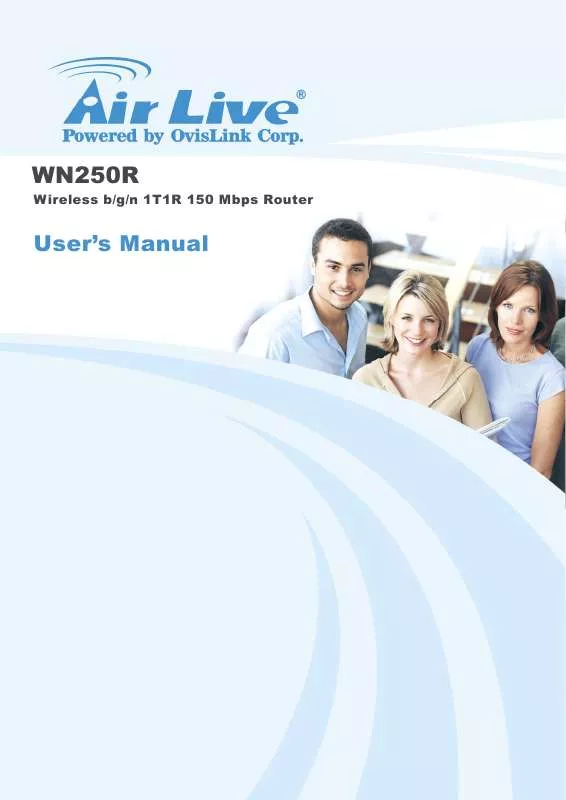
 AIRLIVE WN-250R BROCHURE (1014 ko)
AIRLIVE WN-250R BROCHURE (1014 ko)
 AIRLIVE WN-250R DATASHEET (1477 ko)
AIRLIVE WN-250R DATASHEET (1477 ko)
 AIRLIVE WN-250R QUICK SETUP GUIDE (744 ko)
AIRLIVE WN-250R QUICK SETUP GUIDE (744 ko)
