Detailed instructions for use are in the User's Guide.
[. . . ] WN-5000R
802. 11n Wireless Router
User's Manual
AirLive WN-5000R User's Manual
0
Declaration of Conformity
We, Manufacturer/Importer
OvisLink Corp. 5F. , NO. 6, Lane 130, Min-Chuan Rd. , Hsin-Tien City, Taipei County, Taiwan
Declare that the product
802. 11n Wireless Router WN-5000R
is in conformity with
In accordance with 89/336 EEC-EMC Directive and 1999/5 EC-R & TTE Directive
Clause
EN
Description Electromagnetic compatibility and Radio spectrum Matters (ERM); Wideband transmission equipment operating in the 2. 4GHz ISM band And using spread spectrum modulation techniques; Part 1technical Characteristics and test conditions Part2Harmonized EN covering Essential requirements under article 3. 2 of the R&TTE Directive Electromagnetic compatibility and Radio spectrum Matters (ERM); Electromagnetic compatibility(EMC) standard for radio equipment and Services; Part 17Specific conditions for wideband data and HIPERLAN equipment Generic standard to demonstrate the compliance of low power Electronic and electrical apparatus with the basic restrictions related to human exposure to electromagnetic field (10MHz 300GHz) -General public Safety for information technology equipment including electrical business equipment
300 328 V1. 7. 1 (2006-05)
301 489-1 V1. 5. 1 (2004-11) EN 301 489-17 V1. 2. 1 (2002-08)
EN
EN 50371:2002
EN
60950-1:2001
CE
marking
Manufacturer/Importer
Signature Name Position/ Title :
Albert Yeh Vice President
(Stamp)
Date 2007/5/9
WN-5000R CE Declaration Statement
Declaration OvisLink Corp. tímto prohlasuje, ze tento WN5000R je ve shod se základními pozadavky a dalsími píslusnými ustanoveními smrnice 1999/5/ES. erklærer herved, Dansk [Danish] at følgende udstyr WN-5000Roverholder de væsentlige krav og øvrige relevante krav i direktiv 1999/5/EF. [. . . ] However, it's still useful to remember the channel number you use, some wireless client supports manual channel number select, and this would help in certain scenario when there is some radio communication problem.
NOTE: If you don't special reason to limit the type of allowed wireless client, it's recommended to choose `2. 4 GHz (B+G+N) to maximize wireless client compatibility.
TIPS: You can try to change channel number to another one if you think the data transfer rate is too slow, or keep having problem while transferring the file over wireless network. There could be some other wireless routeres using the same channel, which will disturb the radio communication between wireless client and the wireless router.
2-7-1-2 Setup procedure for `AP Bridge-Point to Point: In this mode, you can connect your wireless router with another, to combine two access points and expand the scope of wireless network, and all clients (wired only AP will not accept wireless clients in this mode) of two wireless routers will think they're on the same physical network. This function is very convenient when you need to connect two networks between two buildings. Here are instructions about how to connect two wireless routers together:
1 2 3 4 5
WN-5000R User's Manual
53
NOTE: Two wireless routers must use the same mode, band, channel number, and security setting!
Here are descriptions of every setup items:
Band (2)
Select the band you want to use, two wireless routers must use the same setting.
Channel Number (3)
Select the channel you want to use, two wireless routers must use the same setting.
MAC address (4) Input the MAC address of another wireless router.
Set Security (5)
Click to set security settings for this connection (Please go to section `2-7-3 Wireless Security' for detailed instructions).
NOTE: If you didn't see popup window, please check the web browser or antivirus program, some of them will block popup window.
2-7-1-3 Setup procedure for `AP Bridge-Point to Multi-Point':
1 2 3 4 5 6 7 8
Here are descriptions of every setup items:
WN-5000R User's Manual
54
Band (2)
Select the band you want to use, two wireless routers must use the same setting.
Channel Number (3)
Select the channel you want to use, two wireless routers must use the same setting.
MAC address 1 to 4 (4 - 7)
Input the MAC address of other wireless routers.
Set Security (8)
Click to set security settings for this connection (Please go to section `2-7-3 Wireless Security' for detailed instructions).
2-7-1-4 Setup procedure for `AP Bridge WDS' In this mode, you can expand the scope of network by combining up to four other access points together, and every access point can still accept wireless clients.
1 2 3 4 5 6 7 8 9
Here are descriptions of every setup items:
Band (2)
Select the band you want to use, two wireless routers must use the same setting.
WN-5000R User's Manual
55
ESSID (3)
Input the ESSID of your wireless router, it can be the same with other wireless routers for the convenience of roaming, or different with other wireless routers so you can identify each of them.
Channel Number (4)
Select the channel you want to use, two wireless routers must use the same setting.
MAC address 1 to 4 (5 - 8)
Input the MAC address of other wireless routers.
Set Security (9)
Click to set security settings for this connection (Please go to section `2-7-3 Wireless Security' for detailed instructions).
2-7-2 Advanced Wireless Settings This router provides some advanced control of wireless parameters, if you want to configure these settings, please click `Wireless' menu on the left of web management interface, then click `Advanced Settings', and the following message will be displayed on your web browser:
1 2 3 4 5 6 7 8 9 10 11 12 13
WN-5000R User's Manual
56
Here are descriptions of every setup items:
Fragment Threshold:
Set the Fragment threshold of wireless radio. Do not modify default value if you don't know what it is, default value is 2346.
RTS Threshold:
Set the RTS threshold of wireless radio. Do not modify default value if you don't know what it is, default value is 2347.
Beacon Interval:
Set the beacon interval of wireless radio. Do not modify default value if you don't know what it is, default value is 100.
DTIM Period:
Set the DTIM period of wireless radio. Do not modify default value if you don't know what it is, default value is 3.
Data Rate:
Set the wireless data transfer rate to a certain value. Since most of wireless devices will negotiate with each other and pick a proper data transfer rate automatically, it's not necessary to change this value unless you know what will happen after modification.
N Data Rate:
Same as above, but only for 802. 11n clients.
Channel Width:
Set channel width of wireless radio. Do not modify default value if you don't know what it is, default setting is `Auto 20/40 MHz'.
Preamble Type:
Set the type of preamble of wireless radio, Do not modify default value if you don't know what it is, default setting is `Short Preamble'.
Broadcast ESSID:
Decide if the wireless router will broadcast its own ESSID or not. You can hide the ESSID of your wireless router (set the option to `Disable'), so only people those who know the ESSID of your wireless router can get connected.
CTS Protect:
Enabling this setting will reduce the chance of radio signal collisions between 802. 11b and 802. 11g wireless access points. It's recommended to set this option to `Auto' or `Always'. However, if you set to `None', your wireless router should be able to work fine, too.
WN-5000R User's Manual
57
Tx Power:
You can set the output power of wireless radio. Unless you're using this wireless router in a really big space, you may not have to set output power to 100%. This will enhance security (malicious / unknown users in distance will not be able to reach your wireless router).
Turbo Mode:
Enhance the data transfer rate of LAN (up to 35Mbps, only for 11g), default value is `Enable', it's recommended to set this option to `Enable'.
WMM:
The short of Wi-Fi MultiMedia, it will enhance the
data transfer performance of
multimedia contents when they're being transferred over wireless network. If you don't know what it is / not sure if you need it, it's safe to set this option to `Enable', however, default value is `Disable'.
WN-5000R User's Manual
58
2-7-3 Wireless Security It's very important to set wireless security settings properly!If you don't, hackers and malicious users can reach your network and valuable data without your consent and this will cause serious security problem. To set wireless security settings, Please click `Wireless' menu on the left of web management interface, then click `Security Settings', then follow the following instructions to set wireless security settings: Please select an encryption method from `Encryption' dropdown menu, there are four options:
2-7-3-1 Disable wireless security When you select this mode, data encryption is disabled, and every wireless device in proximity will be able to connect your wireless router if no other security measure is enabled (like MAC address access control - see section 2-7-4, or disable ESSID broadcast).
Only use this option when you really want to allow everyone to use your wireless router, and you don't care if there's someone reads the data you transfer over network without your consent.
2-7-3-2 WEP - Wired Equivalent Privacy When you select this mode, the wireless router will use WEP encryption, and the following setup menu will be shown on your web browser:
1 2 3 4 5 6 7 8 10 9
Here are descriptions of every setup items:
WN-5000R User's Manual
59
Key Length (2):
There are two types of WEP key length: 64-bit and 128-bit. Using `128-bit' is safer than '64-bit', but will reduce some data transfer performance.
Key Format (3):
There are two types of key format: ASCII and Hex. When you select a key format, the number of characters of key will be displayed. For example, if you select '64-bit' as key length, and `Hex' as key format, you'll see the message at the right of `Key Format' is `Hex (10 characters), which means the length of WEP key is 10 characters.
Default Tx Key (4):
You can set up to four sets of WEP key, and you can decide which key is being used by default here. If you don't know which one you should use, select `Key 1'.
Encryption Key 1 to 4 (5-8):
Input WEP key characters here, the number of characters must be the same as the number displayed at `Key Format' field. [. . . ] MAC Address: MAC stands for Media Access Control. A MAC address is the hardware address of a device connected to a network. The MAC address is a unique identifier for a device with an Ethernet interface. It is comprised of two parts: 3 bytes of data that corresponds to the Manufacturer ID (unique for each manufacturer), plus 3 bytes that are often used as the product's serial number. [. . . ]

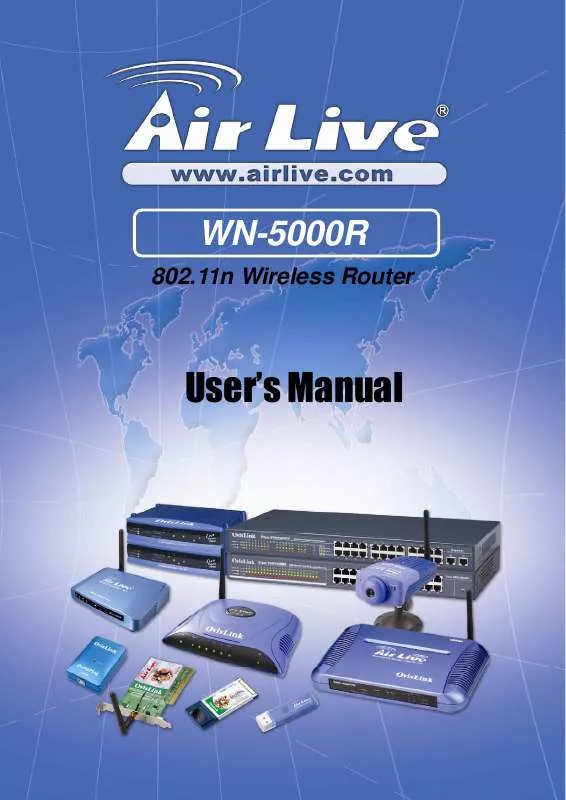
 AIRLIVE WN-5000R DATASHEET (308 ko)
AIRLIVE WN-5000R DATASHEET (308 ko)
 AIRLIVE WN-5000R QUICK SETUP GUIDE (4057 ko)
AIRLIVE WN-5000R QUICK SETUP GUIDE (4057 ko)
