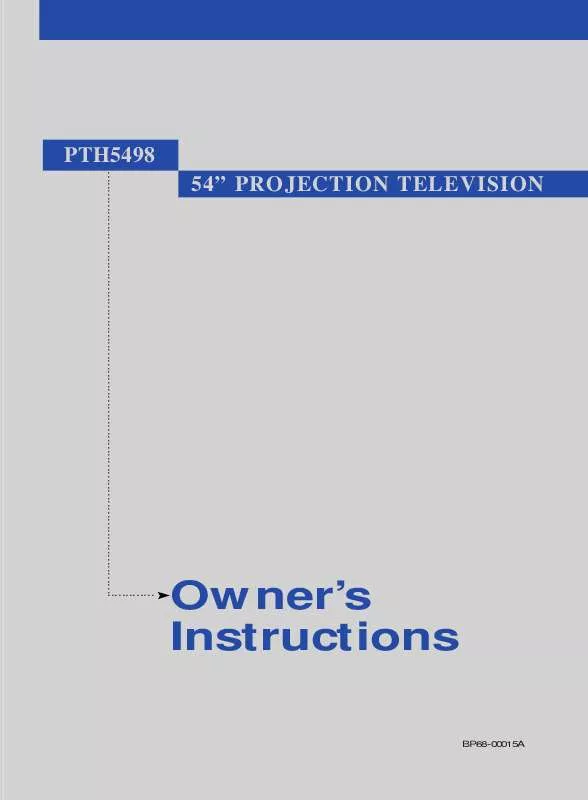Detailed instructions for use are in the User's Guide.
[. . . ] 54" PROJECTION TELEVISION
PTH5498
. . . . . . . . . . . . . . . . . . . . . . . . . . . . . . . . . . . . . . . . . . . . . . . . . . . . . . . . . . . . . . . . . . . . . . . . . . . . . . . . . . . . . . . . . . . . . . . . . . . . . . . . . . . . . . . . . . . . .
. . . . . . . . . . . . .
Owner's Instructions
BP68-00015A
Warning!Important Safety Instructions
CAUTION
RISK OF ELECTRIC SHOCK DO NOT OPEN
CAUTION: TO REDUCE THE RISK OF ELECTRIC SHOCK, DO NOT REMOVE COVER (OR BACK). REFER SERVICING TO QUALIFIED SERVICE PERSONNEL. This symbol indicates high voltage is present inside. [. . . ] 3. 8
CHAPTER THREE: TV OPERATION
O P E R AT I O N
Changing Channels
Using the Channel Buttons
Press the CH or CH button to change channels.
When you press CH or CH , the TV changes channels in sequence. You will see all the channels that the TV has memorized. (The TV must have memorized at least three channels. ) You will not see channels that were either erased or not memorized.
Using the Number Buttons
Use the number buttons to quickly tune to any channel.
Press the number buttons to go directly to a channel. For example, to select channel 27, press "2, " then "7. " The TV will change channels when you press the second number.
When you use the number buttons, you can directly select channels that were either erased or not memorized. To select a channel over 100, press the +100 button. (For channel 122, press "+100, " then "2, " then "2. ") To change to single-digit channels (09) faster, press "0" before the single digit. (For channel "4, " press "0, " then "4. ")
Using the Previous Channel
Press the Pre-CH button. The TV changes to the last channel you were watching.
CHAPTER THREE: TV OPERATION
3. 9
O P E R AT I O N
Selecting Your Favorite Channels
You can store up to ten of your favorite channels for each available input source (such as TV and CATV). Then, when you press the Fav. CH button on the remote control, the TV displays only the favorite channels you previously stored, allowing you to quickly and easily find frequently watched channels.
To Store Your Favorite Channels:
1
Press the Menu button. Move the joystick down to select "CHANNEL", then press the joystick to enter.
2
Move the joystick down to select "Fav. Channel", then press the joystick to enter.
3
Move the joystick to the left or right to select channel. To erase the memorized Favorite Channel, select the channel you erase by moving the joystick up/down and then press the Add/Erase button.
Note: Only memorized channels can be set as Favorite channels.
w
To View Your Favorite Channels:
Press the Fav. CH button repeatedly to jump from one favorite channel to another.
3. 10
CHAPTER THREE: TV OPERATION
O P E R AT I O N
Setting the Blue Screen Mode
If no signal is being received or the signal is very weak, a blue screen automatically replaces the noisy picture background. If you wish to continue viewing the poor picture, you must set the "Blue screen" mode to "Off".
1
Press the Menu button. Move the joystick down to select "CHANNEL", then press the joystick to enter.
2
Move the joystick down to select "Blue Screen".
3
Move the joystick to the left or right to select "On" or "Off". Press the Menu button to exit.
CHAPTER THREE: TV OPERATION
3. 11
O P E R AT I O N
Labeling the Channels
Use this feature to assign an easy-to-remember label to any channel (i. e. , "CBS", "ESPN", "PBS2", CNN1", etc. ) A label consists of four fields, where each field is a letter, a number, "*", or a blank. When the DISPLAY button is pressed, the channel label will appear next to the channel number.
1
Press CH or CH to tune to the channel that will be labeled.
2
Press the Menu button. Move the joystick down to select "CHANNEL", then press the joystick to enter.
Note: You cannot select "Labeling" in the A/V mode.
w
3
Move the joystick down to select "Labeling". Move the joystick to the right to begin labeling. The left-most field will be highlighted. See top paragraph. )
4
Move the joystick up or down to select a letter, a number, or a blank. (Moving joystick up or down results in this sequence: A, B, . . . Z, blank, 0, 1, . . . 9).
5
Move the joystick to the right switch to the next field, which will be highlighted. [. . . ] If your VCR (or DVD) turns on, your remote control is now set correctly.
If your VCR (or DVD) does not turn on, repeat steps 2, 3, and 4, but try one of the other codes listed for the brand of your particular VCR (or DVD). If no other codes are listed, try each code, 000 through 089. When your remote control is in the "VCR" (or DVD) mode, the volume buttons still control your TV's volume. When your remote is in the "TV" mode, the VCR control buttons (PLAY, PAUSE, etc. ) will still operate your VCR.
w w
6
Once your remote control is set up, press the MODE button any time you want to use the remote to operate your VCR (or DVD).
CHAPTER FOUR: SPECIAL FEATURES
4. 19
S P E C I A L F E AT U R E S
Setting Up Your Remote Control to Operate Your Cable Box
1
Turn off your cable box.
2
Press the MODE button and make sure that the Cable LED is illuminated.
The remote control has four "modes": "TV, " "VCR, " "CABLE" and "DVD. " Press the "MODE" button to switch the remote control to the "Cable" mode.
w
3
On your TV remote control, press SET.
4
Enter 3 digits of the cable box code listed below for your brand of cable box.
Make sure you enter 3 digits of the code, even if the first digit is a "0. " (If more than one code listed, try the first one. )
w
5
Press Power. [. . . ]