User manual ALCATEL-LUCENT AP70
Lastmanuals offers a socially driven service of sharing, storing and searching manuals related to use of hardware and software : user guide, owner's manual, quick start guide, technical datasheets... DON'T FORGET : ALWAYS READ THE USER GUIDE BEFORE BUYING !!!
If this document matches the user guide, instructions manual or user manual, feature sets, schematics you are looking for, download it now. Lastmanuals provides you a fast and easy access to the user manual ALCATEL-LUCENT AP70. We hope that this ALCATEL-LUCENT AP70 user guide will be useful to you.
Lastmanuals help download the user guide ALCATEL-LUCENT AP70.
You may also download the following manuals related to this product:
Manual abstract: user guide ALCATEL-LUCENT AP70
Detailed instructions for use are in the User's Guide.
[. . . ] OmniAccess OAW-AP70
Wireless Access Point
TM
Installation Guide
Copyright
Copyright © 2005 Alcatel Internetworking, Inc. Specifications in this manual are subject to change without notice. Originated in the USA.
Trademarks
Alcatel AP70, Alcatel 800, Alcatel 2400, Alcatel 6000, and AOS-W are trademarks of Alcatel in the United States and certain other countries. The K & Lock design is a registered trademark of the Kensington Technology Group in the United States and certain other countries. [. . . ] Unless your system has been previously configured for different settings, you can skip to Step 2. Otherwise, if your system was previously configured for a different setup, manually set the servername environment variable to the default host name:
apboot> setenv servername Alcatel-master
NOTE--The master and serverip environment variables also affect how AP source files are selected and should be cleared when using this approach. To clear a variable, enter the setenv variable command with no host name or address value: apboot> setenv master apboot> setenv serverip When finished, proceed to Step 2.
My network uses DNS, but I will use a different host name for the Wireless LAN switch.
This requires that the servername variable be configured with your chosen host name for the master Alcatel Wireless LAN Switch. It also requires that your DNS be configured to resolve the specified host name to the IP address of the master Alcatel Wireless LAN Switch. To manually set the host name, use the following command:
apboot> setenv servername <Wireless LAN switch host name>
NOTE--The master and serverip environment variables also affect how source files are selected and should be cleared when using this approach. To clear a variable, enter the setenv variable command with no host or address value. When finished, proceed to Step 2.
My network uses direct IP addresses instead of DNS.
If using direct IP addresses in your network, use the following commands:
apboot> setenv serverip <Wireless LAN switch IP address> apboot> setenv master <Wireless LAN switch IP address>
NOTE--If the servername variable is configured in this scenario, it will be ignored.
18
Part 031644-00
May 2005
Chapter 2
2 Specify an IP address for a specific AP if necessary. ,
If using DHCP the AP will obtain its IP address automatically and you can skip , this step. Otherwise, configure the AP with a static IP address using the following commands:
apboot> setenv ipaddr <static IP address for the AP> apboot> setenv netmask <static IP address mask> apboot> setenv gatewayip <default gateway IP address>
3 Set the location for the specific AP if necessary. ,
Location settings depend on how much control you want over configuring logical groups of APs in the future.
Default Locations
If you wish all APs treated as a single entity for configuration and accounting purposes, you can use the default location profile (255. 255. 65535) and skip to Step 5. NOTE--If using default locations during initial provisioning, you can later reconfigure the APs to use specific location IDs using the Alcatel Wireless LAN Switch management tools.
Specific Locations
By setting specific location IDs for each AP you can later apply configuration , changes or collect statistics and information for specific groups of APs (for example, all APs on a particular floor in a particular building). To set a specific location for an individual AP the following command is used: , setenv location <building number>. <floor number>. <device number> where the following fields are required:
Building Number Floor Number Device Number
A unique number (1-254) is required for each building in your campus. Within any building, a unique number (1-254) is required for each floor. Within any floor, a unique number (1-65534) is required for each access point or air monitor.
If you performed the recommended site survey using the Alcatel RF Plan tool, the location data for all access points and air monitors can be found on the tool's deployment page (see the Alcatel RF Plan User's Guide). If you prefer to enter the location data manually, record the location ID you set for each access point and air monitor along with the following:
Device Description
Note the intended function of the device (access point or dedicated air monitor) and a brief description of its service location.
Provisioning Access Points
19
OmniAccess OAW-AP70: Installation Guide
X, Y Coordinates
For each access point and air monitor, measure its X and Y position (in feet) relative to the bottom-left corner of the building plan as seen from overhead. For example:
98
262 ft.
Y
0, 0
126
X 418 ft.
Use the same fixed point and orientation for all floors in a building.
4 Save the configuration and reboot the OmniAccess OAW-AP70.
apboot> save apboot> boot
Once the OmniAccess OAW-AP70 boots, disconnect it and mount it in its intended service location (see Provisioning Access Points on page 21).
20
Part 031644-00
May 2005
CHAPTER 3 AP Deployment
This chapter explains how to mount and connect the Alcatel AP70.
Mounting the OmniAccess OAW-AP70
When provisioning is complete, mount the OmniAccess OAW-AP70 at its intended service location. The OmniAccess OAW-AP70 Access Points with or without external antennas are intended only for installation in Environment A as defined in IEEE 802. 3. af. All interconnected equipment must be contained within the same building, including the interconnected equipment's associated LAN connections. (When using an external antenna, 5. 150 to 5. 250 MHz are blocked. ) Select a location as close as possible to the center of the intended coverage area. If necessary, use the Alcatel RF Plan site survey tool to determine the optimum locations for your access points and air monitors. The service location should be free from obstructions or obvious sources of interference. Normally, the higher you place an access point or air monitor, the better its performance. [. . . ] The ISM band is available worldwide for unlicensed use. Data is transmitted at speeds of up to 54 Mbps.
Power Over Ethernet
The OmniAccess OAW-AP70 supports the IEEE 802. 3af standard for Power Over Ethernet (POE). With this feature, the OmniAccess OAW-AP70 can accept electrical power from a compatible POE-capable device (such as the Alcatel 6000 (with Line Card OAW-LC-2G24FP), Alcatel 2400, or Alcatel 800) directly over the FE cable. POE eliminates the need to provide separate power outlets in environments that are difficult or undesirable to wire for electricity. [. . . ]
DISCLAIMER TO DOWNLOAD THE USER GUIDE ALCATEL-LUCENT AP70 Lastmanuals offers a socially driven service of sharing, storing and searching manuals related to use of hardware and software : user guide, owner's manual, quick start guide, technical datasheets...manual ALCATEL-LUCENT AP70

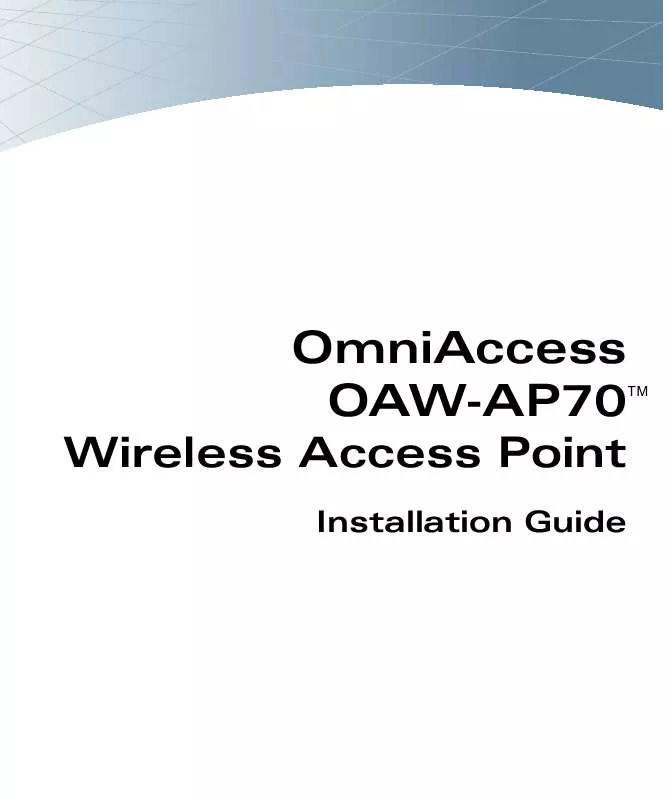
 ALCATEL-LUCENT AP70 MOUNTING INSTRUCTIONS (762 ko)
ALCATEL-LUCENT AP70 MOUNTING INSTRUCTIONS (762 ko)
