User manual ALCATEL-LUCENT OMNISWITCH 8800-7700-7800 SWITCH MANAGEMENT GUIDE
Lastmanuals offers a socially driven service of sharing, storing and searching manuals related to use of hardware and software : user guide, owner's manual, quick start guide, technical datasheets... DON'T FORGET : ALWAYS READ THE USER GUIDE BEFORE BUYING !!!
If this document matches the user guide, instructions manual or user manual, feature sets, schematics you are looking for, download it now. Lastmanuals provides you a fast and easy access to the user manual ALCATEL-LUCENT OMNISWITCH 8800-7700-7800. We hope that this ALCATEL-LUCENT OMNISWITCH 8800-7700-7800 user guide will be useful to you.
Lastmanuals help download the user guide ALCATEL-LUCENT OMNISWITCH 8800-7700-7800.
You may also download the following manuals related to this product:
Manual abstract: user guide ALCATEL-LUCENT OMNISWITCH 8800-7700-7800SWITCH MANAGEMENT GUIDE
Detailed instructions for use are in the User's Guide.
[. . . ] J April 2006
OmniSwitch 7700/7800 OmniSwitch 8800 Switch Management Guide
www. alcatel. com
This user guide documents release 5. 4 of the OmniSwitch 7700, 7800, and 8800. The functionality described in this guide is subject to change without notice.
Copyright © 2006 by Alcatel Internetworking, Inc. This document may not be reproduced in whole or in part without the express written permission of Alcatel Internetworking, Inc. Alcatel® and the Alcatel logo are registered trademarks of Alcatel. [. . . ] The following example applies the bncom_cfg. txt file at 9:00 a. m. on July 4 of the current year.
1 Check to verify that there are no current timer sessions pending on the switch.
-> show configuration status File configuration: none scheduled
2 Apply the file by executing the configuration apply using the at keyword with the relevant date and time.
-> configuration apply bncom_cfg. txt at 09:00 04 july
Note. To verify that the switch received this configuration apply request, enter the show configuration status command. The display is similar to the one shown here.
-> show configuration status File configuration </flash/working/bncom_cfg. txt>: scheduled at 07/04/02 09:00
For more information about this display see "Configuration File Manager Commands" in the OmniSwitch CLI Reference Guide.
page 6-4
OmniSwitch 7700/7800/8800 Switch Management Guide
April 2006
Working With Configuration Files
Quick Steps for Applying Configuration Files
Setting an Application Session for a Specified Time Period
You can set a future timed session to apply a configuration file after a specified period of time has elapsed. In the following example, the amzncom_cfg. txt will be applied after 6 hours and 15 minutes have elapsed.
1 Check to verify that there are no current timer sessions pending on the switch.
-> show configuration status File configuration: none scheduled
2 Apply the file by executing the configuration apply using the in keyword with the relevant time frame
specified.
-> configuration apply amzncom_cfg. txt in 6:15
Note. To verify that the switch received this configuration apply request, enter the show configuration status command. The display is similar to the one shown here.
-> show configuration status File configuration </flash/working/amzncom_cfg. txt>: scheduled at 03/07/02 05:02
The "scheduled at" date and time show when the file will be applied. This value is 6 hours and 15 minutes from the date and time the command was issued. For more information about this display see "Configuration File Manager Commands" in the OmniSwitch CLI Reference Guide.
OmniSwitch 7700/7800/8800 Switch Management Guide
April 2006
page 6-5
Configuration Files Overview
Working With Configuration Files
Configuration Files Overview
Instead of using CLI commands entered at a workstation, you can configure the switch using an ASCIIbased text file. You may type CLI commands directly into a text document to create a configuration file that will reside in your switch's /flash directory. Configuration files are created in the following ways:
· You may create, edit and view a file using a standard text editor (such as MS WordPad or Notepad) on
a workstation. The file can then be uploaded to the switch's /flash file directory.
· You can invoke the switch's CLI configuration snapshot command to capture the switch's current
configuration into a text file. This causes a configuration file to be created in the switch's /flash directory.
· You can use the switch's text editor to create or edit a configuration file located in the switch's /flash
file directory.
Applying Configuration Files to the Switch
Once you have a configuration file located in the switch's file system you must load the file into running memory to make it run on the switch. You do this by using configuration apply commands. You may apply configuration files to the switch immediately, or you can specify a timer session. In a timer session, you schedule a file to be applied in the future at a specific date and time or after a specific period of time has passed (like a countdown). Timer sessions are very useful for certain management tasks, especially synchronized batch updates.
· To apply a file immediately, refer to the quick steps section on "Setting a File for Immediate Applica-
tion" on page 6-4.
· To apply a file at a future date and time, refer to the quick steps section on "Setting an Application
Session for a Date and Time" on page 6-4.
· To apply a file after a period of time has elapsed, refer to the quick steps section on "Setting an Appli-
cation Session for a Specified Time Period" on page 6-5.
page 6-6
OmniSwitch 7700/7800/8800 Switch Management Guide
April 2006
Working With Configuration Files
Configuration Files Overview
Verifying a Timed Session
To verify that a timed session is running, use the show configuration status command. The following displays where the timed session was set using the configuration apply qos_pol at 11:30 october 31 syntax.
-> show configuration status File configuration <qos_pol>: scheduled at 01/10/31 11:30
Note. Only one session at a time can be scheduled on the switch. If two sessions are set, the last one will overwrite the first. Before you schedule a timed session you should use the show configuration status command to see if another session is already running. The following displays where the timed session was set on March 10, 2002 at 01:00 using the configuration apply group_config in 6:10 syntax.
-> show configuration status File configuration <group_config>: scheduled at 03/10/02 07:10
Cancelling a Timed Session
You may cancel a pending timed session by using the configuration cancel command. [. . . ] Licensee is notified that Apptitude, Inc. (formerly, Technically Elite, Inc. ), a California corporation with principal offices at 6330 San Ignacio Avenue, San Jose, California, is a third party beneficiary to the Software License Agreement. The provisions of the Software License Agreement as applied to MeterWorks/RMON are made expressly for the benefit of Apptitude, Inc. , and are enforceable by Apptitude, Inc. OR ITS SUPPLIERS BE LIABLE FOR ANY DAMAGES, INCLUDING COSTS OF PROCUREMENT OF SUBSTITUTE PRODUCTS OR SERVICES, LOST PROFITS, OR ANY SPECIAL, INDIRECT, CONSEQUENTIAL OR INCIDENTAL DAMAGES, HOWEVER CAUSED AND ON ANY THEORY OF LIABILITY, ARISING IN ANY WAY OUT OF THIS AGREEMENT.
I. [. . . ]
DISCLAIMER TO DOWNLOAD THE USER GUIDE ALCATEL-LUCENT OMNISWITCH 8800-7700-7800 Lastmanuals offers a socially driven service of sharing, storing and searching manuals related to use of hardware and software : user guide, owner's manual, quick start guide, technical datasheets...manual ALCATEL-LUCENT OMNISWITCH 8800-7700-7800

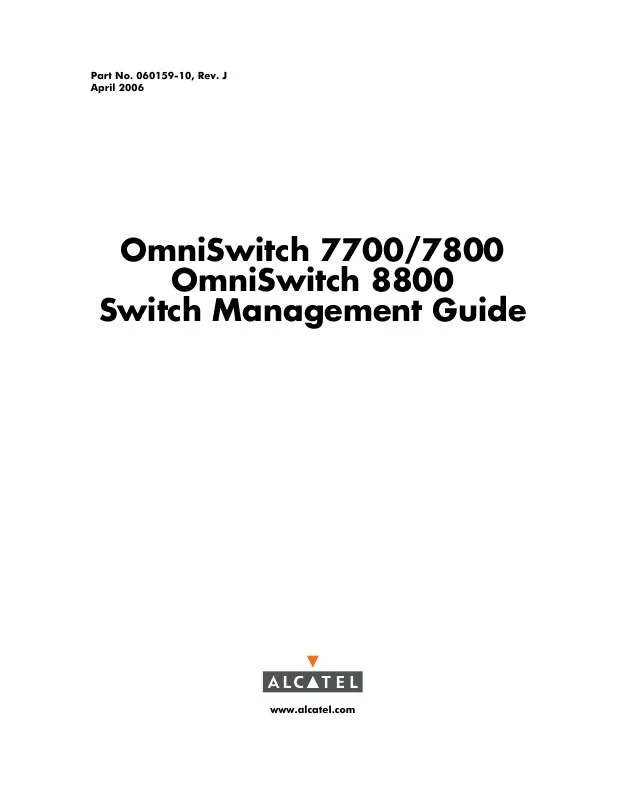
 ALCATEL-LUCENT OMNISWITCH 8800-7700-7800 NETWORK CONFIGURATION GUIDE (44 ko)
ALCATEL-LUCENT OMNISWITCH 8800-7700-7800 NETWORK CONFIGURATION GUIDE (44 ko)
 ALCATEL-LUCENT OMNISWITCH 8800-7700-7800 ADVANCED ROUTING CONFIGURATION GUIDE (4273 ko)
ALCATEL-LUCENT OMNISWITCH 8800-7700-7800 ADVANCED ROUTING CONFIGURATION GUIDE (4273 ko)
