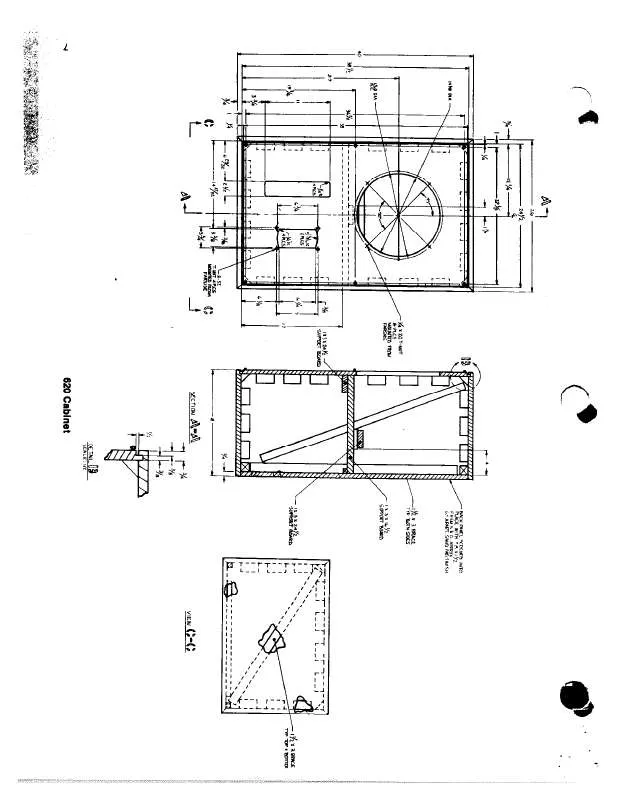Detailed instructions for use are in the User's Guide.
[. . . ] Never use the plug without the fuse cover fitted. In the unlikely event of the socket outlet in your home not being compatible with the plug supplied, cut off the mains plug and fit an appropriate type.
ASA
DANGER: The fuse from the cut-off plug should be removed and the cut-off plug destroyed immediately and disposed of in a safe manner. Under no circumstances should the cut-off plug be inserted elsewhere into a 13A socket outlet, as a serious electric shock may occur. To fit an appropriate plug to the mains lead, follow the instructions below: IMPORTANT: The wires in the mains lead are coloured in accordance with the following code: Blue: Neutral Brown: Live As the colours of the wires in the mains lead of this product may not correspond with the coloured markings identifying the terminals in your plug, proceed as follows: · The wire which is coloured blue must be connected to the plug terminal which is marked N or coloured black. [. . . ] Press B to turn the HDMI-connected device on/off.
4
Select the title with a/b/c/d, and then press PLAY I.
Listening with the AQUOS AUDIO speaker system
You can opt to listen to the TV sound only from the AQUOS AUDIO speaker system.
Selecting media type for CEC-compatible recorder
If your recorder has multiple storage media, select the media type here.
1 2
Open the remote control's flip cover. Press OPTION.
AQUOS LINK Menu Recorder EPG Top Menu/Title List Media change By AQUOS AUDIO SP By AQUOS SP Sound mode change Model select
1 2 3 4
Open the remote control's flip cover. Press OPTION.
· The AQUOS LINK Menu displays.
Press a/b to select "Media change", and then press OK. Select the desired medium, such as DVD or HDD. The media type changes every time you press OK.
HDMI device selection
If multiple HDMI devices are connected in a daisy chain, you can specify which device to control here.
3
Press a/b to select "By AQUOS AUDIO SP", and then press OK.
· The sound from the TV speaker and headphone terminal is silenced and only the sound from the AQUOS AUDIO speaker system is audible.
1 2 3
Open the remote control's flip cover. Press OPTION.
· The AQUOS LINK Menu displays.
Listening with the AQUOS TV speaker system
You can opt to listen to the TV sound only from the AQUOS TV speaker system.
Press a/b to select "Model select", and then press OK. The HDMI device changes every time you press OK.
Recording via the AQUOS Recorder EPG (only for recorders)
You can call up the CEC-compatible recorder's EPG and preset timer recordings using the TV's remote control.
1 2 3
Open the remote control's flip cover. Press OPTION.
· The AQUOS LINK Menu displays.
Press a/b to select "By AQUOS SP", and then press OK.
1 2 3 4
Open the remote control's flip cover. Press OPTION.
· The AQUOS LINK Menu displays.
Manually changing the AQUOS AUDIO speaker system's sound mode
1 2 3 4
Press a/b to select "Recorder EPG", and then press OK.
· The external input source switches and the recorder's EPG is displayed.
Open the remote control's flip cover. Press OPTION.
· The AQUOS LINK Menu displays.
Select the programme to record.
· Refer to the operation manual of the recorder for details.
Press a/b to select "Sound mode change". The sound mode changes every time you press OK.
· Refer to the operation manual of the AQUOS AUDIO speaker system for details.
22
Menu operation
What is the Menu?
· You need to bring up the On-Screen Display to perform settings for the TV. The adjustment range of the OPC sensor can be set to a maximum of k16 and a minimum of l16.
Selectable items Max. Description l16 through k16 l16 through k16
DYNAMIC
Treble Bass Balance Surround Reset [ 0] [ 0] [ 0] 15 15 L +15 +15 R [Off]
Audio
NOTE · This function is available only when the "OPC" setting is set to "On" or "On: Display". · The maximum setting cannot be set to a smaller number than the minimum setting. · The minimum setting cannot be set to a bigger number than the maximum setting. · The maximum and minimum settings cannot be set to the same number. · Depending on the brightness of the surrounding light, the OPC sensor might not operate if the adjustment range is small.
Audio adjustment
You can adjust the sound quality to your preference with the following settings.
Selectable items Treble Bass Balance c button For weaker treble For weaker bass Decrease audio from the right speaker d button For stronger treble For stronger bass Decrease audio from the left speaker
AV Mode
AV Mode gives you five viewing options to choose from to best match the system environment, which can vary due to factors like room-brightness, type of programme watched or the type of image input from external equipment.
Audio
Surround
This function allows you to enjoy realistic "live" sound.
1 2
Press AV MODE. Each time you press AV MODE, the mode changes.
· You can also switch the mode on the "Picture" and "Audio" menu screen by pressing AV MODE.
Power Save Settings
MENU
[Power Control]
Power Control No Signal Off No Operation Off Ecology Sleep Timer
Setup [Disable] [Disable]
Item STANDARD: For a highly defined image in a normally bright room. MOVIE: For viewing a movie in a darkened room. xvYCC**: Produce realistic colour on the TV screen unlike any other signal. USER: Allows the user to customise settings as desired. You can set the mode for each input source. [. . . ] · The software update will not be carried out if there is no new software available at the specified download time.
1 2
Go to MENU > Setup. Press a/b to select "Auto Installation", "Programme Setup", "Child Lock", "Reset", and the PIN input screen displays.
3
Press and hold both CH r and VOL k on the TV simultaneously until the message appears on the screen.
38
Appendix
Specifications
Item 42o LCD COLOUR TV, Model: LC-42X20E, LC-42X20S 42o Advanced Super View & BLACK TFT LCD 46o LCD COLOUR TV, Model: LC-46X20E, LC-46X20S 46o Advanced Super View & BLACK TFT LCD 52o LCD COLOUR TV, Model: LC-52X20E, 620 SPEAKER CABINET PLAN 52o Advanced Super View & BLACK TFT LCD
LCD panel Number of dots Video Colour System TV Function TV-Standard Receiving Channel Analogue Digital VHF/UHF CATV
6, 220, 800 dots (1920 g 1080 g 3 dots) PAL/SECAM/NTSC 3. 58/NTSC 4. 43/PAL 60 CCIR (B/G, I, D/K, L/L') DVB-T (2K/8K OFDM) E2E69ch, F2F10ch, I21I69ch, IR AIR Jch (Digital: E5-E69ch) Hyper-band, S1S41ch Auto Preset 999 ch, Auto Label, Auto Sort NICAM/A2 450 cd/m2 60, 000 hours (at Backlight Standard position) H : 176° V : 176° 15W g 2 (100 mm g 40 mm) g 4 UHF/VHF 75 q Din type (Analogue & Digital) D-Sub 9 pin male connector SCART (AV input, Y/C input, RGB input, TV output) SCART (AV input/monitor output, Y/C input, AV Link, RGB input) S-VIDEO (Y/C input), RCA pin (AV input) HDMI HDMI HDMI, Ø 3. 5 mm jack 15 pin mini D-sub, Ø 3. 5 mm jack COMPONENT IN: Y/Pb(Cb)/Pr(Cr), RCA pin (L/R) Optical SPDIF Digital audio output EN50221, R206001 RCA pin (Audio) Ø 3. 5mm jack (Audio output) Czech, Danish, Dutch, English, Estonian, Finnish, French, German, Greek, Hungarian, Italian, Latvian, Lithuanian, Norwegian, Polish, Portuguese, Russian, Slovak, Slovene, Spanish, Swedish, Turkish AC 220240 V, 50 Hz 208W (0. 5 W Standby) (Method IEC60107) 21. 5 kg (Without stand), 26. 0 kg (With stand) 0°C to k40°C 245W (0. 5 W Standby) (Method IEC60107) 25. 0 kg (Without stand), 30. 0 kg (With stand) 270W (0. 5 W Standby) (Method IEC60107) 28. 5 kg (Without stand), 33. 5 kg (With stand)
TV-Tuning System STEREO/BILINGUAL Brightness Backlight life Viewing angles Audio amplifier Speaker Terminals Antenna RS-232C EXT 1 EXT 2 EXT 3 EXT 4 EXT 5 EXT 6 EXT 7 EXT 8 DIGITAL AUDIO OUTPUT C. (Common Interface) OUTPUT Headphones OSD language
Power Requirement Power Consumption Weight Operating temperature
· As a part of policy of continuous improvement, ALTEC LANSING reserves the right to make design and specification changes for product improvement without prior notice. The performance specification figures indicated are nominal values of production units. [. . . ]