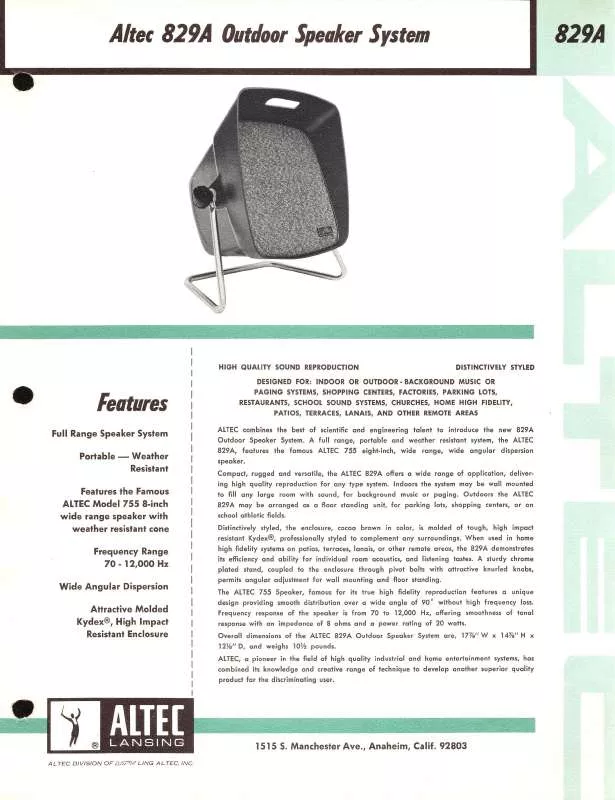Detailed instructions for use are in the User's Guide.
[. . . ] In the unlikely event of the socket outlet in your home not being compatible with the plug supplied, cut off the mains plug and fit an appropriate type. DANGER: The fuse from the cut-off plug should be removed and the cut-off plug destroyed immediately and disposed of in a safe manner. Under no circumstances should the cut-off plug be inserted elsewhere into a 13A socket outlet, as a serious electric shock may occur. To fit an appropriate plug to the mains lead, follow the instructions below: IMPORTANT: The wires in the mains lead are coloured in accordance with the following code: Blue: Neutral Brown: Live As the colours of the wires in the mains lead of this product may not correspond with the coloured markings identifying the terminals in your plug, proceed as follows:
SPECIAL NOTE FOR USERS IN THE U. K.
The wire which is coloured blue must be connected to the plug terminal which is marked N or coloured black. [. . . ] Press SOURCE B to turn the HDMIconnected device on/off.
Media change
If your recorder has multiple storage media, select the media type here.
1 2
Press a/b to select "Media change", and then press ;. Select the desired medium, such as DVD recorder or HDD. The media type changes every time you press ;.
AQUOS LINK menu
You can arrange the settings for the sound or external device by pressing < on the remote control unit to display the AQUOS LINK menu screen.
Change audio output device
By AQUOS audio SP You can choose to listen to the TV sound only from the AQUOS AUDIO speaker system.
NOTE
You can also select the AQUOS LINK menu from the "Link operation" menu.
Recorder power on/off
You can call up the CEC-compatible recorder's EPG and preset timer recordings using the TV's remote control unit.
Press a/b to select "By AQUOS audio SP", and then press ;.
The sound from the TV speaker and headphone terminal is silenced and only the sound from the AQUOS AUDIO speaker system is audible.
1
Press a/b to select "Recorder on/off", and then press ;.
The external input source switches and the recorder's EPG is displayed.
By AQUOS SP You can choose to listen to the TV sound only from the AQUOS TV speaker system.
2
Select the programme to record.
Refer to the operation manual of the recorder for details.
Press a/b to select "By AQUOS SP", and then press ;.
Sound mode change
You can manually change the AQUOS AUDIO speaker system's sound mode.
Top menu/title list
This section explains how to play back a title in the AQUOS BD player/AQUOS recorder.
1
Press a/b to select "Top menu/title list", and then press ;.
The linked recorder now powers on and the TV automatically selects the appropriate external input source. The title list data from the connected AQUOS BD player/ AQUOS recorder displays.
1 2
Press a/b to select "Sound mode change". The sound mode changes every time you press ;.
Refer to the operation manual of the AQUOS AUDIO speaker system for details.
Model select
If multiple HDMI devices are connected in a daisy chain, you can specify which device to control here.
2 3
Press @ to hide the menu screen to operate a/b/c/d buttons. Select the title with a/b/c/d, and then press PLAY I.
Press a/b to select "Model select", and then press ;. The HDMI device changes every time you press ;.
25
Basic adjustment
Picture settings
Go to "Menu" > "Setup" > "Picture".
Menu CH list
:Enter :Back
NOTE
You can also select "AV mode" by pressing #. The item marked with * is available only when selecting "HDMI 1", "HDMI 2", "HDMI 3", "HDMI 4" or "EXT 3" from the "INPUT" menu. The item marked with ** is available only when accepting an "x. v. Colour" signal through an HDMI terminal. If you select "AUTO", some selections in the "AV mode" menu may not be automatically set.
Setup
Picture
Picture AV mode OPC
[Off]
OPC
Automatically adjusts the brightness of the screen.
Item Off On On:Display The brightness is fixed at the value set in "Backlight". Displays the OPC effect on the screen while adjusting the brightness of the screen.
Backlight Contrast
Picture
AV mode
"AV mode" gives you several viewing options to choose from to best match the system environment, which can vary due to factors like room-brightness, type of programme watched or the type of image input from external equipment.
NOTE
When set to "On", the TV senses the surrounding light and automatically adjusts the backlight brightness. This function reduces this problem by equalizing levels.
Item High Middle Low Off Slightly reduces the volume gaps among different sound sources. Strongly reduces the volume gaps among different sound sources.
Go to "Menu" > "Setup" > "Option" > "Terminal setting" > "PC input" > "Audio select".
When selecting "HDMI 2" from the "INPUT" menu
Item HDMI (Digital) When connecting devices (including a PC) with HDMI cable to the HDMI 2 terminal. When connecting devices (including a PC) with DVI/HDMI cable to the HDMI 2 terminal and inputting analogue audio signals from the AUDIO (R/L) jack.
HDMI+Analog
NOTE
You must set this to "HDMI+Analog" when connecting devices (including a PC) with an HDMI-certified cable to the HDMI 2 terminal. If "HDMI (Digital)" is set, there will be no sound output.
Audio
Audio adjustment
You can adjust the sound quality to your preference with the following settings.
Selectable items Treble Bass Balance c (Cursor) For weaker treble For weaker bass Decrease audio from the right speaker d (Cursor) For stronger treble For stronger bass Decrease audio from the left speaker
When selecting "EXT 3" from the "INPUT" menu
Item Video When connecting devices with AV cable to the EXT 3 terminal, display images without audio. When connecting a PC to the EXT 3 terminal, and inputting analogue audio signals from the AUDIO (R/L) jack.
Video+audio
NOTE
You must also set "COMPONENT" from the "Input select" menu when selecting "EXT 3" from the "INPUT" menu (Pages 15 and 40).
Audio
Surround
This function allows you to enjoy realistic live sound.
28
Basic adjustment
Power save settings
Go to "Menu" > "Setup" > "ECO".
Menu CH list
:Enter :Back
E "Energy save" status icons
Icon Description "Energy save" is set to "Standard". "Energy save" is set to "Advanced".
Setup
ECO ECO picture control
[On]
When "Energy save" is set to "Standard" or "Advanced", "Energy save" status icons appear in the "Picture" menu and channel information windows.
ECO
Energy save
[Off]
No signal off
When set to "Enable", the TV will automatically enter standby mode if there is no signal input for 15 minutes.
No signal off
[Disable]
No operation off
[Disable]
NOTE
Even if a TV programme finishes, this function may not operate because of interference from other TV stations or other signals.
ECO
ECO
ECO picture control
This function automatically detects the image source and decreases the power consumption while keeping the brightness of the image unchanged.
No operation off
The TV will automatically enter standby mode if no operations are performed in three hours if "Enable" is selected.
NOTE
This function does not work when "AV mode" is set to "DYNAMIC (Fixed)" or "AUTO". This function does not work when "Energy save" is set to "Standard" or "Advanced".
NOTE
Five minutes before the TV enters standby mode, the remaining time displays every minute.
ECO
ECO
Sleep timer
Allows you to set a time when the TV automatically enters standby mode. You can set the time span for entering standby mode after selecting "Change".
Energy save
This function enables you to reduce the backlight brightness in order to decrease the power consumption and increase the backlight life span as shown in the following table.
Item Standard Advanced Reduces the backlight brightness. Reduces the backlight brightness more than "Standard". The backlight brightness is the same value of your settings in the selected "AV mode".
NOTE
Select "Off" to cancel the sleep timer. When the time has been set, countdown automatically starts. [. . . ] Also, do not leave the TV in a location exposed to direct sunlight or near a heater, as this may cause the cabinet to deform and the LCD panel to malfunction. Storage temperature: e 5 C to e 35 C.
Devices connected to the protective earthing of the building installation through the MAINS connection or through other devices with a connection to protective earthing and to a television distribution system using coaxial cable, may in some circumstances create a fire hazard. Connection to a television distribution system therefore has to be provided through a device providing electrical isolation within a certain frequency range (galvanic isolator, see EN 60728-11).
NOTE
For requirements in Norway and Sweden, the requirements for isolation are also relevant for devices that can be connected to television distribution systems.
53
Appendix
Specifications
Item LCD COLOUR TV (40 o/81. 28 cm), LC-40LE820E, LC-40LE820ERU, LC-40LU820E, LC-40LE810E, LC-40LE810ERU, 829A SPEAKER SYSTEM Advanced Super View & BLACK TFT LCD (40 o/81. 28 cm) 1, 920 x 1, 080 x 4 pixels PAL/SECAM/NTSC 3. 58/NTSC 4. 43/PAL 60 Analogue Digital Receiving channel TV-tuning system STEREO/BILINGUAL Audio amplifier Speaker Terminals Antenna RS-232C EXT 1 EXT 2 EXT 3 HDMI 1 (EXT 4) HDMI 2 (EXT 5) HDMI 3 (EXT 6) HDMI 4 (EXT 7) USB ETHERNET (10/100) HDMI 2/EXT 3 AUDIO (L/R) DIGITAL AUDIO OUTPUT C. (Common Interface) OUTPUT/Headphones OSD language VHF/UHF CATV CCIR (B/G, I, D/K, L/L') DVB-T (2K/8K OFDM), DVB-C IR A ch_E69 ch (Digital), E2_E69 ch, F2_F10 ch, I21_I69 ch, IR A_IR J ch Hyper-band, S1_S41 ch Auto Preset 999 ch (non-Nordic [DTV]), Auto Preset 9999 ch (Nordic [DTV]), Auto Preset 99 ch (ATV), Auto Label, Auto Sort NICAM/A2 10 W x 2/15 W x 1 (234 mm x 22 mm) x 2/ 110 mm UHF/VHF 75 q Din type (analogue & digital) D-Sub 9 pin male connector SCART (AV input, Y/C input, RGB input, TV output) RCA pin (AV input/AUDIO L/R) 15 pin mini D-sub HDMI (ARC) HDMI HDMI HDMI USB Home network connector (only the 820 model series) 3. 5 mm jack*1 Optical S/PDIF digital audio output EN50221, R206001, CI Plus specification RCA pin (AUDIO R/L)/ 3. 5 mm jack (audio output) Czech, Danish, Dutch, English, Estonian, Finnish, French, German, Greek, Hungarian, Italian, Latvian, Lithuanian, Norwegian, Polish, Portuguese, Russian, Slovak, Slovene, Spanish, Swedish, Turkish, Ukrainian AC 220_240 V, 50 Hz 820 models 810 models 820 models 810 models Operating temperature
I
LCD COLOUR TV (46 o/116. 84 cm), LC-46LE820E, LC-46LE820ERU, LC-46LU820E, LC-46LE810E, LC-46LE810ERU, LC-46LX810E Advanced Super View & BLACK TFT LCD (46 o/116. 84 cm)
LCD COLOUR TV (52 o/132. 08 cm), LC-52LE820E, LC-52LE820ERU
LCD panel
Advanced Super View & BLACK TFT LCD (52 o/132. 08 cm)
Resolution Video colour system TV function TV-standard
Power requirement Power consumption (method IEC62087) Weight
127 W (0. 2 W standby*2) 127 W (0. 2 W standby*2) 19. 5 kg (without stand), 23. 5 kg (with stand) 16. 0 kg (without stand), 19. 5 kg (with stand) 0 C to e 40 C
147 W (0. 2 W standby*2) 147 W (0. 2 W standby*2) 24. 5 kg (without stand), 30. 0 kg (with stand) 20. 5 kg (without stand), 26. 0 kg (with stand)
159 W (0. 2 W standby*2)
30. 0 kg (without stand), 35. 0 kg (with stand)
The HDMI 2 and EXT 3 terminals can both use the same audio input terminal. [. . . ]