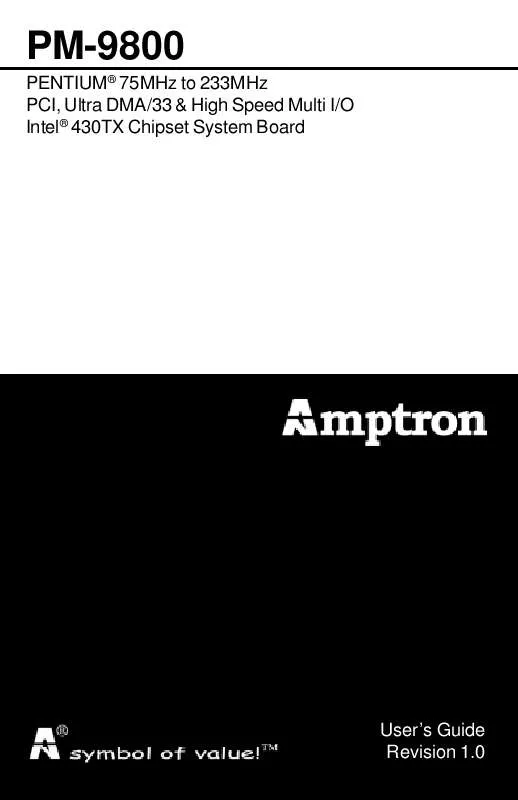Detailed instructions for use are in the User's Guide.
[. . . ] 12
· Warning · Installing a New Bios · Entering the WinBios Setup · Default Settings
STANDARD AND ADVANCED BIOS SETTINGS. . . . . . . . . . . . . . . . . . . . . . . . . . . . . 13
· Primary Master & Slave, Secondary Master & Slave · Floppy Drive A & B · 1st 2nd 3rd 4th Boot Device · SMART for Hard Disks · Quick Boot · PS/2 Mouse Support · Password Check · Internal Cache · External Cache
OF
POWER, PCI/PnP & PERIPHERAL BIOS SETTINGS. . . . . . . . . . . . . . . . . . . . 14
· Power Management/APM · Green PC Monitor Power States · Video Power Down Mode · Plug and Play Aware OS · Offboard PCI IDE Card · PCI Slot 1/2/3/4 IRQ Priority · IRQ 4, 5, 7, 9, 10, 11, 12, 14, 15 · Onboard FDC · Onboard Serial Port 1 & 2 · Onboard Parallel Port, Mode & IRQ · Onboard IDE
TABLE
HELPFUL HINTS AND TROUBLESHOOTING TIPS. . . . . . . . . . . . . . . . . . . . . . · If You Are Still Having Problems. . . [. . . ] IT CAN BE SET EITHER ON "ON" OR "OFF. " THE CYRIX 6X86 PROCESSORS CAN HAVE A SETTING OF EITHER 3. 3V OR 3. 5V, DEPENDING ON THE MODEL OF THE PROCESSOR. CHECK THE PROCESSOR'S LABEL FOR MORE DETAILS. THE CYRIX 6X86MX PROCESSOR MAY HAVE DIFFERENT CLOCK MULTIPLIER SETTINGS, DEPENDING ON THE MODEL OF THE PROCESSOR. ·Do not change the settings in the BIOS unless you know EXACTLY what you are doing or when told to do so by a trained technician. Changing any of the BIOS settings, may affect the performance of your system and can also cause your system to hang.
SPECIFICATIONS BIOS OVERVIEW AND
INSTALLING A NEW BIOS
·When installing a new BIOS into this mainboard, JP1 must be set to the clear CMOS position for a moment. Replace the jumper back to the normal position before flashing the bios. You can also hold down the <END> key and then power on to clear the CMOS.
ENTERING THE WINBIOS SETUP
·When the computer is POSTing during bootup (going through a series of diagnostic checks), hit the <DEL> key when prompted to enter the BIOS setup screen.
DEFAULT SETTINGS
·There are three default values for the BIOS: Original - The original default values recover the modified settings to the original settings. Optimal - The optimal default values provide the optimum settings for all devices and system features. Best - The best default values provide the best performance settings for all devices and system features but it may cause your system to be unstable.
13
PM-9800 MAINBOARD MANUAL
PRIMARY MASTER & SLAVE, SECONDARY MASTER & SLAVE
·Choose these icons to configure the hard disk drive named in the option. When you click on an icon, the following parameters are listed: Type, LBA/Large Mode, Block Mode, 32-bit Mode and PIO Mode. All parameters relate to IDE drives except Type
SETTINGS BIOS ADVANCED AND STANDARD
FLOPPY DRIVE A, B
·Choose the Floppy Drive A or B icon to specify the floppy drive type. The settings are 360KB 51/4", 1. 2MB 51/4", 720KB 31/2", 1. 44MB 31/2" or 2. 88MB 31/2".
1ST, 2ND, 3RD, 4TH BOOT DEVICE
·Set these options to select the boot sequence from different booting devices.
SMART FOR HARD DISKS
·This allows you to enable or disable the SMART function of hard drives.
QUICK BOOT
·When this option is set to ENABLED, the BIOS skips many of the POST diagnostic steps so that bootup is faster.
PS/2 MOUSE SUPPORT
·When this option is set to ENABLED, the BIOS supports a PS/2 type mouse.
PASSWORD CHECK
·This option specifies the type of BIOS password protection that is implemented. The settings are: Setup - The password prompt appears only when an enduser attempts to run BIOS setup. Always - A password prompt appears every time the computer is powered on or rebooted. ·The BIOS password does not have to be enabled. The enduser sets the password by choosing the password icon on the BIOS setup screen.
INTERNAL CACHE
·Set this option to ENABLED to enable the Internal CPU cache.
EXTERNAL CACHE
·Set this option to ENABLED to enable the external L2 cache.
14
PM-9800 MAINBOARD MANUAL
POWER MANAGEMENT/APM
·Set this option to ENABLED to enable power management and APM features.
GREEN PC MONITOR POWER STATES
SETTINGS PERIPHERAL & PCI/PnP POWER,
·This option specifies the power state that the green PC compliant video monitor enters when BIOS places it in a power saving state after the specified period of display inactivity has expired.
VIDEO POWER DOWN MODE
·This option specifies the power conserving state that the VESA VGA video subsystem enters after the specified period of display inactivity has expired.
HARD DISK POWER DOWN MODE
·This option specifies the power conserving state that the hard disk drive enters after the specified period of hard drive inactivity has expired.
PLUG AND PLAY AWARE OS
·Set this option to YES if the operating system in this computer is PnP-aware.
OFFBOARD PCI IDE CARD
·This option specifies if an offboard PCI IDE controller adapter card is installed in the computer. You must specify the PCI expansion slot on the motherboard where the offboard PCI IDE controller is installed. This disables the onboard PCI IDE controller. You must also specify the IRQs for this PCI IDE card.
PCI SLOT 1/2/3/4 IRQ PRIORITY
·These options specify the priority IRQ to be used for any PCI devices installed in PCI expansion slots 1 through 4.
IRQ 4, 5, 7, 9, 10, 11, 12, 14, 15
·These options allow you to reserve IRQs for legacy (non-PnP) ISA adapter cards.
ONBOARD FDC
·This option allows you to enabled the floppy drive controller on the motherboard.
ONBOARD SERIAL PORT 1 & 2
·This option specifies the base I/O port address of serial port 1 & 2
ONBOARD PARALLEL PORT, MODE, & IRQ
·This option specifies the base I/O port address, type (Normal, Bi-Dir, EPP or EPP/ECP), and IRQ of the parallel port on the motherboard.
ONBOARD IDE
·This option specifies the channel used by the IDE controller on the motherboard.
15
TIPS TROUBLESHOOTING HINTS HELPFUL AND
PM-9800 MAINBOARD MANUAL
WHAT TO DO FIRST. . .
·The most overlooked and common problems are actually the easiest to solve. Even if you are the most seasoned of all computer technophiles and you can tell Bill Gates a thing or two, make sure you double check the following three most frequently repeated mistakes: (1) The power cable is not plugged firmly into the power supply in the back of the computer. Or the motherboard is not connected to the power supply. (2) You've got ide, floppy, serial, parallel, scsi cables that are either not plugged in firmly into the respective ports or they are plugged in "backwards. " (3) Your jumpers for the cpu bus speed, clock multiplier, or voltage are not properly configured.
IF YOU STILL ARE HAVING PROBLEMS. . .
·The best way to solve any of your computer problems is to "start all over again. " You've probably accumulated many peripherals every since you've got your computer. [. . . ] If it crashes, then you will know that it has to do with that card. So "start all over again" by taking out all cards except for the video card and your hard drive controller and placing that particular card with the problem into your system. If it works then, it is probably a compatibility or configuration problem between two or more of your cards, so go back and check their IRQs, DMAs, I/O addresses, and make sure to contact the manufacturer for the latest drivers and ask for their tech support. ·Most problems with your computer can be traced to factors other than your motherboard and it is simply a matter of getting the right drivers or configurations from your peripheral manufacturer and you'll be on the right track in no time.
Trademark Acknowledgment
Pentium is a trademark of the Intel Corporation. [. . . ]