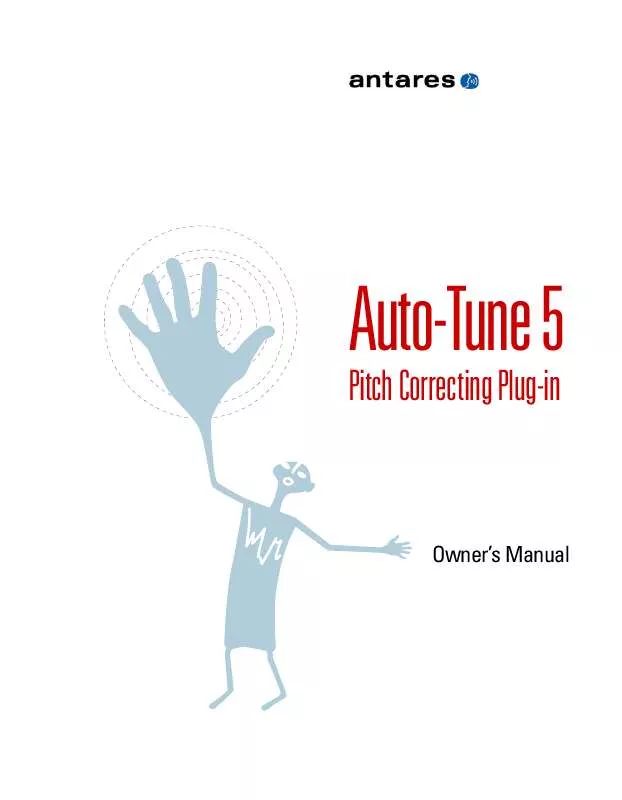User manual ANTARES AUTO-TUNE 5
Lastmanuals offers a socially driven service of sharing, storing and searching manuals related to use of hardware and software : user guide, owner's manual, quick start guide, technical datasheets... DON'T FORGET : ALWAYS READ THE USER GUIDE BEFORE BUYING !!!
If this document matches the user guide, instructions manual or user manual, feature sets, schematics you are looking for, download it now. Lastmanuals provides you a fast and easy access to the user manual ANTARES AUTO-TUNE 5. We hope that this ANTARES AUTO-TUNE 5 user guide will be useful to you.
Lastmanuals help download the user guide ANTARES AUTO-TUNE 5.
Manual abstract: user guide ANTARES AUTO-TUNE 5
Detailed instructions for use are in the User's Guide.
[. . . ] Auto-Tune 5
Pitch Correcting Plug-in
Owner's Manual
Hi Five!
©2006 Antares Audio Technologies. Certified Isinglass-freeTM All trademarks are property of their respective owners. Antares Audio Technologies 231 Technology Circle, Scotts Valley, California 95066 USA www. antarestech. com Printed in USA Rev 1. 0 PN P23035-0906-M01
The Obligatory Legal Mumbo-Jumbo
The Antares Auto-Tune 5 software and this User's Manual are protected by copyright law. Making copies, adaptations, or derivative works without the prior written authorization of Antares Audio Technologies, is prohibited by law and constitutes a punishable violation of the law. [. . . ] If Auto-Tune 5 is receiving valid timing information from your host, the Position display should constantly update to reflect your current position in the track. Moving forward or backward in the track should result in corresponding display updates. If this is in fact happening, you have confirmed your host's timing info. Simply leave the clock setting on Host and enjoy all of Auto-Tune 5's new features. On the other hand, if the display does not update or if it does not accurately reflect your host's transport, Auto-Tune 5 may be getting bad (or no) clock information. In that case, you will need to use the Internal clock option.
3. Click the Track Pitch button, play the desired audio and then stop the transport. Use the various tools described below to create your pitch correction curves. Use your host transport to return to the precise start location defined in step 1. Click the Reset button to reset the clock position to 00:00:0. Auto-Tune 5 will apply your corrections. Clock nonetheless have the capability to automatically reset the clock to 00:00:0. (Versions of Pro Tools HD and Pro Tools LE prior to v7. 2 specifically have this capability. ) In those cases, steps 2 and 6 above are not necessary. In Internal Clock Mode, the following features are unavailable: · Sync to Host Transport (obviously) · Multiple simultaneous Graphical Mode instances with windows not open are constantly updating their applications' functionality, it may be necessary to update to the latest version of your host to use Host Clock Mode. In addition, we are working with host developers to ensure that as many as possible provide valid clock info, so even if yours doesn't now, it may well add that capability in a future version. (And if it doesn't now, you might want to drop the developers an email and let them know you'd like it to. )
NOTE: As the various host developers NOTE: Some hosts that require Internal
Make Curve The Make Curve button is enabled whenever there is any red input pitch contour data present in the Pitch Graph (whether it is displayed in the current Pitch Graph view or not). Pressing the Make Curve button causes blue target pitch contour objects (curves for short) to be created from the input pitch contour data. These curve objects can then be dragged and stretched for very meticulous pitch correction. This is the central technique of Auto-Tune 5's Graphical Mode and is described in more detail in Chapter 4. selected by using the I-Beam Tool (see below), the Make Curve button works only in the selected time range. Otherwise it works on all red pitch data. Import Auto The Import Auto button is enabled whenever there is any red input pitch contour data present in the Pitch Graph (whether it is displayed in the current Pitch Graph view or not). [. . . ] Since you can not undo this function (and accidentally executing it could be catastrophic), you must confirm your intent in a warning dialog. The Snap To Note Button Press this button to enable Snap To Note mode when using the Line Tool. In Snap To Note mode, each line segment will automatically snap to the nearest semitone. Pressing the Shift key on your keyboard while drawing a line temporarily toggles the state of the Snap To Line button. [. . . ]
DISCLAIMER TO DOWNLOAD THE USER GUIDE ANTARES AUTO-TUNE 5 Lastmanuals offers a socially driven service of sharing, storing and searching manuals related to use of hardware and software : user guide, owner's manual, quick start guide, technical datasheets...manual ANTARES AUTO-TUNE 5